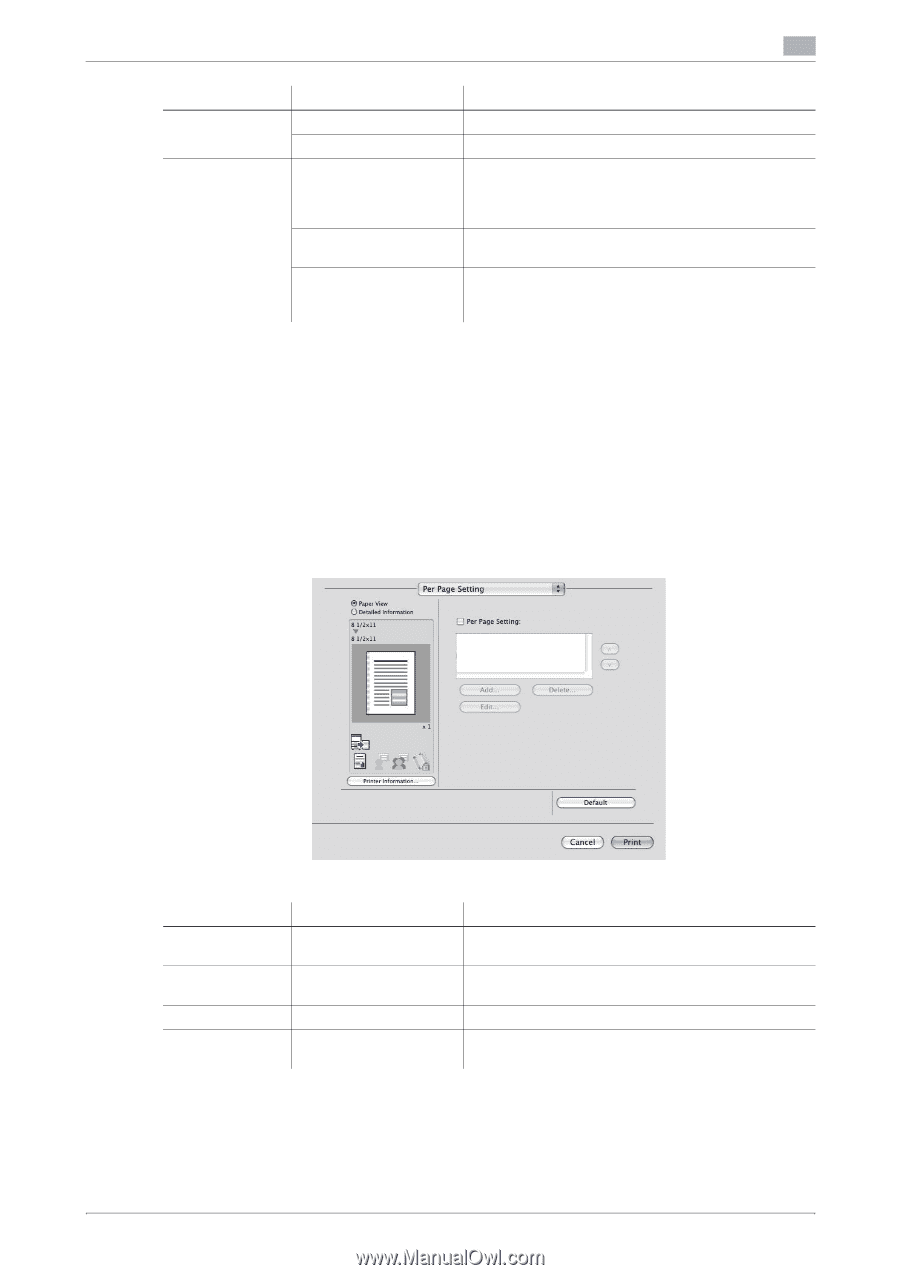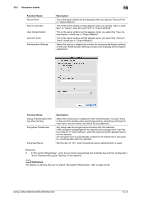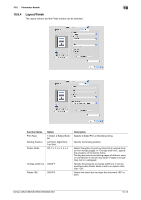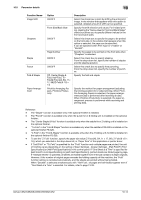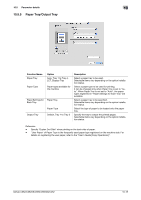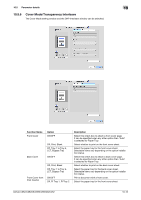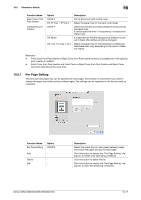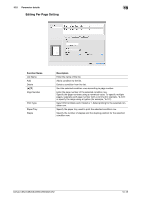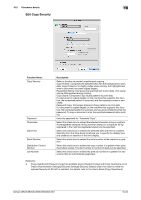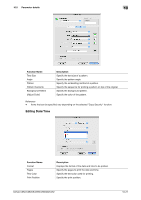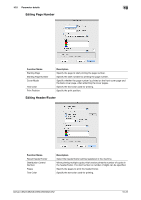Konica Minolta bizhub C552 bizhub C452/C552/C552DS/C652/C652DS Print Operation - Page 135
Per Setting
 |
View all Konica Minolta bizhub C552 manuals
Add to My Manuals
Save this manual to your list of manuals |
Page 135 highlights
10.5 Parameter details 10 Function Name Back Cover from Post Inserter Transparency Interleave Option ON/OFF Off, PI Tray 1, PI Tray 2 ON/OFF Off, Blank Off, Tray 1 to Tray 4, LCT Description Print a document with a back cover. Select the paper tray for the back cover sheet. Select this check box to insert interleaves when printing transparencies. It can be specified when "Transparency" is selected for Paper Type. It is specified so that the transparency interleave is output in blank (this setting cannot be changed). Select the paper tray for the transparency interleaves. Selectable items vary depending on the option installation status. Reference - Front Cover from Post Inserter or Back Cover from Post Inserter function is available only if the optional post inserter is installed. - Front Cover from Post Inserter and Front Cover or Back Cover from Post Inserter and Back Cover cannot be specified at the same time. 10.5.7 Per Page Setting The print type and paper tray can be specified for each page. This function is convenient if you want to change the paper tray while printing multiple pages. The settings can be registered in the list and used as necessary. Function Name Per Page Setting Option ON/OFF Add - Delete - Edit - Description Select this check box to insert paper between pages and switch the paper and tray for each page. Click this button to display the "Per Page Setting" dialog box to create a list specifying conditions. Click this button to delete the list. Click this button to display the "Per Page Setting" dialog box to edit a list specifying conditions. bizhub C652/C652DS/C552/C552DS/C452 10-17