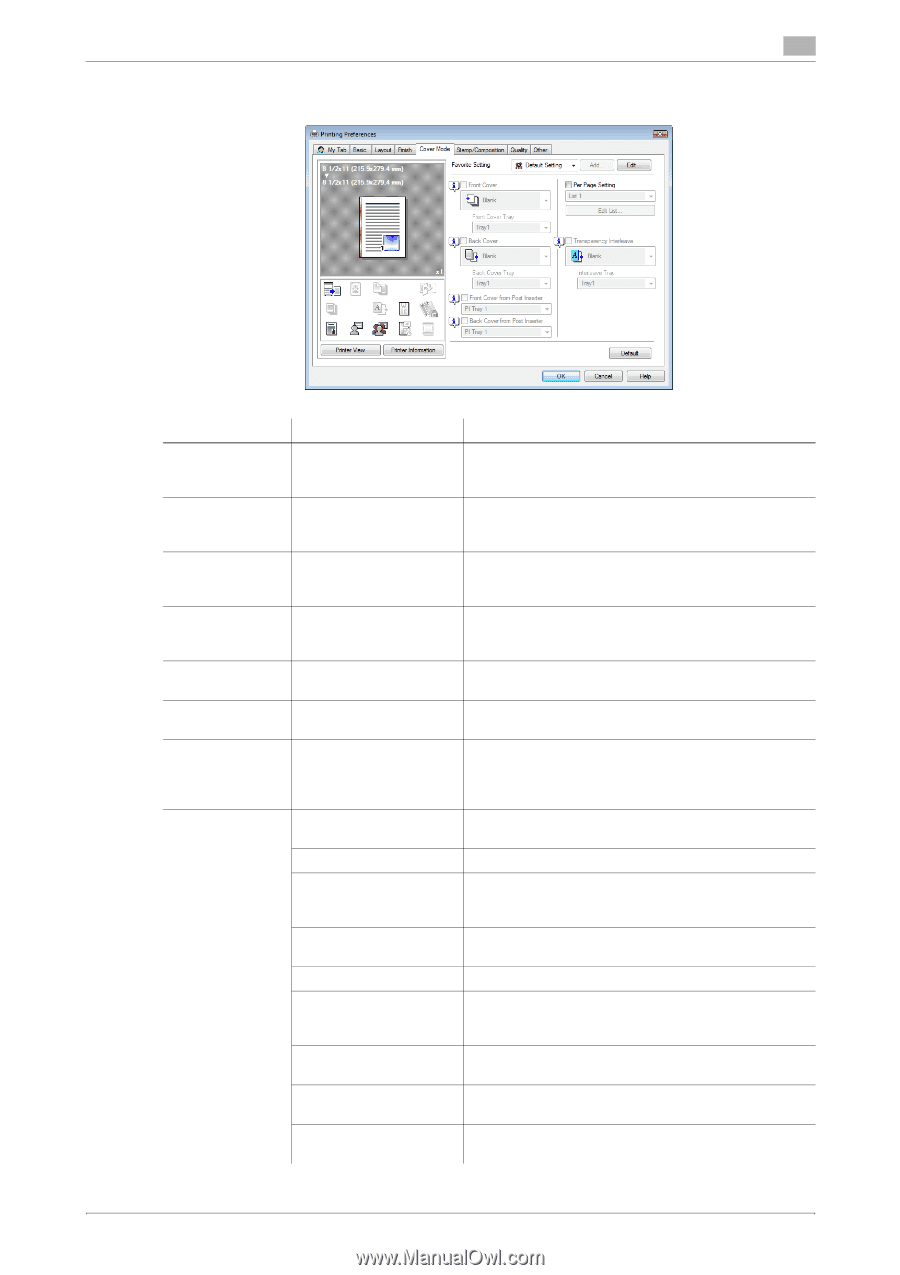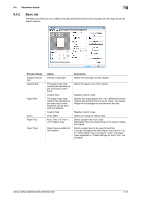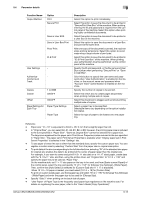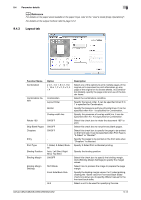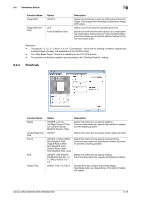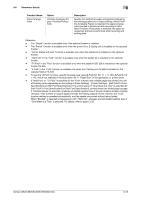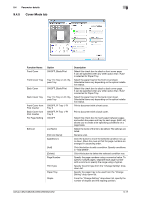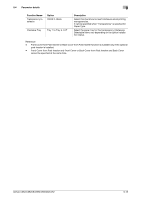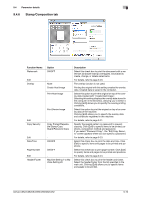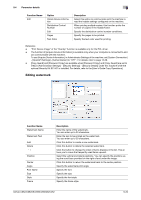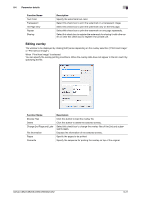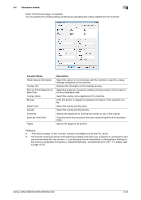Konica Minolta bizhub C552 bizhub C452/C552/C552DS/C652/C652DS Print Operation - Page 107
Cover Mode tab
 |
View all Konica Minolta bizhub C552 manuals
Add to My Manuals
Save this manual to your list of manuals |
Page 107 highlights
9.4 Parameter details 9 9.4.5 Cover Mode tab Function Name Front Cover Front Cover Tray Back Cover Back Cover Tray Front Cover from Post Inserter Back Cover from Post Inserter Per Page Setting Edit List Option ON/OFF, Blank/Print Tray 1 to Tray 4, LCT, Bypass Tray ON/OFF, Blank/Print Tray 1 to Tray 4, LCT, Bypass Tray ON/OFF, PI Tray 1/ PI Tray 2 ON/OFF, PI Tray 1/ PI Tray 2 ON/OFF List Name [Edit List Name] [Up]/[Down] [Add] [Delete] Page Number Print Type Paper Tray Staple Description Select this check box to attach a front cover page. It can be specified when any other option than "Auto" is selected for Paper Tray. Select the paper tray for the front cover sheet. Selectable items vary depending on the option installation status. Select this check box to attach a back cover page. It can be specified when any other option than "Auto" is selected for Paper Tray. Select the paper tray for the back cover sheet. Selectable items vary depending on the option installation status. Print a document with a front cover. Print a document with a back cover. Select this check box to insert paper between pages and switch the paper and tray for each page. [Edit List] allows you to create a list specifying conditions on a page basis. Select the name of the list to be edited. The settings are listed. Rename a list. Click the button to move the selected condition row up or down. Move the rows so that the page numbers are arranged in ascending order. Click this button to add a condition. Specify conditions in "Add/Delete". Click this button to delete the selected condition row. Specify the page numbers using a numerical value. To specify multiple pages, separate each page number with a comma or specify the range using a hyphen. Specify the print type from the "Change Setting" dropdown list. Specify the paper tray to be used from the "Change Setting" drop-down list. From the "Change Setting" drop-down list, specify the number of staples and the stapling position. bizhub C652/C652DS/C552/C552DS/C452 9-17