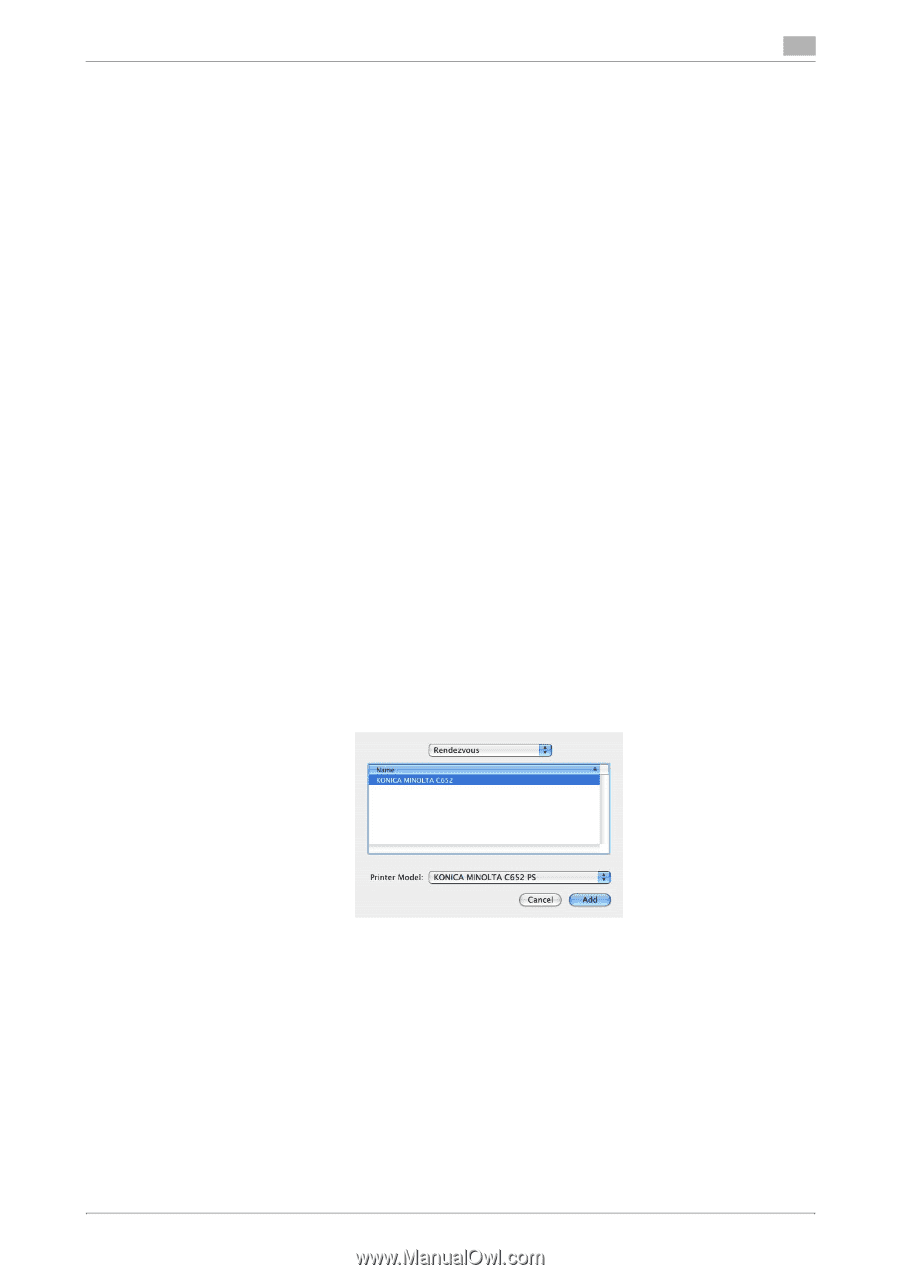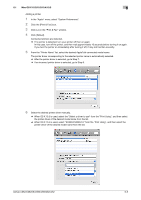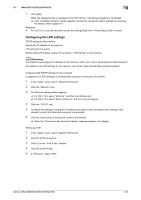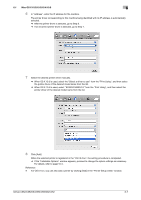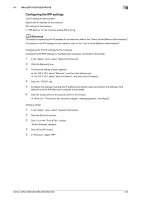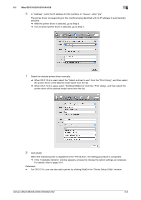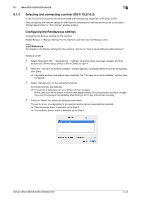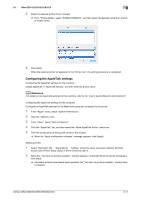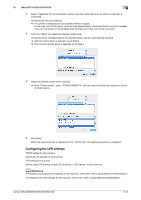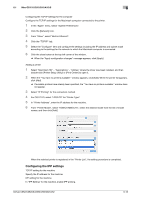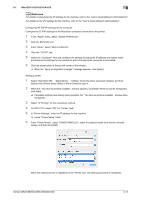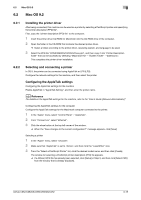Konica Minolta bizhub C552 bizhub C452/C552/C552DS/C652/C652DS Print Operation - Page 77
Selecting and connecting a printer OS X 10.2/10.3, Configuring the Rendezvous settings
 |
View all Konica Minolta bizhub C552 manuals
Add to My Manuals
Save this manual to your list of manuals |
Page 77 highlights
6.1 Mac OS X 10.2/10.3/10.4/10.5 6 6.1.3 Selecting and connecting a printer (OS X 10.2/10.3) In OS X 10.2/10.3, the printer can be connected with Rendezvous, AppleTalk, LPR (LPD), or IPP. After configuring the network setting for the machine, selecting this machine as the printer to be used in "Printer Setup Utility" or "Print Center" enables printing. Configuring the Rendezvous settings Configuring the Bonjour settings for the machine Enable Bonjour in "Bonjour Setting" for the machine, and then enter the Bonjour name. d Reference For details on the Bonjour settings for the machine, refer to the "User's Guide [Network Administrator]". Adding a printer 1 Select "Macintosh HD" - "Applications" - "Utilities" where the driver was been installed, and then double-click [Printer Setup Utility] or [Print Center] to open it. 2 When the "You have no printers available." window appears, click [Add]. When the printer list appears, click [Add]. % If available printers have already been specified, the "You have no printers available." window does not appear. 3 Select "Rendezvous" for the connection method. Connected printers are detected. % If no printer is detected, turn your printer off then on again. In this case, turn off the printer, and then wait approximately 10 seconds before turning it on again. If you turn the printer on immediately after turning it off, it may not function correctly. 4 From the "Name" list, select the desired model name. The printer driver corresponding to the selected printer name is automatically selected. % After the printer driver is selected, go to Step 6. % If an incorrect printer driver is selected, go to Step 5. bizhub C652/C652DS/C552/C552DS/C452 6-10