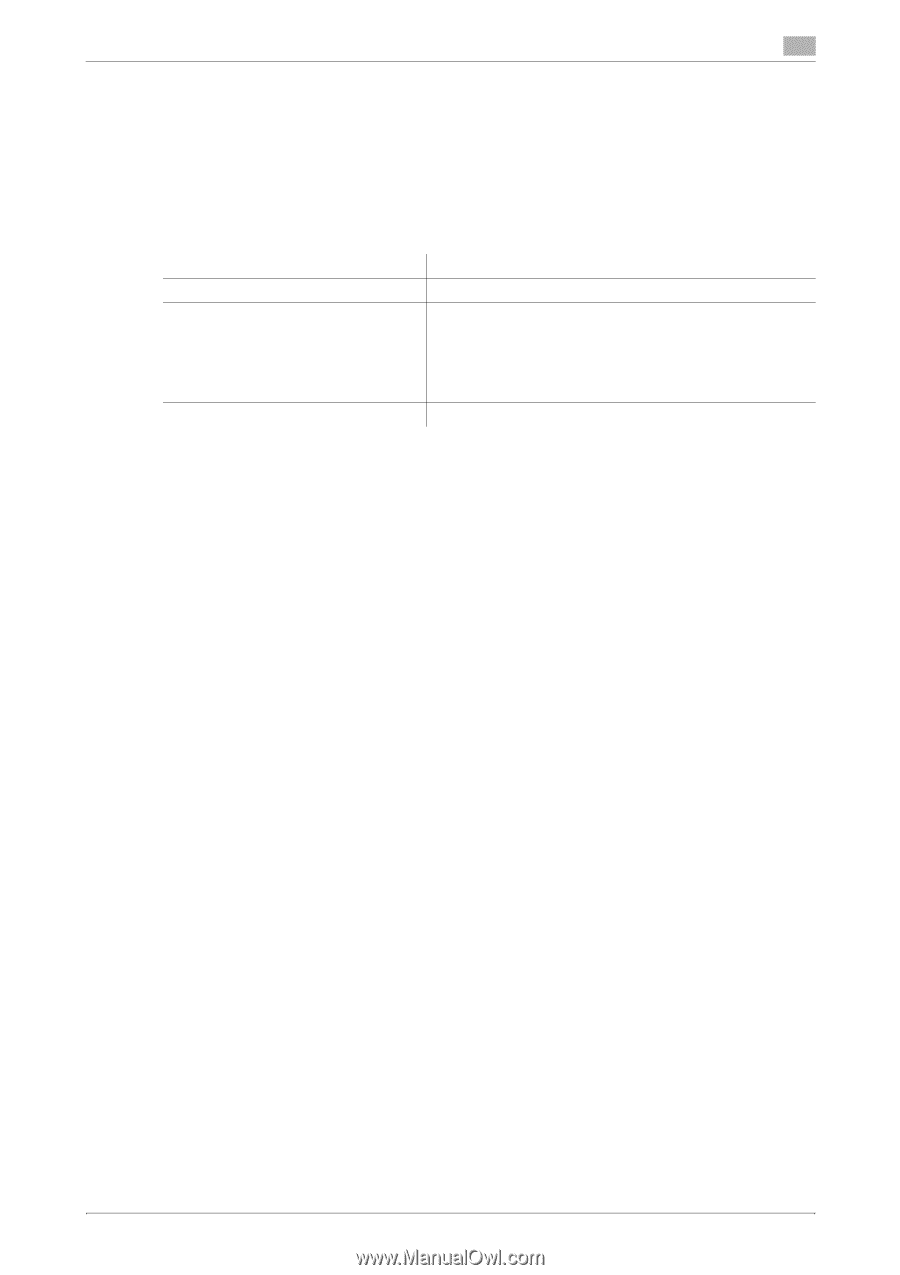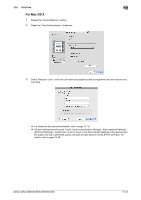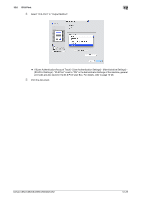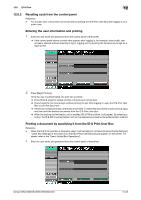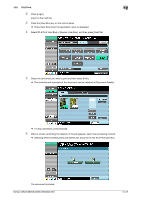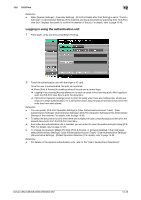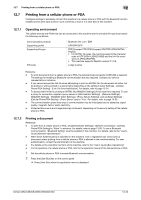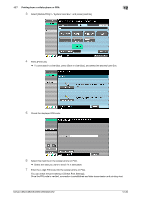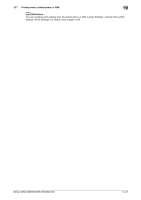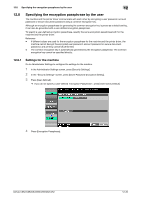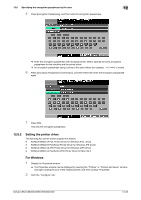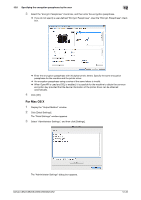Konica Minolta bizhub C552 bizhub C452/C552/C552DS/C652/C652DS Print Operation - Page 178
Printing from a cellular phone or PDA
 |
View all Konica Minolta bizhub C552 manuals
Add to My Manuals
Save this manual to your list of manuals |
Page 178 highlights
12.7 Printing from a cellular phone or PDA 12 12.7 Printing from a cellular phone or PDA Configure settings to wirelessly connect this machine to a cellular phone or PDA with the Bluetooth function installed and to print data stored in such a terminal or save it in a User Box of this machine. 12.7.1 Operating environment The cellular phones and PDAs that can be connected to this machine and the printable file type must satisfy the following conditions. Communication protocol Supporting profile Supporting file type PIN code Bluetooth Ver. 2.0 + EDR OPP/BPP/SPP PDF/Compact PDF/XPS/Compact XPS/TIFF/JPEG/XHTML/ RepliGo • For XHTML file types, the machine supports the character code of UTF-8/Shift-JIS/ISO-8859 and the link file extensions of JPEG/JPG/PNG. • This machine supports RepliGo version 2.1.0.9. 4-digit number Reference - To print documents from a cellular phone or PDA, the optional local connection kit EK-605 is required. The settings for enabling a Bluetooth communication are also required. Contact your service representative in advance. - If you cannot access the link file when attempting to print an XHTML file, the document will either not be printed or will be printed in a black frame depending on the setting in [User Settings] - [Cellular Phone/PDA Setting] - [Link File Error Notification]. For details, refer to page 13-34. - To access the link file for printing an XHTML file, [WebDAV Settings] of this machine is required. To use a proxy for connection, register a proxy server in [Administrator Settings] - [Network Settings] [WebDAV Settings] - [WebDAV Client Settings] - [Proxy Server Address], and set [User Settings] [Cellular Phone/PDA Setting] - [Proxy Server Use] to "Yes". For details, refer to page 13-35. - The communication speed may drop or communication may be interrupted due to obstacles, signal quality, magnetic field or static electricity. - Protected documents and image data may not be sent depending on the security setting of the cellular phone or PDA. 12.7.2 Printing a document Reference - To print from a cellular phone or PDA, set [Administrator Settings] - [System Connection] - [Cellular Phone/PDA Setting] to "Allow" in advance. For details, refer to page 13-59. To use a Bluetooth communication, "Bluetooth Setting" must be enabled in this machine. For details, refer to the "User's Guide [Network Administrator]". - When [User Authentication] is specified on this machine, even a registered user cannot print a document unless printing from a cellular phone or PDA is allowed in the machine setting. For user authentication, contact the administrator of the machine. - For details on the User Box functions of the machine, refer to the "User's Guide [Box Operations]". - For the operation of a cellular phone or PDA, refer to the operation manual of the cellular phone or PDA. 1 Set the cellular phone or PDA to enable Bluetooth communication. 2 Press the [User Box] key on the control panel. % Press [User Box] when the application menu is displayed. bizhub C652/C652DS/C552/C552DS/C452 12-29