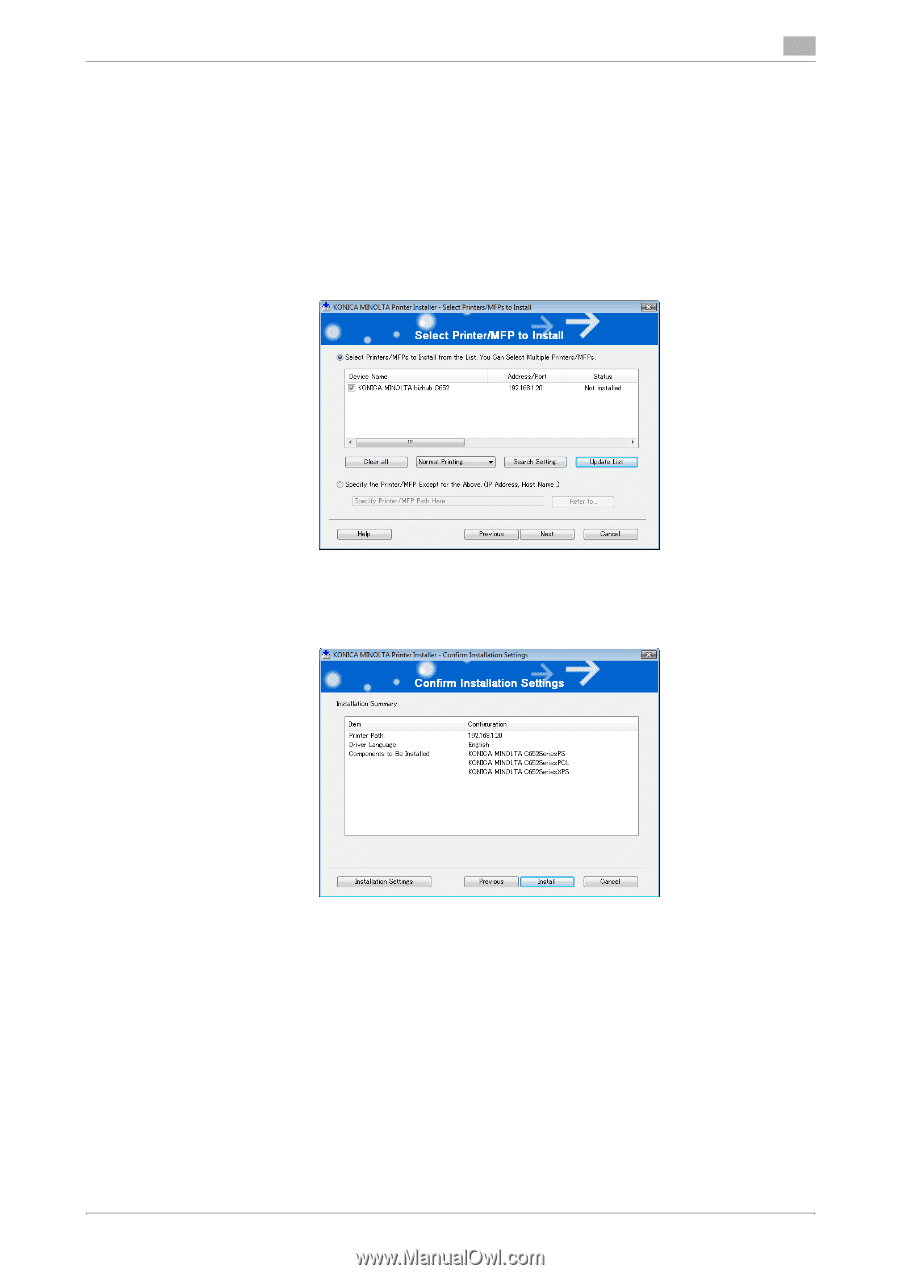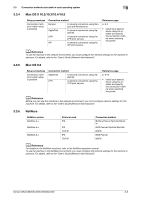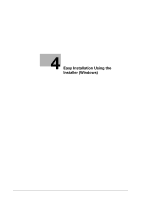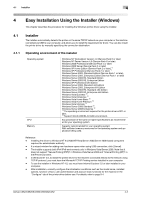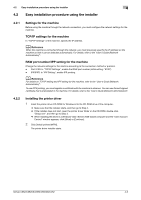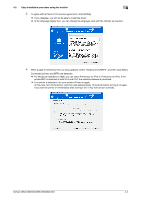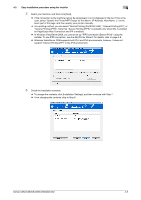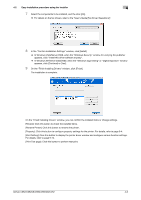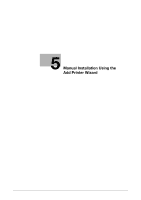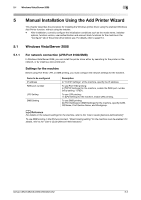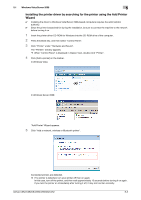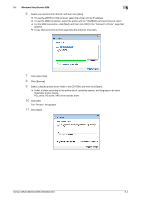Konica Minolta bizhub C552 bizhub C452/C552/C552DS/C652/C652DS Print Operation - Page 37
Secure Printing IPPS. Note that Secure Printing IPPS is available only when SSL is enabled
 |
View all Konica Minolta bizhub C552 manuals
Add to My Manuals
Save this manual to your list of manuals |
Page 37 highlights
4.2 Easy installation procedure using the installer 4 5 Select your machine, and then click [Next]. % If the connection to the machine cannot be recognized, it is not displayed in the list. If this is the case, select "Specify the Printer/MFP Except for the Above. (IP Address, Host Name...)" on the lower part of the page, and then specify your printer manually. % As a printing method, you can select "Normal Printing (Port9100, USB)", "Internet Printing (IPP)", or "Secure Printing (IPPS)". Note that "Secure Printing (IPPS)" is available only when SSL is enabled for PageScope Web Connection and IPP is enabled. % In Windows Vista/Server 2008, you cannot set up "IPPS connection (Secure Print)" using the installer. To use IPPS connection, use the Add Printer Wizard. For details, refer to page 5-8. % Windows Vista/Server 2008 supports both IPv4 and IPv6 environments, however, it does not support "Internet Printing (IPP)" in the IPv6 environment. 6 Check the installation contents. % To change the contents, click [Installation Settings], and then continue with Step 7. % If not changing the contents, skip to Step 8. bizhub C652/C652DS/C552/C552DS/C452 4-5