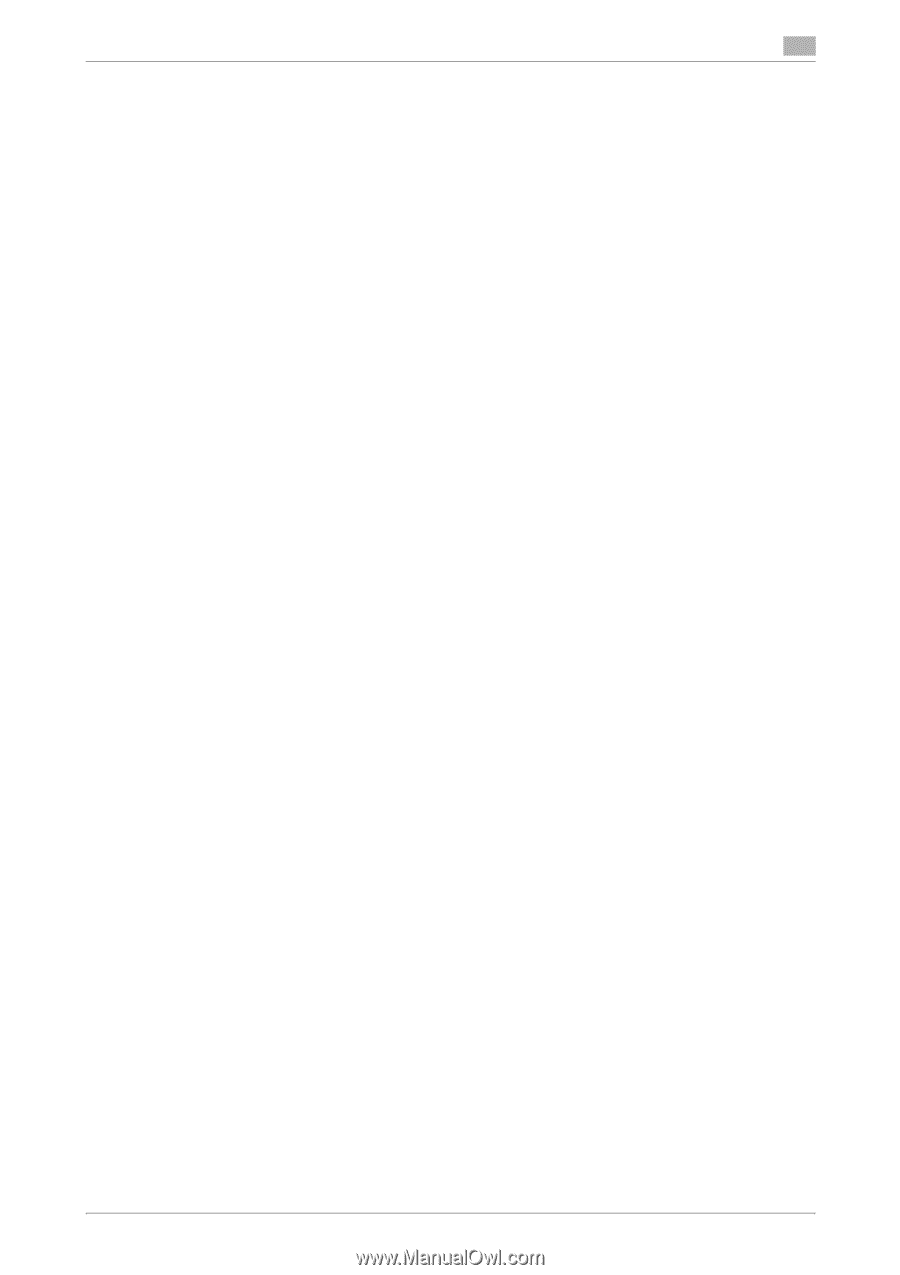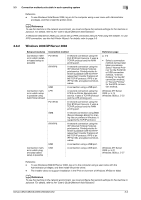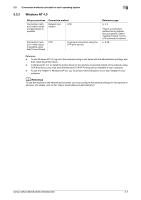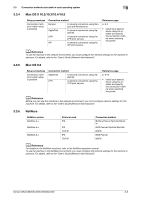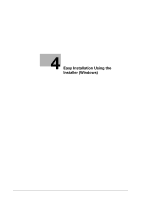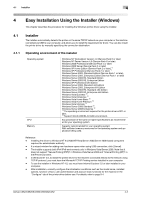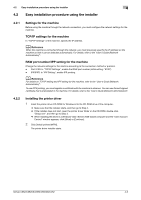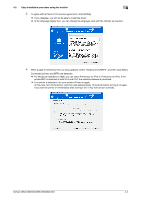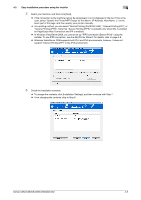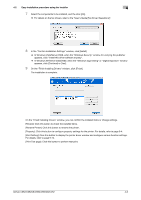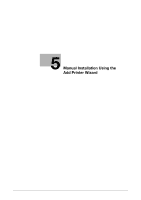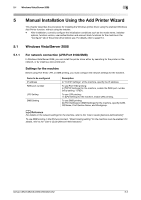Konica Minolta bizhub C552 bizhub C452/C552/C552DS/C652/C652DS Print Operation - Page 35
Easy installation procedure using the installer
 |
View all Konica Minolta bizhub C552 manuals
Add to My Manuals
Save this manual to your list of manuals |
Page 35 highlights
4.2 Easy installation procedure using the installer 4 4.2 Easy installation procedure using the installer 4.2.1 Settings for the machine Before using the machine through the network connection, you must configure the network settings for the machine. TCP/IP settings for the machine In "TCP/IP Settings" of the machine, specify the IP address. d Reference When the machine is connected through the network, you must previously specify the IP address on the machine so that it can be detected automatically. For details, refer to the "User's Guide [Network Administrator]". RAW port number/IPP setting for the machine Change the network settings for the machine according to the connection method or protocol. - Port 9100: In "TCP/IP Settings", enable the RAW port number (initial setting: "9100"). - IPP/IPPS: In "IPP Setting", enable IPP printing. d Reference For details on TCP/IP setting and IPP setting for the machine, refer to the "User's Guide [Network Administrator]". To use IPPS printing, you must register a certificate with the machine in advance. You can use the self-signed certificate that is preinstalled in the machine. For details, refer to the "User's Guide [Network Administrator]". 4.2.2 Installing the printer driver 1 Insert the printer driver CD-ROM for Windows into the CD-ROM drive of the computer. % Make sure that the installer starts, and then go to Step 2. % If the installer does not start, open the printer driver folder on the CD-ROM, double-click "Setup.exe", and then go to Step 3. % When installing the driver in a Windows Vista-/Server 2008-based computer and the "User Account Control" window appears, click [Allow] or [Continue]. 2 Click [Install printers/MFPs]. The printer driver installer starts. bizhub C652/C652DS/C552/C552DS/C452 4-3