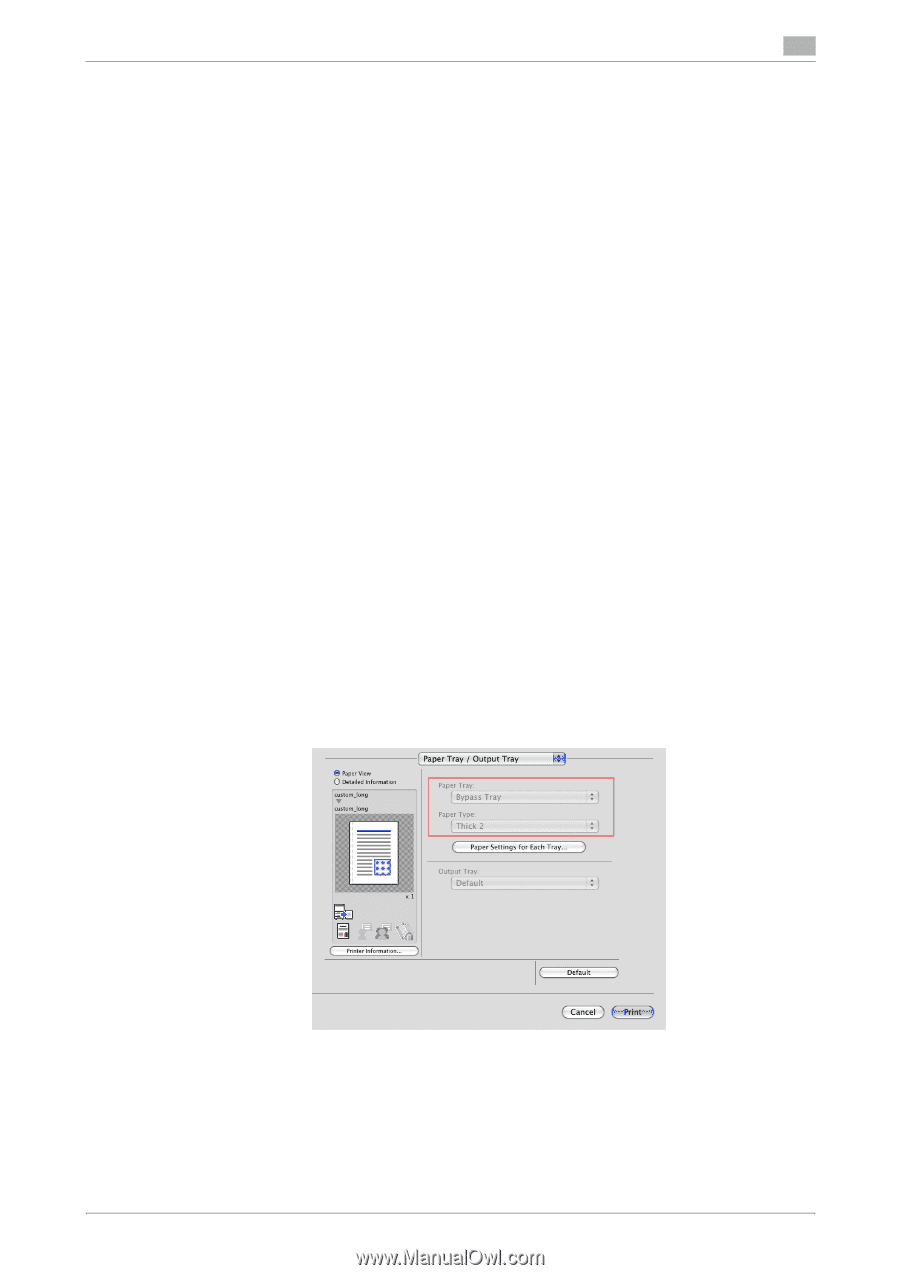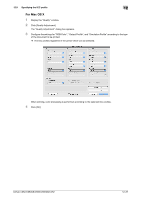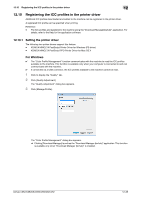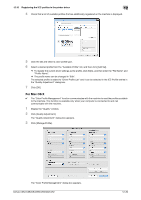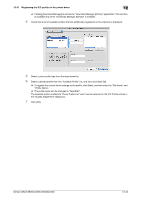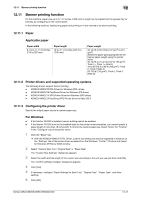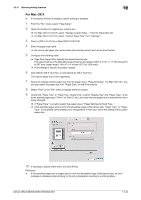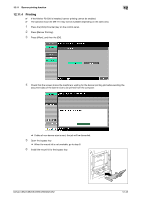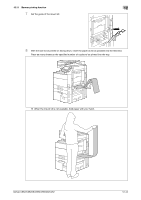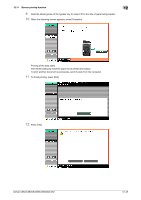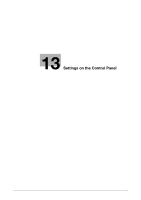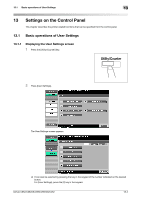Konica Minolta bizhub C552 bizhub C452/C552/C552DS/C652/C652DS Print Operation - Page 191
Check that Paper Tray: in Paper Tray / Output Tray is set to Bypass Tray and Paper Type: is
 |
View all Konica Minolta bizhub C552 manuals
Add to My Manuals
Save this manual to your list of manuals |
Page 191 highlights
12.11 Banner printing function 12 For Mac OS X 0 If the finisher FS-526 is installed, banner printing is disabled. 1 From the "File" menu, select "Page Setup". 2 Open the window for registering a custom size. % For Mac OS X 10.4/10.5, select "Manage Custom Sizes..." from the Paper Size list. % For Mac OS X 10.2/10.3, select "Custom Paper Size" from "Settings:". 3 Click [+] (OS X 10.4/10.5) or [New] (OS X 10.2/10.3). 4 Enter the paper size name. % Be sure to use paper size names other than existing names, such as A4 and Custom. 5 Configure the following items. % Page Size (Paper Size): Specify the desired banner size. This value must be in the allowable range of banner size (paper width: 8-1/4 to 11-11/16 inches (210 to 297 mm), paper length: 18 to 47-1/4 inches (457.3 to 1200 mm)). % Printer Margins: Specify the paper margins. 6 Click [OK] for OS X 10.4/10.5, or click [Save] for OS X 10.2/10.3. The custom paper size is then registered. 7 Select the created custom paper size from the paper size in "Page Attributes". For Mac OS X10.5, you can also select the paper size from "Paper Size:" on the Print window. 8 Select "Print" in the "File" menu to display the Print window. 9 Check that "Paper Tray:" in "Paper Tray / Output Tray" is set to "Bypass Tray" and "Paper Type:" is set to the desired paper type ("Thick 1 to Thick 3" etc.), and also they are grayed out to prevent them from being changed. % If "Paper Type:" is invalid, specify the paper type in "Paper Settings for Each Tray...". % If the specified paper size is not in the allowable range of the banner size, "Paper Tray:" or "Paper Type:" is not grayed out to enable you to change them. In this case, check the setting of the custom paper size. 10 If necessary, specify other items, and click [Print]. Reference - If the specified paper size or paper type is not in the allowable range of the banner size, an error message is displayed when printing, or the job is discarded, resulting in a printing failure. bizhub C652/C652DS/C552/C552DS/C452 12-42