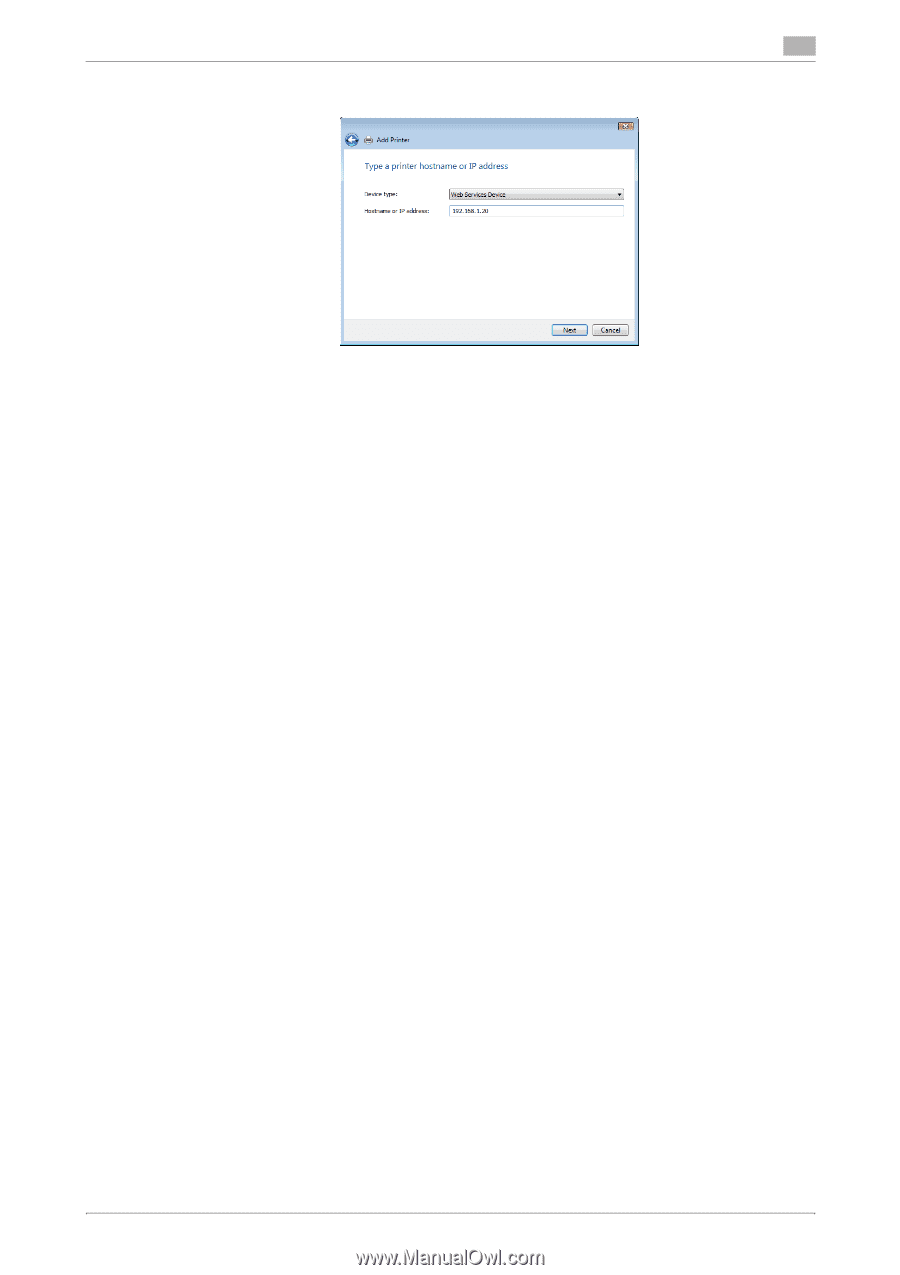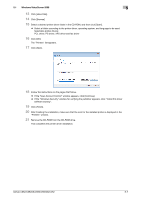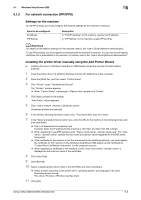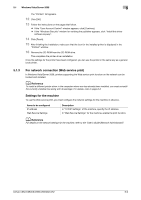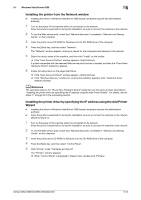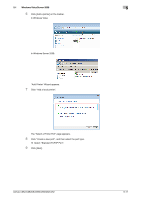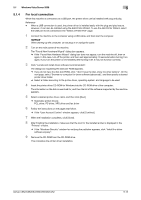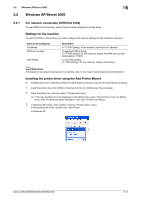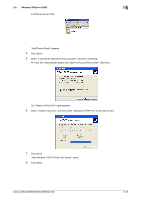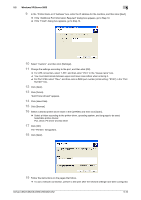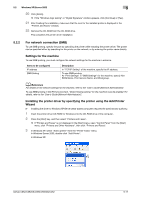Konica Minolta bizhub C552 bizhub C452/C552/C552DS/C652/C652DS Print Operation - Page 50
Select Web Services Device, enter the IP address, and click [Next].
 |
View all Konica Minolta bizhub C552 manuals
Add to My Manuals
Save this manual to your list of manuals |
Page 50 highlights
5.1 Windows Vista/Server 2008 5 10 Select "Web Services Device", enter the IP address, and click [Next]. A printer of the entered IP address that is compatible with the Web service print function is located, and then the "Found New Hardware Wizard" dialog box appears. 11 Click "Locate and install driver software (recommended)". 12 If a dialog box to confirm whether to search online appears, click "Do not search online". 13 Click "Browse my computer for driver software (advanced)". 14 Click [Browse]. 15 Select a desired printer driver folder in the CD-ROM, and then click [Open]. % Select a folder according to the printer driver, operating system, and language to be used. Selectable printer drivers: PCL driver, PS driver, XPS driver and fax driver 16 Click [Next]. 17 Follow the instructions on the pages that follow. % If the "User Account Control" window appears, click [Continue]. % If the "Windows Security" window for verifying the publisher appears, click "Install this driver software anyway". 18 Click [Close]. 19 After finishing the installation, make sure that the icon for the installed printer is displayed in the "Printers" window. 20 Remove the CD-ROM from the CD-ROM drive. This completes the printer driver installation. bizhub C652/C652DS/C552/C552DS/C452 5-12