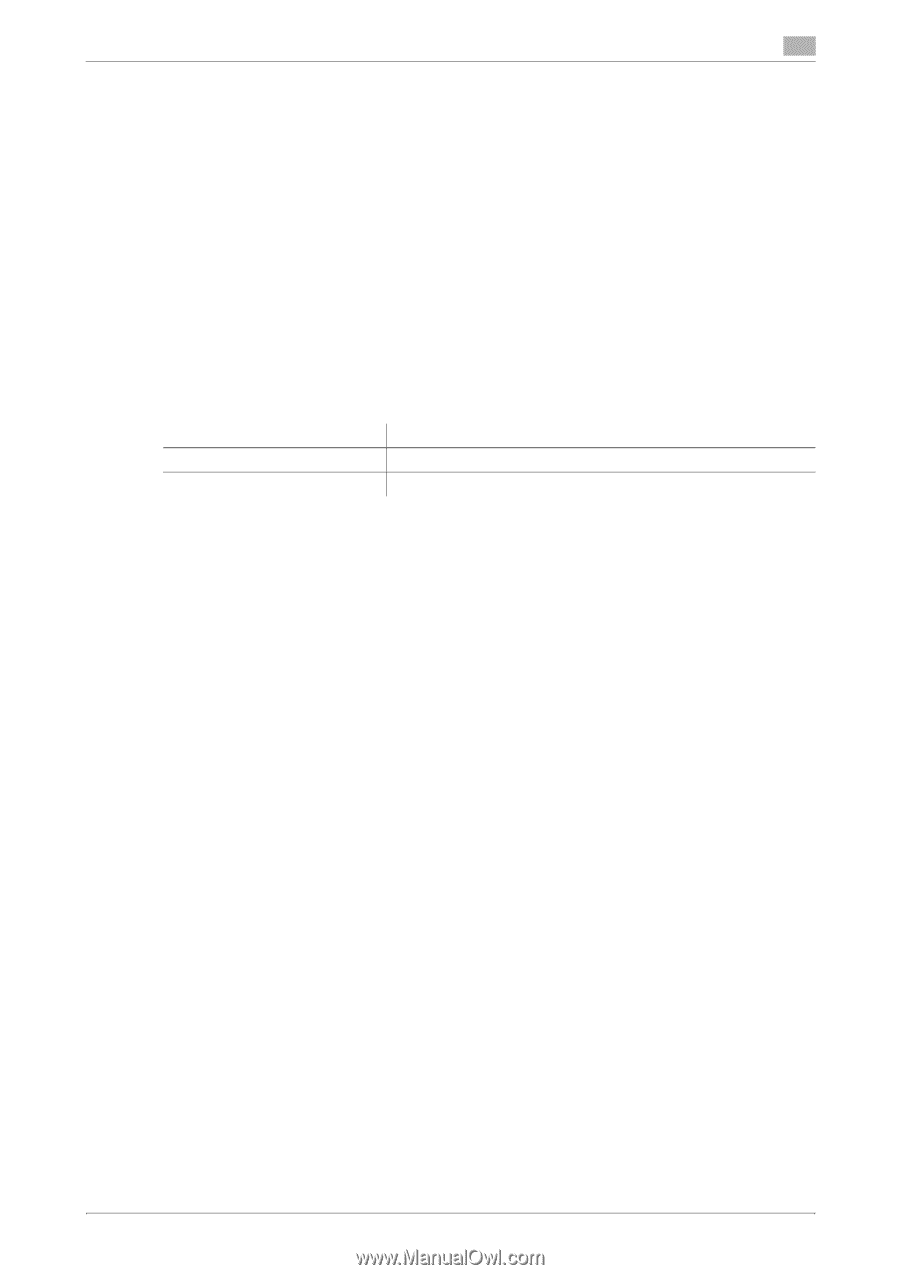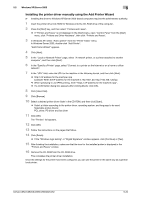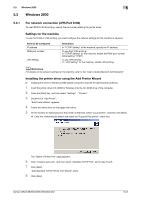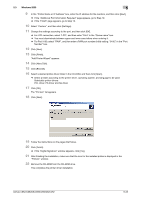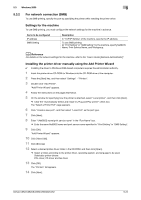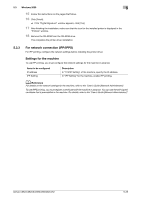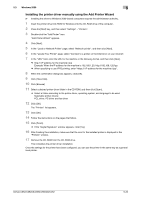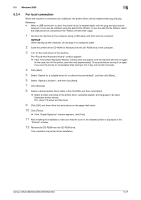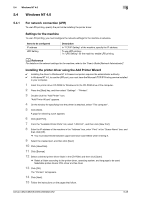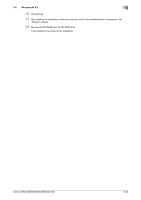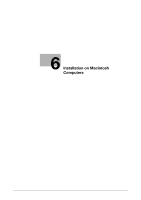Konica Minolta bizhub C552 bizhub C452/C552/C552DS/C652/C652DS Print Operation - Page 63
Windows 2000, Items to be con d, Description
 |
View all Konica Minolta bizhub C552 manuals
Add to My Manuals
Save this manual to your list of manuals |
Page 63 highlights
5.3 Windows 2000 5 15 Follow the instructions on the pages that follow. 16 Click [Finish]. % If the "Digital Signature" window appears, click [Yes]. 17 After finishing the installation, make sure that the icon for the installed printer is displayed in the "Printers" window. 18 Remove the CD-ROM from the CD-ROM drive. This completes the printer driver installation. 5.3.3 For network connection (IPP/IPPS) For IPP printing, configure the network settings before installing the printer driver. Settings for the machine To use IPP printing, you must configure the network settings for the machine in advance. Items to be configured IP address IPP Setting Description In "TCP/IP Setting" of the machine, specify the IP address. In "IPP Setting" for the machine, enable IPP printing. d Reference For details on the network settings for the machine, refer to the "User's Guide [Network Administrator]". To use IPPS printing, you must register a certificate with the machine in advance. You can use the self-signed certificate that is preinstalled in the machine. For details, refer to the "User's Guide [Network Administrator]". bizhub C652/C652DS/C552/C552DS/C452 5-25