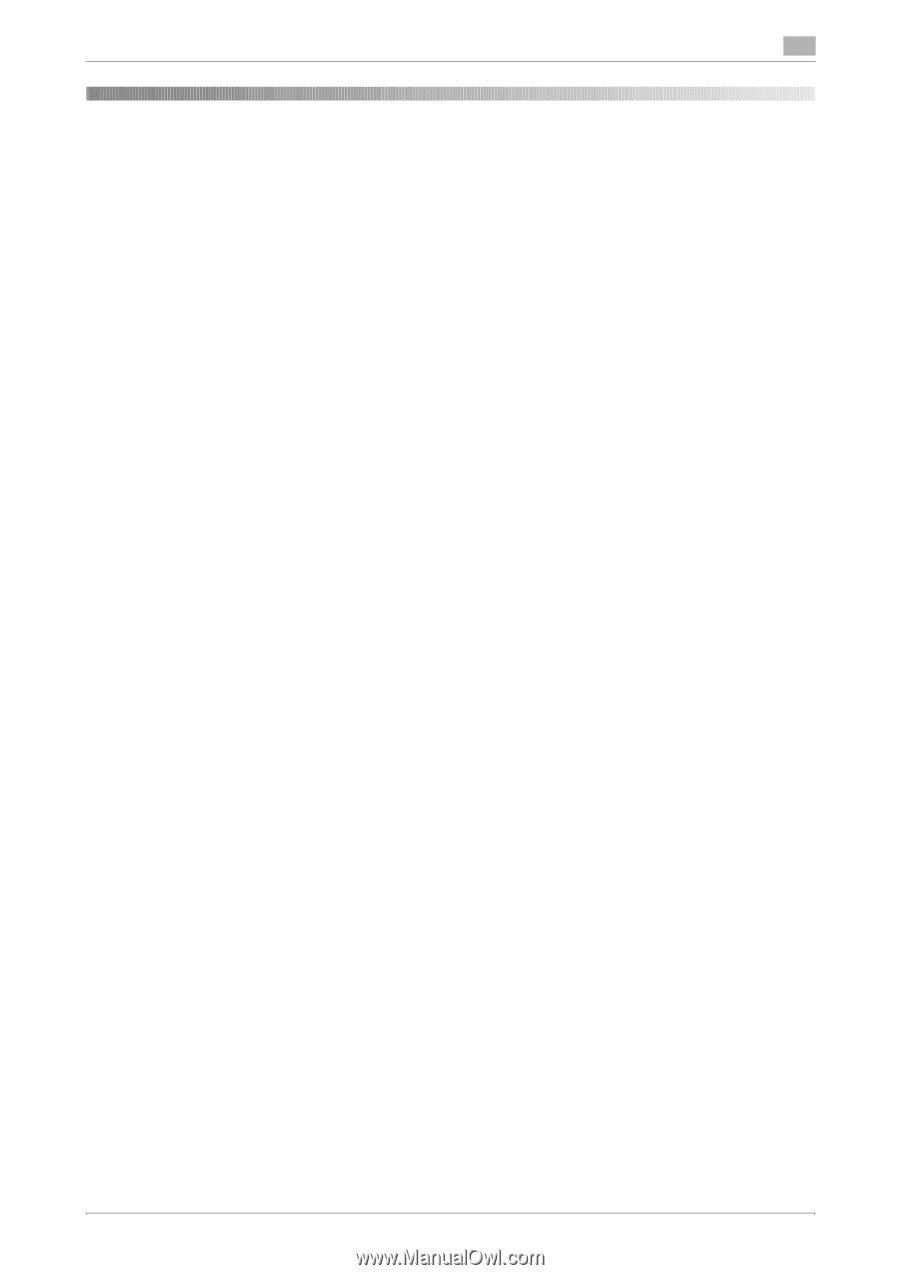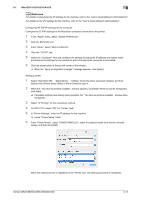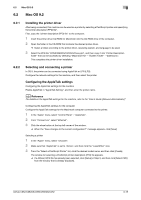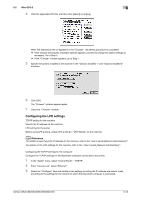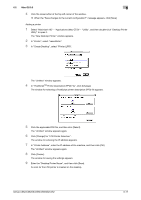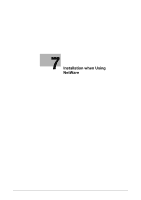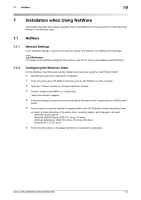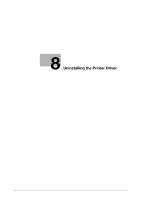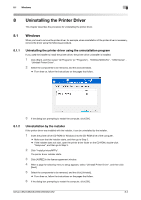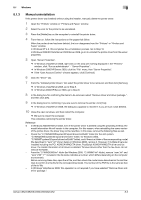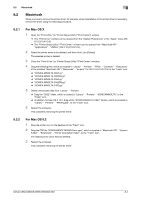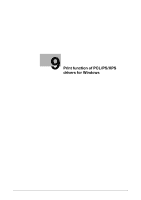Konica Minolta bizhub C552 bizhub C452/C552/C552DS/C652/C652DS Print Operation - Page 86
Installation when Using NetWare - drivers for windows 8
 |
View all Konica Minolta bizhub C552 manuals
Add to My Manuals
Save this manual to your list of manuals |
Page 86 highlights
7.1 NetWare 7 7 Installation when Using NetWare This chapter describes the settings necessary when using NetWare and the procedure for installing printer drivers for the Windows client. 7.1 NetWare 7.1.1 Network Settings In the "NetWare Settings" screen for the machine, specify "IPX Setting" and "NetWare Print Settings". d Reference For details on the NetWare settings for the machine, refer to the "User's Guide [Network Administrator]". 7.1.2 Configuring the Windows client For the Windows client that uses a printer, install the printer driver using the "Add Printer Wizard". 0 Administrator authority is required for installation. 1 Insert the printer driver CD-ROM for Windows into the CD-ROM drive of the computer. 2 Open the "Printers" window or "Printers and Faxes" window. 3 Perform "Install printers/MFPs" or "Add Printer". "Add Printer Wizard" appears. 4 In the port settings, browse the network and specify the name of the created queue (or NDPS printer name). 5 From the printer model list, specify the desired folder in the CD-ROM that contains the printer driver. % Select a folder according to the printer driver, operating system, and language to be used. Selectable printer drivers: Windows 2000/XP/Server 2003: PCL driver, PS driver Windows Vista/Server 2008: PCL driver, PS driver, XPS driver Windows NT 4.0: PCL driver 6 Follow the instructions on the pages that follow to complete the installation. bizhub C652/C652DS/C552/C552DS/C452 7-2