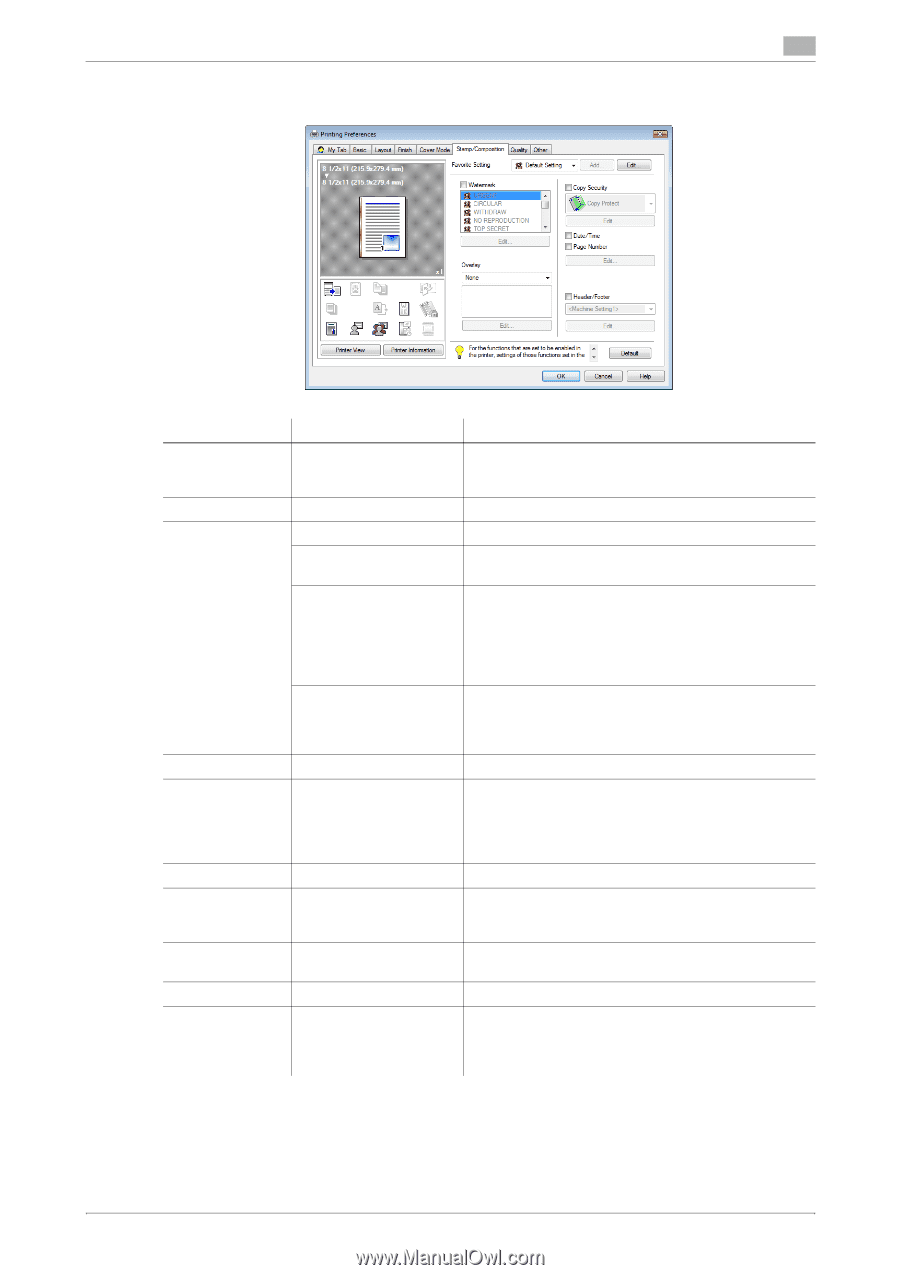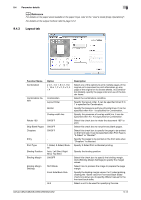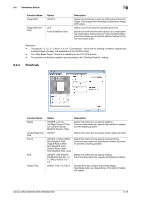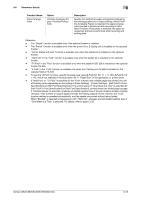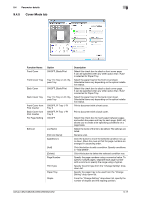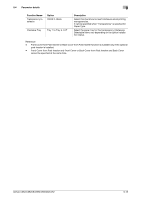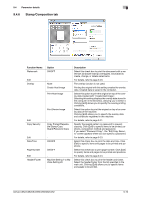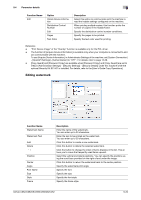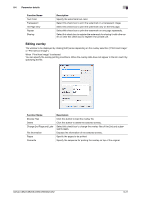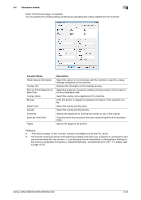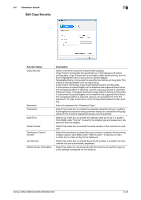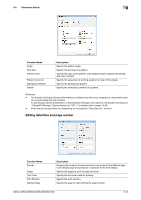Konica Minolta bizhub C552 bizhub C452/C552/C552DS/C652/C652DS Print Operation - Page 109
Stamp/Composition tab
 |
View all Konica Minolta bizhub C552 manuals
Add to My Manuals
Save this manual to your list of manuals |
Page 109 highlights
9.4 Parameter details 9 9.4.6 Stamp/Composition tab Function Name Watermark Edit Overlay Edit Copy Security Edit Date/Time Page Number Edit Header/Footer Option ON/OFF None Create Host Image Print Host Image Print Device Image Copy Protect/Repeatable Stamp/Copy Guard/Password Copy ON/OFF ON/OFF Machine Setting 1 to Machine Setting 20 Description Select this check box to print the document with a watermark (character stamp) overlapped. Click [Edit] to create, change, or delete watermarks. For details, refer to page 9-20. The overlay function is not used. Printing the original with this setting creates the overlay data. Created data is saved in the computer. Select this option to print the original on top of the overlay data created with "Create Host Image". Selecting this setting displays the overlay data stored in the computer in the list below, allowing you to select it. Clicking [Edit] allows you to specify the overlay printing conditions. Select this option to print the original on top of an overlay data of the machine. Clicking [Edit] allows you to specify the overlay data and conditions registered in this machine. For details, refer to page 9-21. Specify the special pattern or password to prevent copying. Click [Edit] to specify items to be printed, positions, composition method and password. If you select "Password Copy", the "Edit Copy Security" screen appears where you can specify a password. For details, refer to page 9-23. Select this check box to print the date and time. Click [Edit] to specify items and pages to be printed and positions. Select this check box to print page number. Click [Edit] to specify items and pages to be printed and positions. For details, refer to page 9-24. Select this check box to print the header and footer. Select the header/footer from the list specified in the main unit. Clicking [Edit] allows you to specify items and pages to be printed. bizhub C652/C652DS/C552/C552DS/C452 9-19