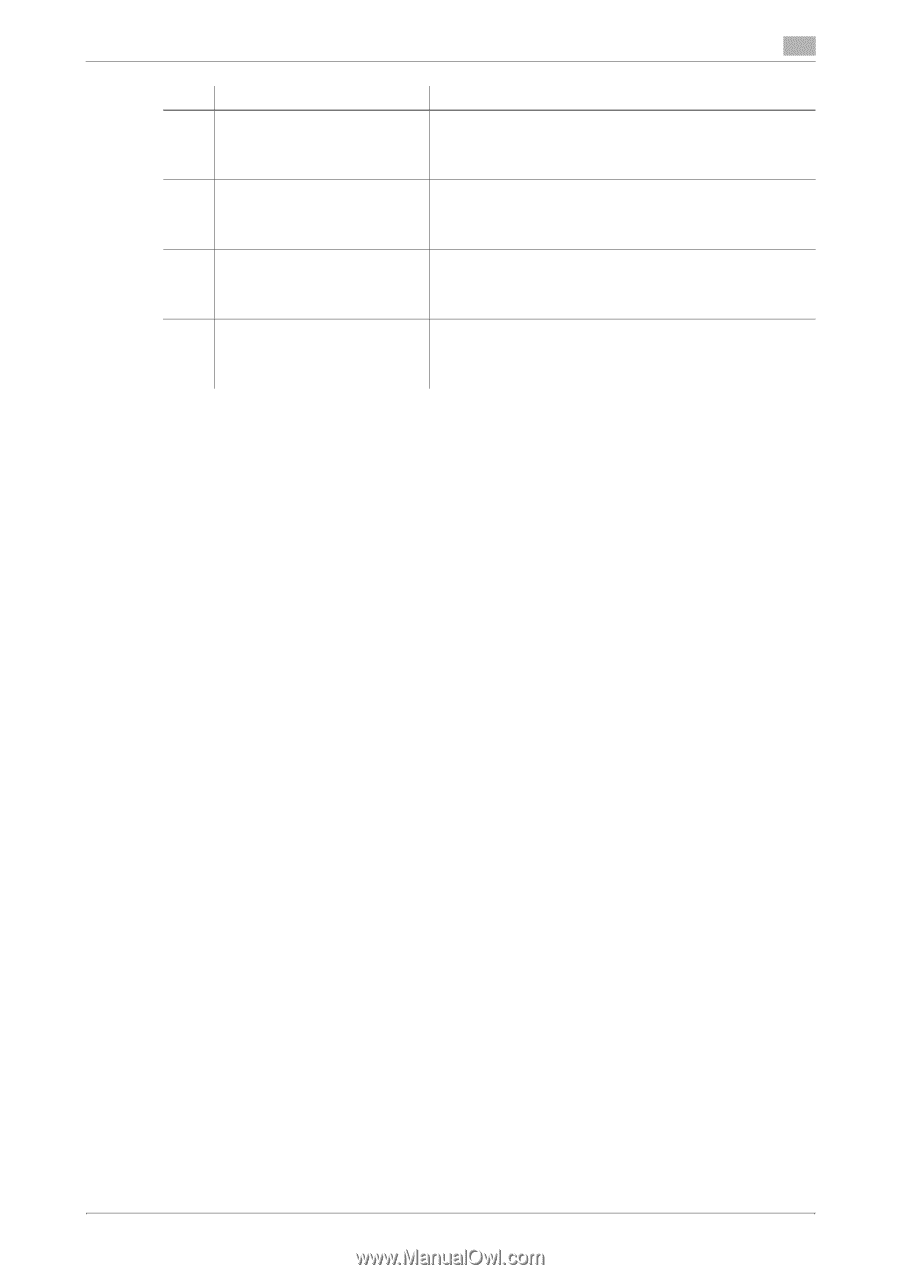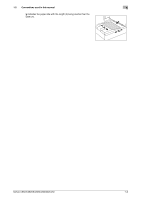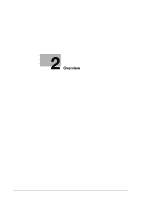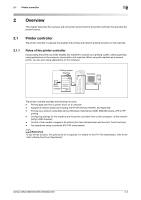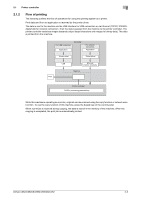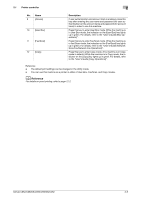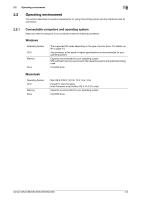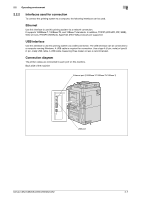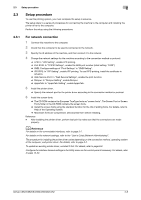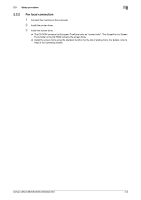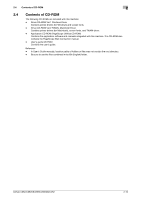Konica Minolta bizhub C552 bizhub C452/C552/C552DS/C652/C652DS Print Operation - Page 19
Reference
 |
View all Konica Minolta bizhub C552 manuals
Add to My Manuals
Save this manual to your list of manuals |
Page 19 highlights
2.1 Printer controller 2 No. Name 9 [Access] 10 [User Box] 11 [Fax/Scan] 12 [Copy] Description If user authentication and account track is enabled, press this key after entering the user name and password (for user authentication) or the account name and password (for account track) in order to use this machine. Press this key to enter User Box mode. While the machine is in User Box mode, the indicator on the [User Box] key lights up in green. For details, refer to the "User's Guide [Box Operations]". Press this key to enter Fax/Scan mode. While the machine is in Fax/Scan mode, the indicator on the [Fax/Scan] key lights up in green. For details, refer to the "User's Guide [Network Scan/Fax/Network Fax Operations]". Press this key to enter Copy mode. (The machine is in Copy mode in default.) While the machine is in Copy mode, the indicator on the [Copy] key lights up in green. For details, refer to the "User's Guide [Copy Operations]". Reference - The default print settings can be changed in the Utility mode. - You can use this machine as a printer in either of User Box, Fax/Scan, and Copy modes. d Reference For details on proof printing, refer to page 12-2. bizhub C652/C652DS/C552/C552DS/C452 2-5