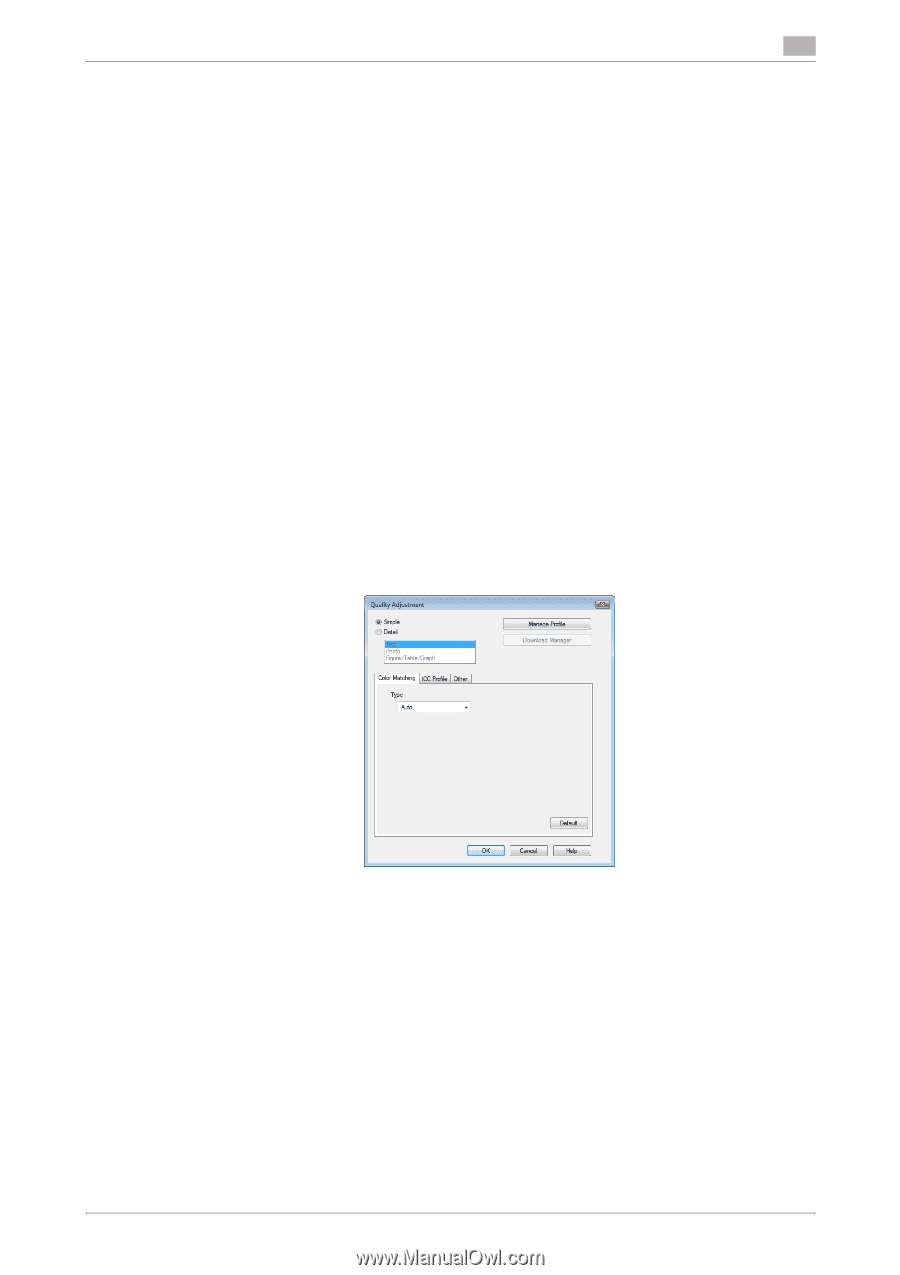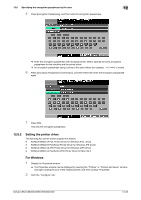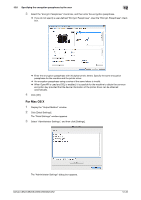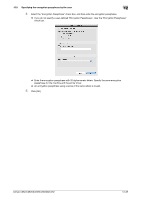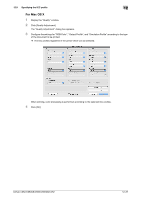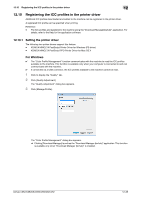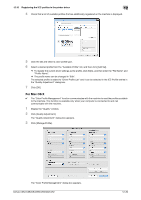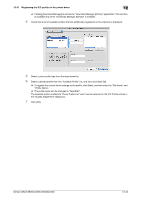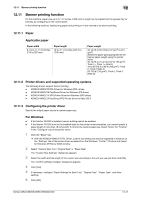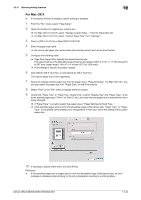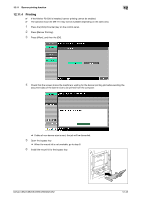Konica Minolta bizhub C552 bizhub C452/C552/C552DS/C652/C652DS Print Operation - Page 187
Registering the ICC profiles in the printer driver - driver download
 |
View all Konica Minolta bizhub C552 manuals
Add to My Manuals
Save this manual to your list of manuals |
Page 187 highlights
12.10 Registering the ICC profiles in the printer driver 12 12.10 Registering the ICC profiles in the printer driver Additional ICC profiles downloaded and added to the machine can be registered in the printer driver. A registered ICC profile can be specified when printing. Reference - The ICC profiles are registered to the machine using the "Download Manager(bizhub)" application. For details, refer to the Help for the application software. 12.10.1 Setting the printer driver The following two printer drivers support this feature. - KONICA MINOLTA PostScript Printer Driver for Windows (PS driver) - KONICA MINOLTA PostScript PPD Printer Driver for Mac OS X For Windows 0 The "Color Profile Management" function communicates with the machine to read the ICC profiles available to the machine. This function is available only when your computer is connected to and can communicate with the machine. 0 If connected via a USB connector, the ICC profiles available to the machine cannot be read. 1 Click to display the "Quality" tab. 2 Click [Quality Adjustment]. The "Quality Adjustment" dialog box appears. 3 Click [Manage Profile]. The "Color Profile Management" dialog box appears. % Clicking [Download Manager] launches the "Download Manager (bizhub)" application. This function is available only when "Download Manager (bizhub)" is installed. bizhub C652/C652DS/C552/C552DS/C452 12-38