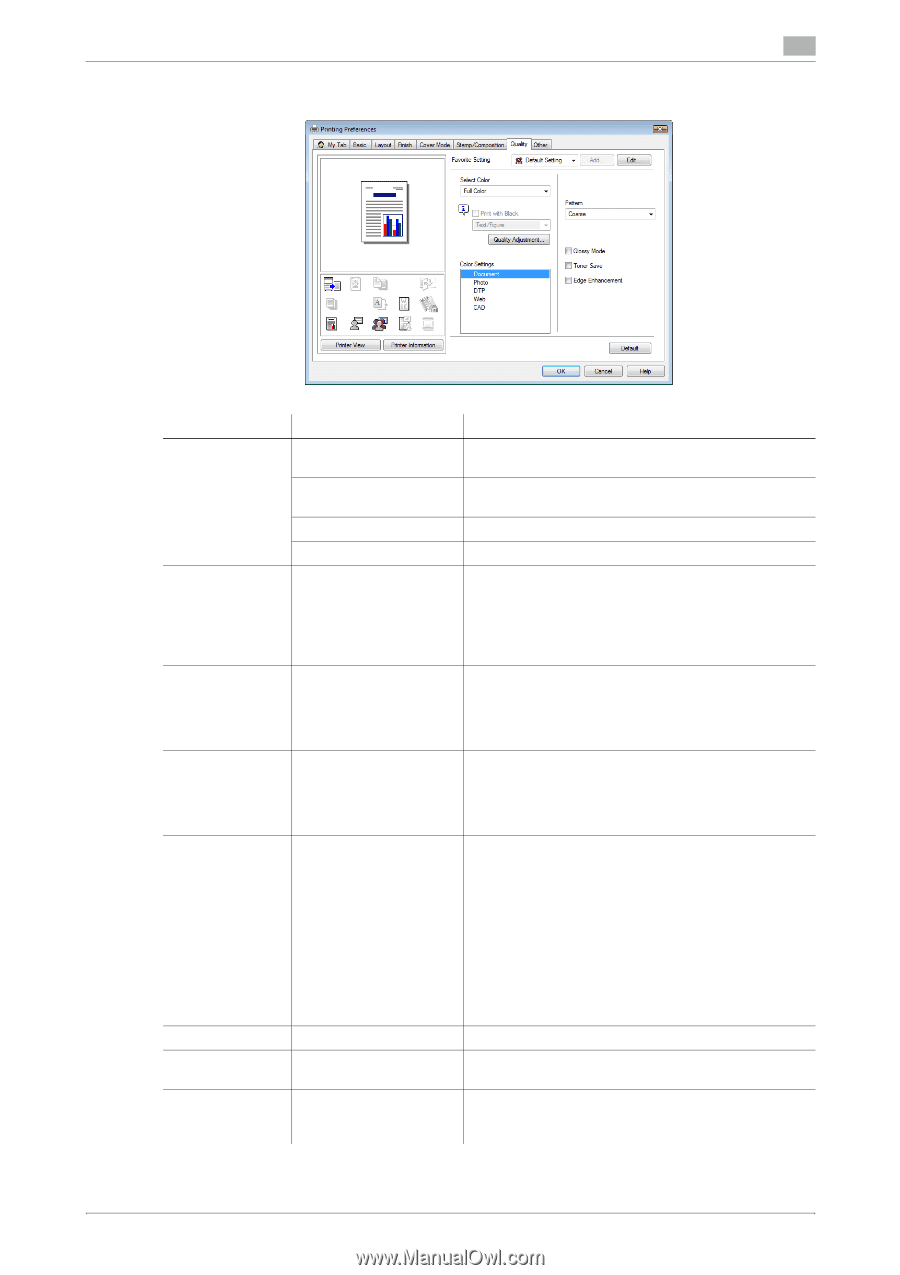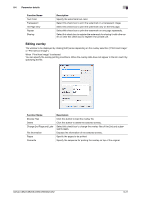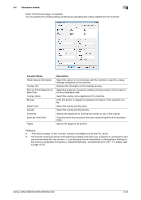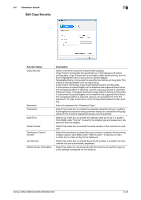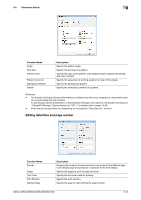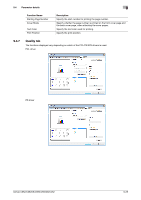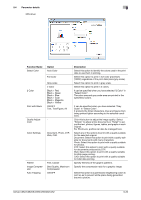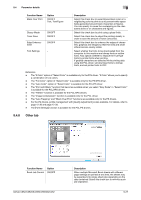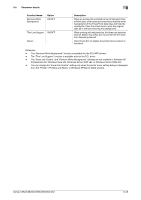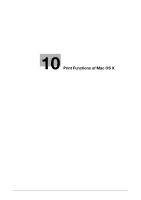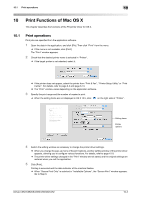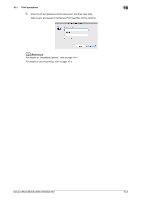Konica Minolta bizhub C552 bizhub C452/C552/C552DS/C652/C652DS Print Operation - Page 116
Text, Text/ All - picture
 |
View all Konica Minolta bizhub C552 manuals
Add to My Manuals
Save this manual to your list of manuals |
Page 116 highlights
9.4 Parameter details 9 XPS driver Function Name Select Color 2 Color Print with Black Quality Adjustment Color Settings Pattern Image Compression Auto Trapping Option Auto Color Full Color Gray scale 2 Color Black + Red Black + Green Black + Blue Black + Cyan Black + Magenta Black + Yellow ON/OFF Text, Text/Figure, All - Document, Photo, DTP, Web, CAD Fine, Coarse Best Quality, Maximum Compression ON/OFF Description Select this option to identify the colors used in the print data to use them in printing. Select this option to print in full-color processes (YMCK) regardless of the print data (color/gray scale). Select this option to print in gray scale. Select this option to print in 2 colors. It can be specified when you have selected "2 Color" in "Select Color". The color area and gray scale area are printed in the specified 2 colors. It can be specified when you have selected "Gray Scale" in "Select Color". It protects the tinted characters, lines and figures from being printed lighter according to the selected conditions. Click this button to adjust the image quality. Select "Simple" to adjust entire documents or "Detail" to adjust the text, photos, figures, tables, and graphs in each original. For PS drivers, profiles can also be managed here. Select any of the options to print with a quality suitable for the selected original. Document: Select this option to print with a quality suitable for documents with many characters. Photo: Select this option to print with a quality suitable for photos. DTP: Select this option to print with a quality suitable for documents produced by DTP. Web: Select this option to print with a quality suitable for Web page printing. CAD: Select this option to print with a quality suitable for CAD data printing. Specify fineness of the graphic patterns. Specify the compression ratio for a graphic image. Select this option to superimpose neighboring colors to print so as to prevent white space being generated around a picture. bizhub C652/C652DS/C552/C552DS/C452 9-26