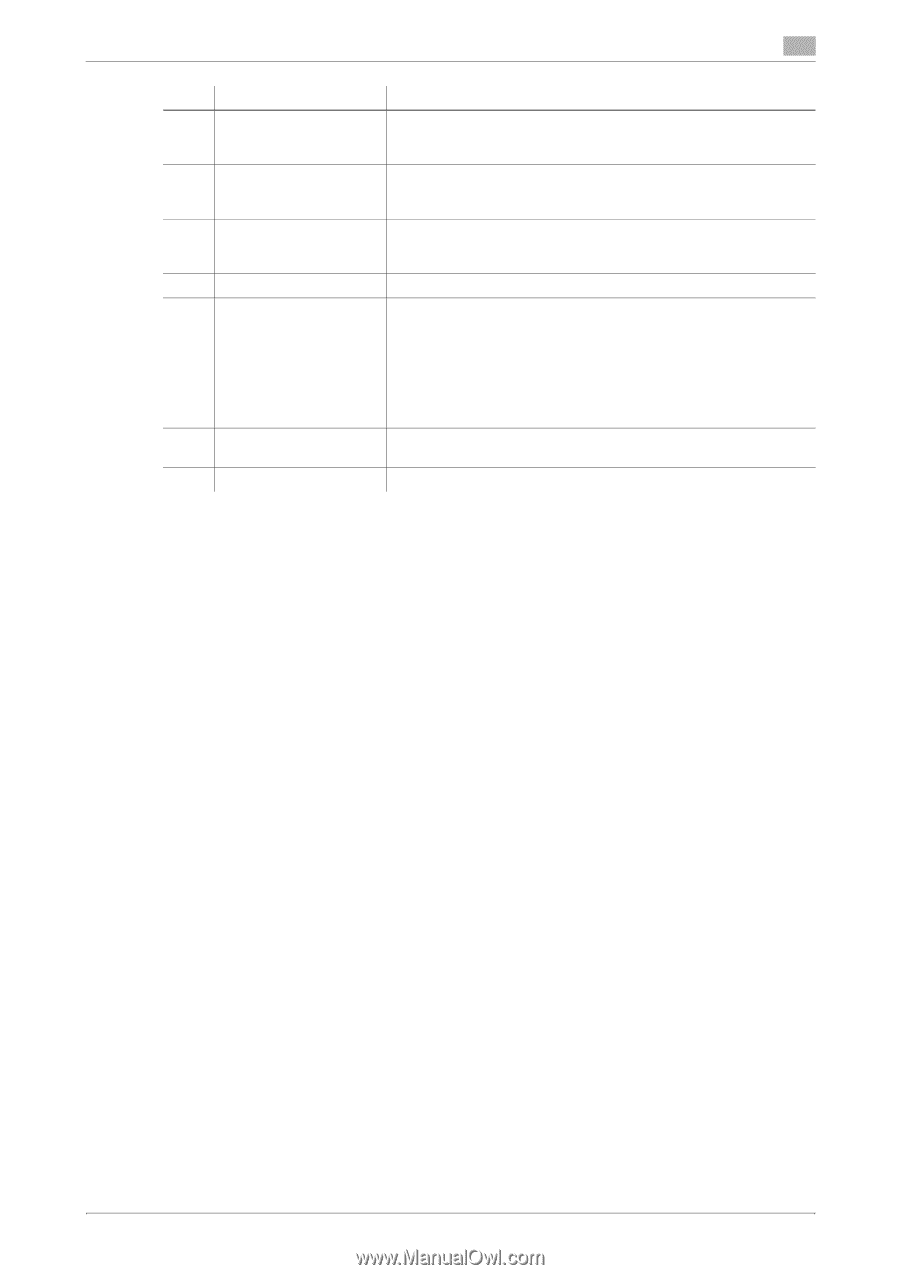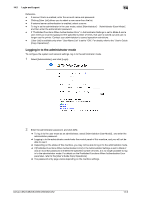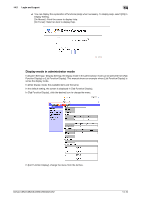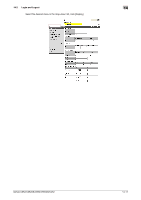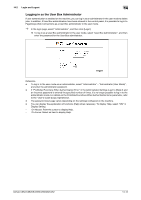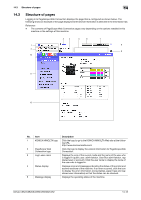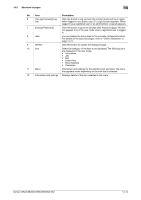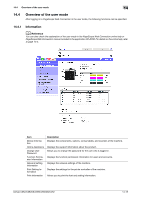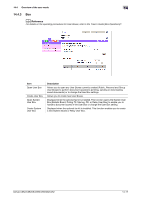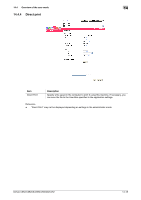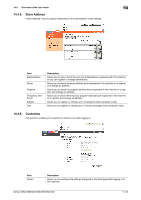Konica Minolta bizhub C552 bizhub C452/C552/C552DS/C652/C652DS Print Operation - Page 269
Direct Print
 |
View all Konica Minolta bizhub C552 manuals
Add to My Manuals
Save this manual to your list of manuals |
Page 269 highlights
14.3 Structure of pages 14 No. Item Description 6 [To Login Screen]/[Log- Click the button to log out from the current mode and log in again. out] When logged in as a public user, [To Login Screen] appears. When logged in as a registered user or an administrator, [Logout] appears. 7 [Change Password] Click this button to go to the Change User Password page. This button appears only in the user mode when a registered user is logged in. 8 Help You can display the online help for the currently configured function. For details on the specified pages, refer to "Online Assistance" in page 14-21. 9 Refresh Click this button to update the displayed page. 10 Icon Select the category of the item to be displayed. The following ions are displayed in the user mode. • Information • Job • Box • Direct Print • Store Address • Customize 11 Menu Information and settings for the selected icon are listed. The menu that appears varies depending on the icon that is selected. 12 Information and settings Displays details of the item selected in the menu. bizhub C652/C652DS/C552/C552DS/C452 14-14