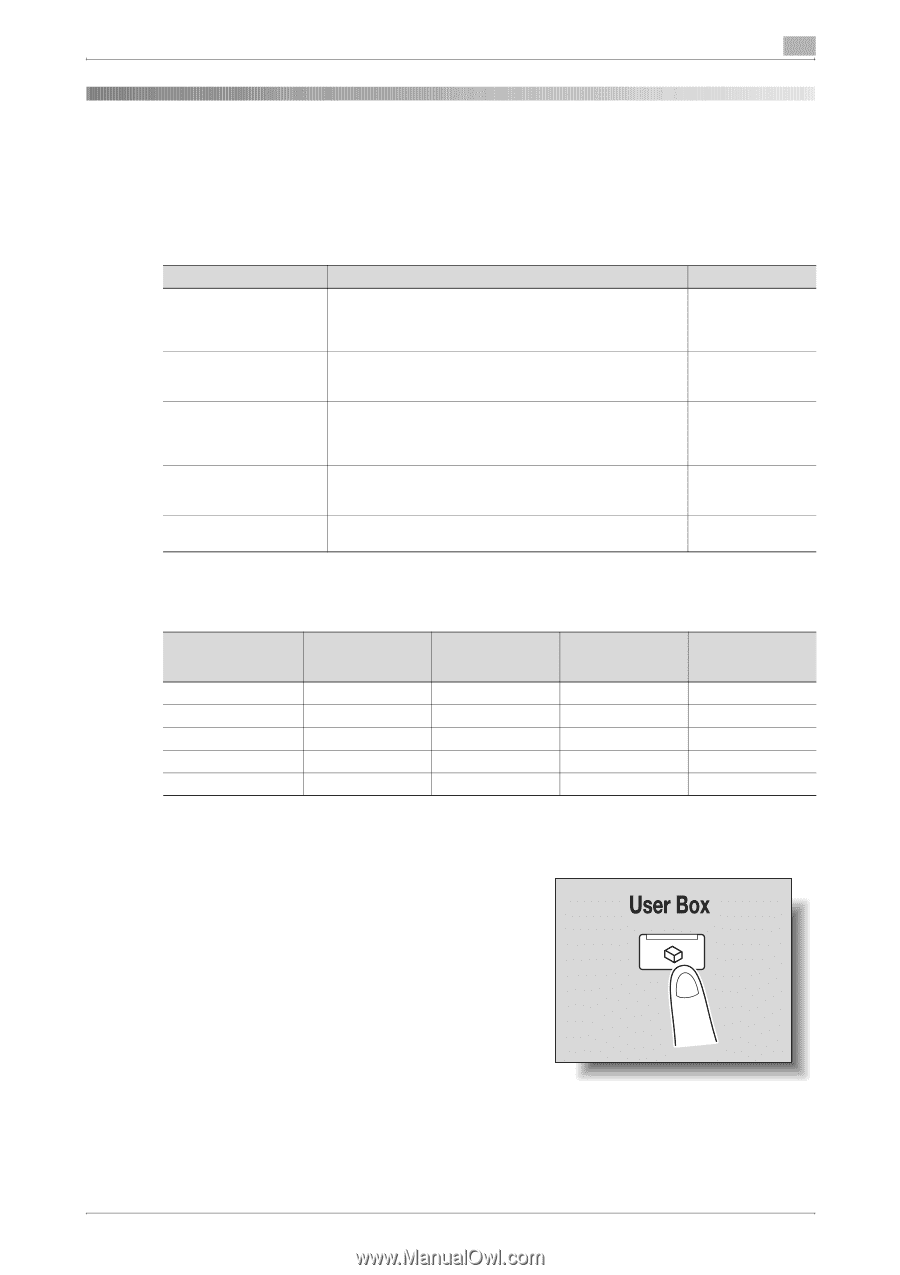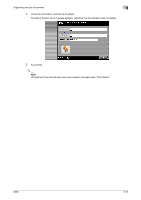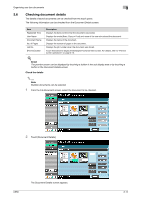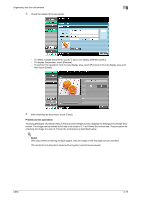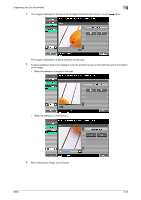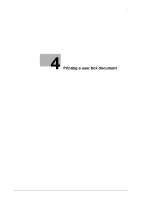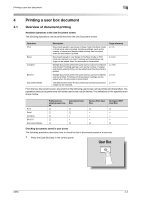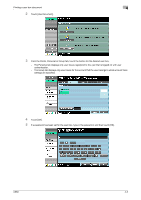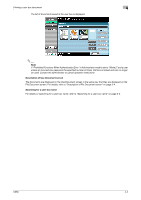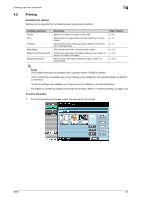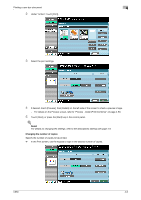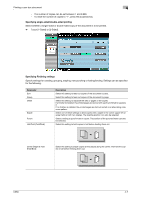Konica Minolta bizhub C650 bizhub C650 Box Operations User Manual - Page 103
Printing a user box document, 4.1 Overview of document printing
 |
View all Konica Minolta bizhub C650 manuals
Add to My Manuals
Save this manual to your list of manuals |
Page 103 highlights
Printing a user box document 4 4 4.1 Printing a user box document Overview of document printing Available operations in the Use Document screen The following operations can be performed from the Use Document screen. Operation Print Send Combine Description Documents saved in user boxes in Copy mode, Fax/Scan mode or Print mode can be printed. Finishing settings, such as the number of copies and double-sided printing, can be added when the document is printed. Documents saved in user boxes in Fax/Scan mode or Print mode can be sent by e-mail. Finishing and transmission settings can be added when the document is transmitted. Multiple documents within the same user box can be combined and printed. Finishing settings, such as the number of copies and double-sided printing, can be added when the document is printed. Page reference p. 4-5 p. 5-19 p. 4-53 Bind TX Document Details Multiple documents within the same user box can be combined and transmitted. Finishing and transmission settings can be added when the document is transmitted. The date and time when the document was saved and a preview image can be checked. p. 5-41 p. 3-14 From the Use Document screen, documents in the following user boxes can be printed and transmitted. The operations that can be performed with some user boxes may be limited. The limitations on the operations are shown below. Print Send Combine Bind TX Document Details Public/personal/group user boxes o o o o o Annotation User Box o o × × o Secure Print User Box Encrypted PDF User Box o o × × × × × × o o Checking documents saved in user boxes The following procedure describes how to check the list of documents saved in a user box. 1 Press the [User Box] key in the control panel. C650 4-2