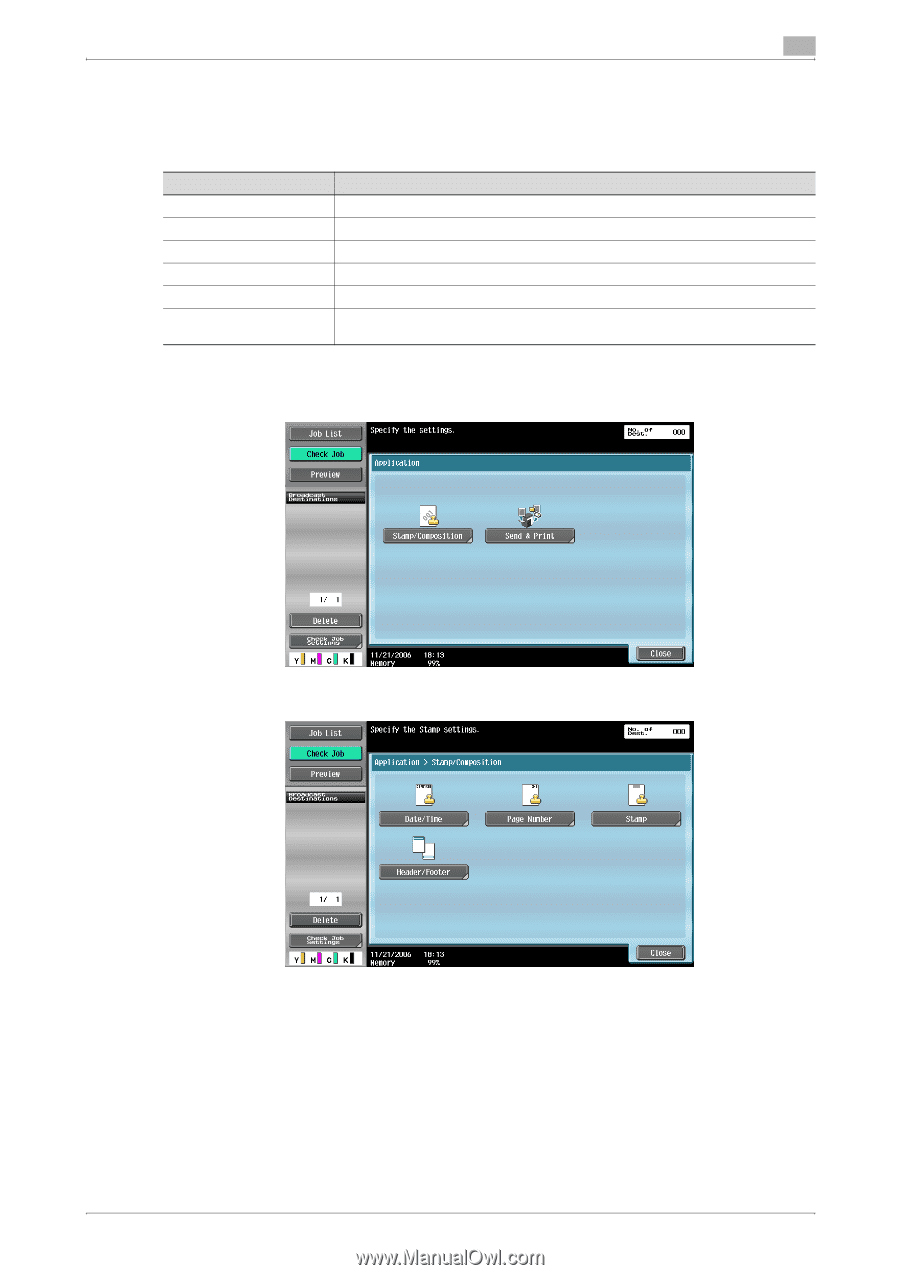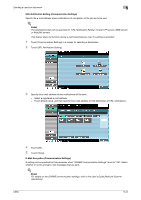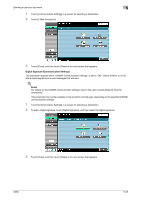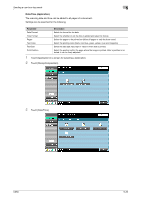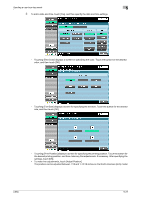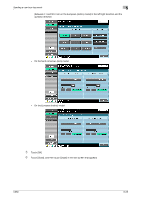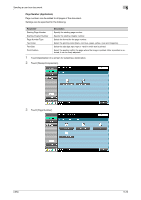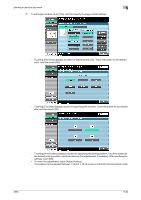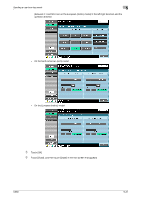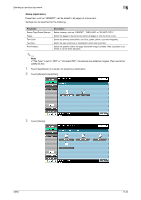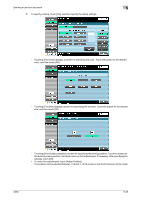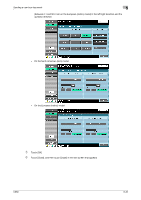Konica Minolta bizhub C650 bizhub C650 Box Operations User Manual - Page 185
Number (Application), Touch [ Number].
 |
View all Konica Minolta bizhub C650 manuals
Add to My Manuals
Save this manual to your list of manuals |
Page 185 highlights
Sending a user box document 5 Page Number (Application) Page numbers can be added to all pages of the document. Settings can be specified for the following. Parameter Starting Page Number Starting Chapter Number Page Number Type Text Color Text Size Print Position Description Specify the starting page number. Specify the starting chapter number. Select the format for the page number. Select the printing color (black, red, blue, green, yellow, cyan and magenta). Select the size (8pt,10pt,12pt or 14pt) in which text is printed. Select the position within the page where the image is printed. After a position is selected, it can be finely adjusted. 1 Touch [Application] in a screen for selecting a destination. 2 Touch [Stamp/Composition]. 3 Touch [Page Number]. C650 5-29