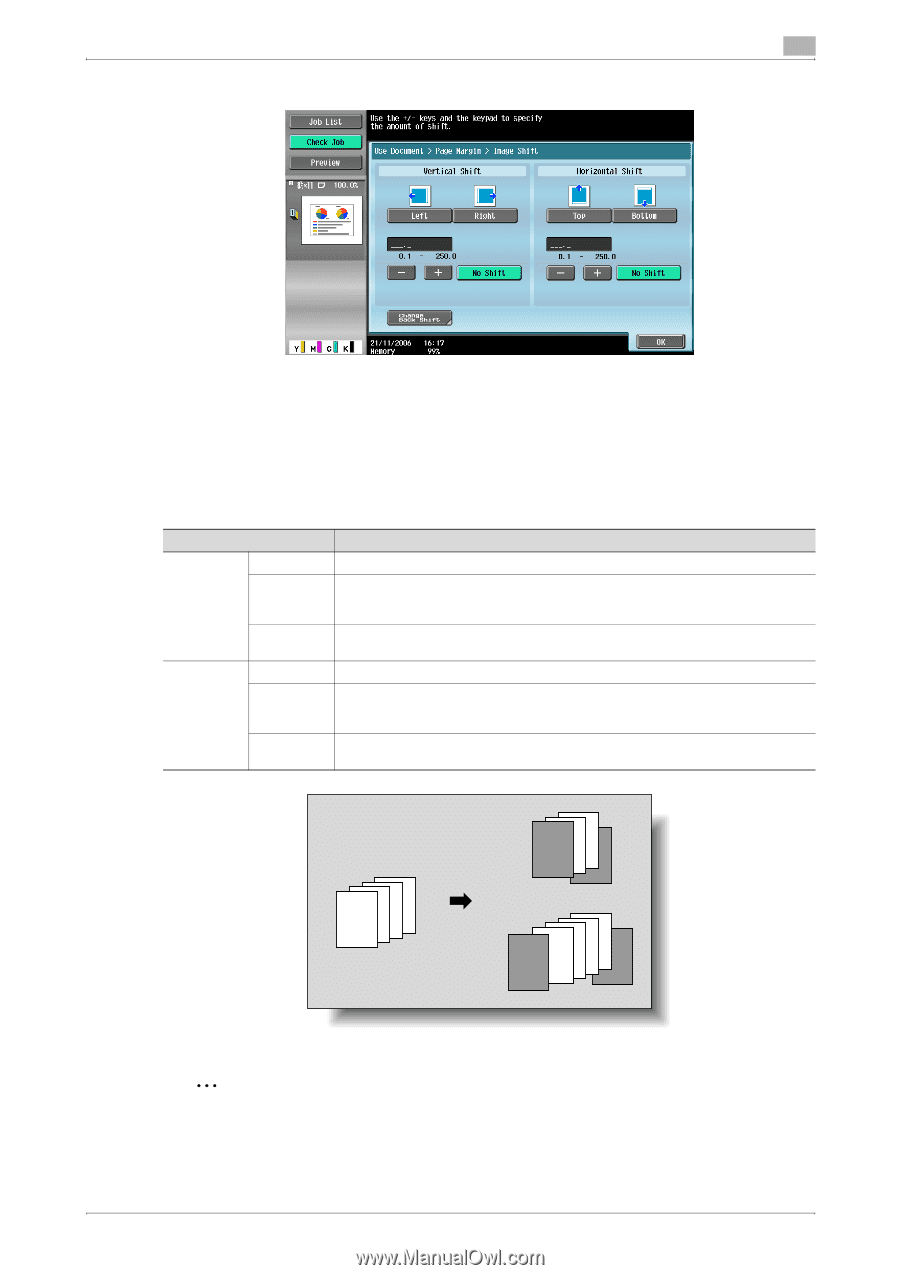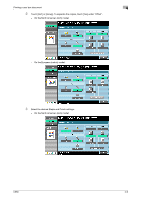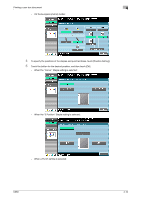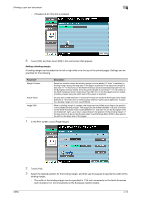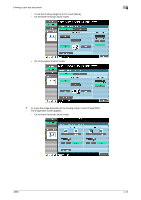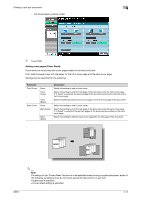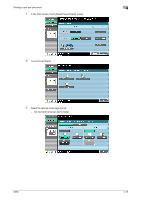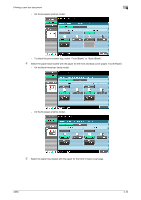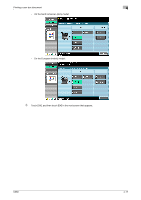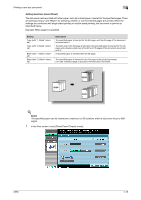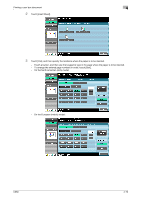Konica Minolta bizhub C650 bizhub C650 Box Operations User Manual - Page 115
Adding cover s (Cover Sheet)
 |
View all Konica Minolta bizhub C650 manuals
Add to My Manuals
Save this manual to your list of manuals |
Page 115 highlights
Printing a user box document 4 - On the European (metric) model: 5 Touch [OK]. Adding cover pages (Cover Sheet) Documents can be printed with cover pages added to the front and back. First, load the paper trays with the paper for the front cover page and the back cover page. Settings can be specified for the following. Parameter Front Cover Back Cover None Front (Copy) Front (Blank) None Back (Copy) Back (Blank) Description Select this setting to add no front cover. Select this setting to print the first page of the document onto the front cover page. If "2-Sided" is selected, the second page of the document is printed on the back of the front cover page. Select this setting to add the front cover page in front of the first page of the document. Select this setting to add no back cover. Select this setting to print the last page of the document onto the back cover page. If "2-Sided" is selected, the last two pages of the document are printed on the back cover page. Select this setting to add the back cover page after the last page of the document. 1234 REPORT 123 4 1234 REPORT 1234 21 2 3 4 REPORT 21 2 3 4 C650 2 Note If a setting for the "Cover Sheet" function is to be specified when printing a copied document, either of the following conditions must be met when saving the document in a user box. A paper tray is specified. A Cover Sheet setting is specified. 4-14