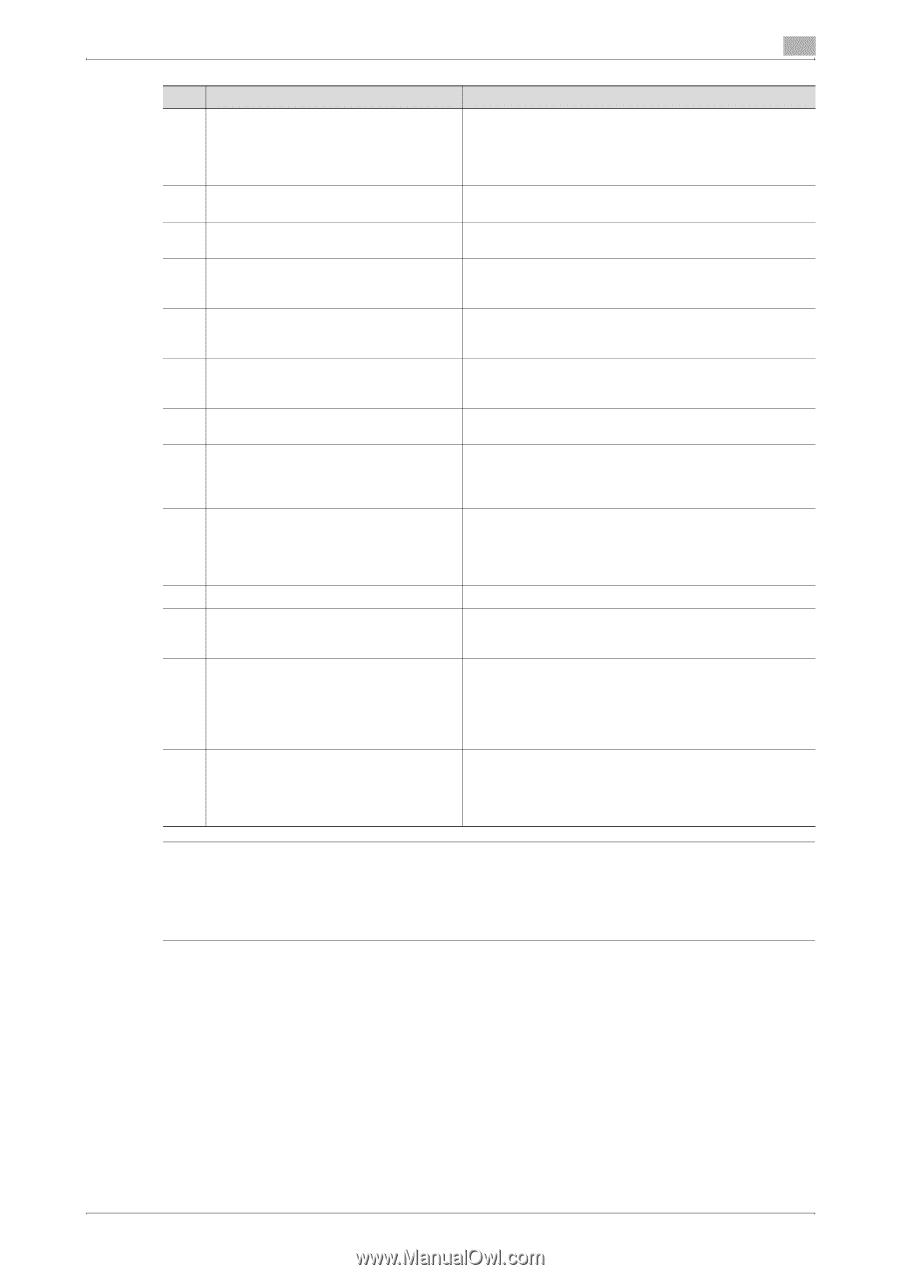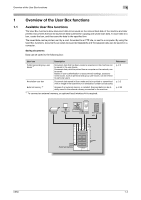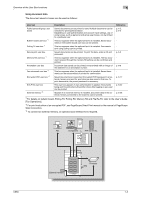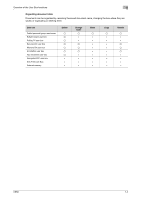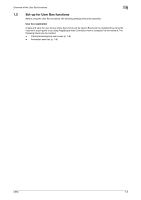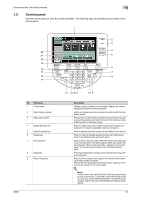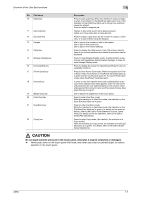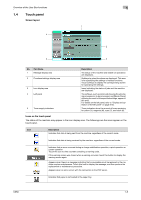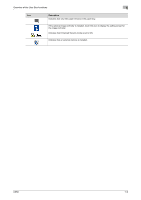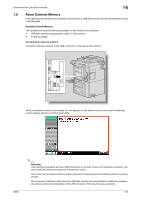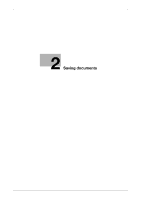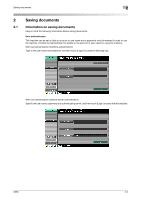Konica Minolta bizhub C650 bizhub C650 Box Operations User Manual - Page 22
CAUTION, Do not apply extreme pressure to the touch panel, otherwise it may be scratched or damaged. - help guide
 |
View all Konica Minolta bizhub C650 manuals
Add to My Manuals
Save this manual to your list of manuals |
Page 22 highlights
Overview of the User Box functions 1 No. Part name 10 [Start] key 11 Data indicator 12 [C] (clear) key 13 Keypad 14 [Help] key 15 [Enlarge Display] key 16 [Accessibility] key 17 [Power Save] key 18 [Access] key 19 [Brightness] dial 20 [User Box] key 21 [Fax/Scan] key 22 [Copy] key Description Press to start scanning. When this machine is ready to begin to scan, the indicator on the [Start] key lights up in blue. If the indicator on the [Start] key lights up in orange, the operation cannot be started. Press to restart a stopped job. Flashes in blue while a print job is being received. Lights up in blue when data is being printed. Press to erase a value (such as the number of copies, a zoom ratio, or a size) entered using the keypad. Use to type in the number of sets to be copied. Use to type in the zoom ratio. Use to type in the various settings. Press to display the Help screen. From this screen, descriptions of the various functions and details of operations can be displayed. Press to enter Enlarge Display mode. If authentication is performed with PageScope Authentication Manager, it does not enter Enlarge Display mode. Press to display the screen for specifying settings for user accessibility functions. Press to enter Power Save mode. While the machine is in Power Save mode, the indicator on the [Power Save] key lights up in green and the touch panel goes off. To cancel Power Save mode, press the [Power Save] key again. In order to use this machine when user authentication or account track settings have been applied, enter the user name and password (for user authentication) or the account name and password (for account track), and then press this key. Also press this key to log off. Use to adjust the brightness of the touch panel. Press to enter User Box mode. While the machine is in User Box mode, the indicator on the [User Box] key lights up in green. Press to enter Fax/Scan mode. While the machine is in Fax/Scan mode, the indicator on the [Fax/Scan] key lights up in green. For details on the scan operation, refer to the User's Guide [Network Scanner Operations]. For details on the fax operation, refer to the User's Guide [Fax Operations]. Press to enter Copy mode. (As a default, the machine is in Copy mode.) While the machine is in Copy mode, the indicator on the [Copy] key lights up in green. For details, refer to the User's Guide [Copy Operations]. 7 CAUTION Do not apply extreme pressure to the touch panel, otherwise it may be scratched or damaged. % Never push down on the touch panel with force, and never use a hard or pointed object to make a selection in the touch panel. C650 1-7