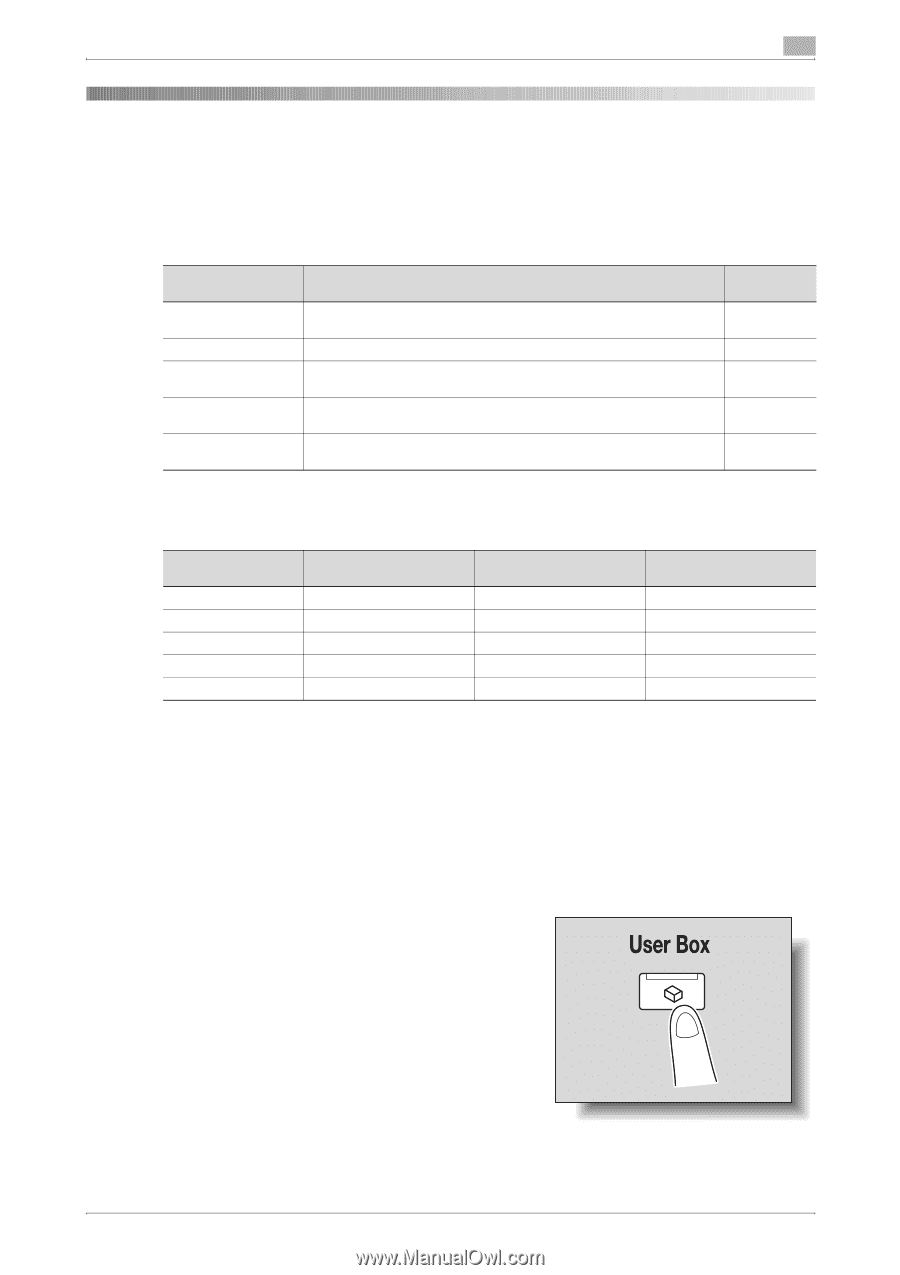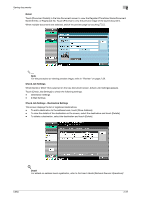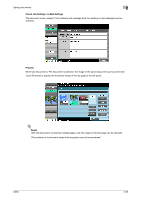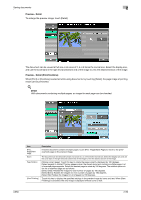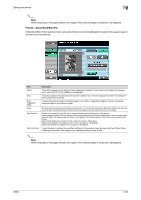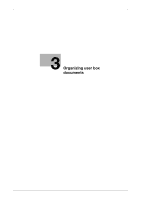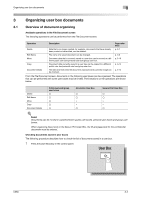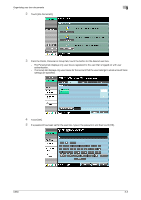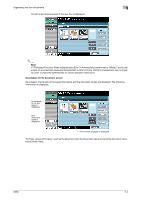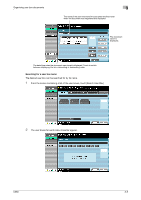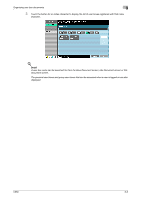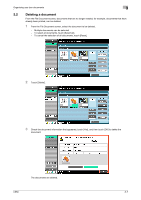Konica Minolta bizhub C650 bizhub C650 Box Operations User Manual - Page 87
Organizing user box documents, 3.1 Overview of document organizing
 |
View all Konica Minolta bizhub C650 manuals
Add to My Manuals
Save this manual to your list of manuals |
Page 87 highlights
Organizing user box documents 3 3 3.1 Organizing user box documents Overview of document organizing Available operations in the File Document screen The following operations can be performed from the File Document screen. Operation Delete Edit Name Move Copy Document Details Description Data that is no longer needed, for example, documents that have already been printed or transmitted, can be deleted. The name of a saved document can be changed. Document data that is currently saved in a user box can be moved to a different public user box/personal user box/group user box. Document data currently saved in a user box can be copied to a different public user box/personal user box/group user box. The date and time when the document was saved and a preview image can be checked. Page reference p. 3-7 p. 3-8 p. 3-10 p. 3-12 p. 3-14 From the File Document screen, documents in the following user boxes can be organized. The operations that can be performed with some user boxes may be limited. The limitations on the operations are shown below. Delete Edit Name Move Copy Document Details Public/personal/group user boxes o o o o o Annotation User Box o o × × o Secure Print User Box o o × × o ! Detail Documents can be moved or copied between public user boxes, personal user boxes and group user boxes. When organizing documents in the Secure Print User Box, the ID and password for the confidential document must be entered. Checking documents saved in user boxes The following procedure describes how to check the list of documents saved in a user box. 1 Press the [User Box] key in the control panel. C650 3-2