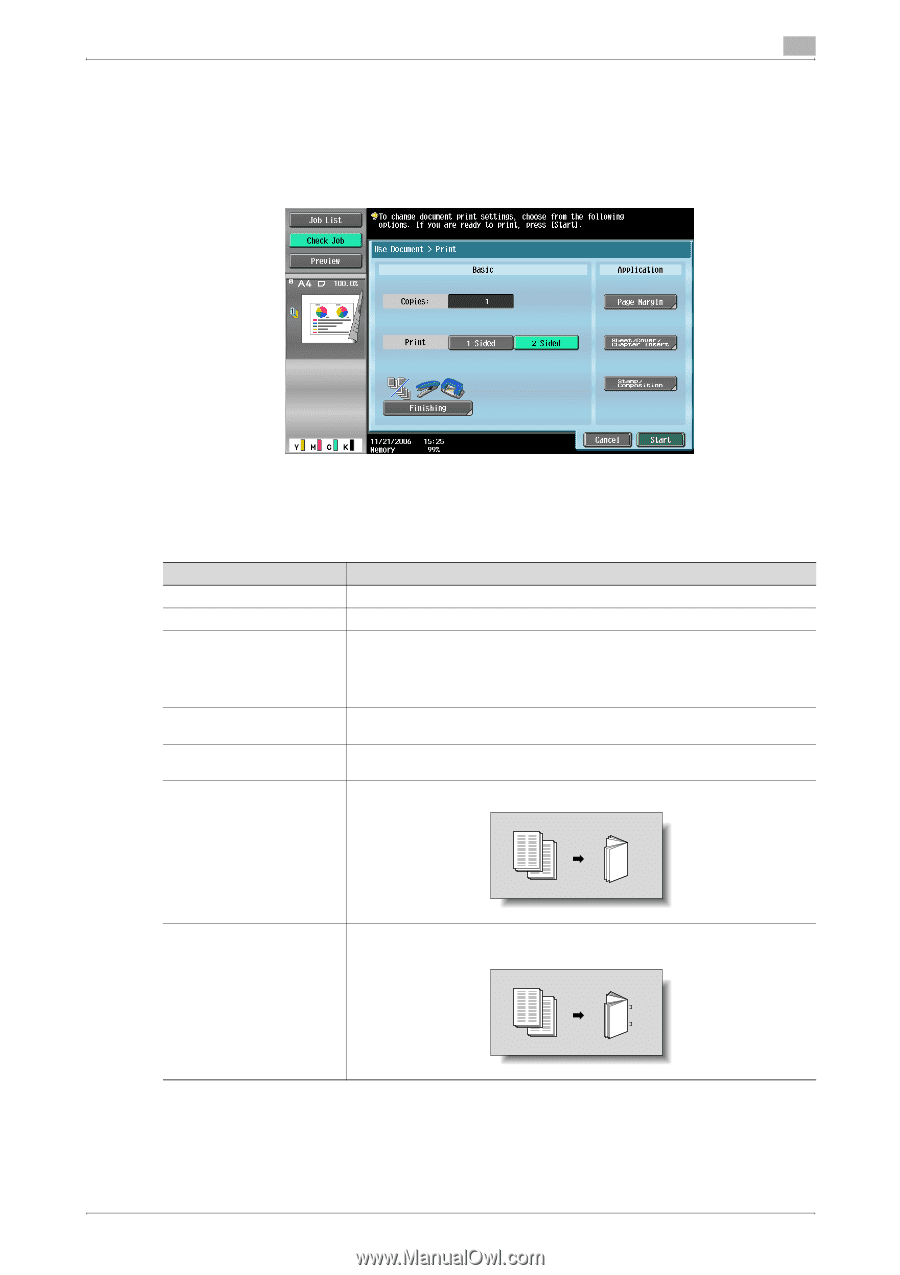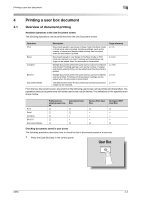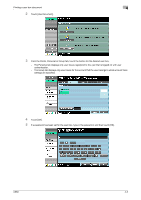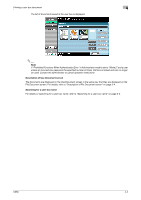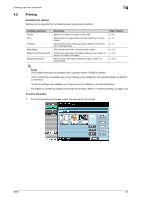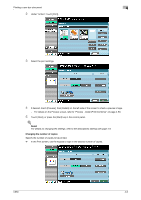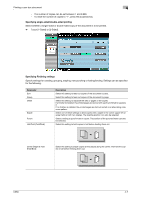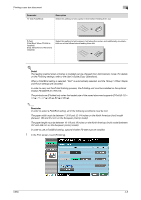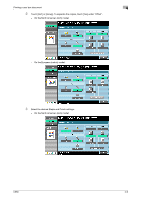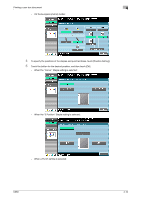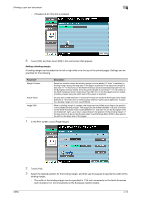Konica Minolta bizhub C650 bizhub C650 Box Operations User Manual - Page 108
Specifying single-sided/double-sided printing, Specifying Finishing settings, Parameter, Description
 |
View all Konica Minolta bizhub C650 manuals
Add to My Manuals
Save this manual to your list of manuals |
Page 108 highlights
Printing a user box document 4 - The number of copies can be set between 1 and 9,999. - To reset the number of copies to "1", press the [C] (clear) key. Specifying single-sided/double-sided printing Select whether a single-sided or double-sided copy of the document is to be printed. % Touch [1-Sided] or [2-Sided]. Specifying Finishing settings Specify settings for collating, grouping, stapling, hole punching or folding/binding. Settings can be specified for the following. Parameter Sort Group Offset Staple Punch Half-Fold (Fold/Bind): Description Select this setting to feed out copies of the document by sets. Select this setting to feed out copies of the document by page. Select this setting to separate the sets or pages of the copies. If a finisher is installed, the printed pages are fed out with each set shifted to separate it. If no finisher is installed, the printed pages are fed out sorted in an alternating crisscross pattern. Select one of these settings to bind copies with a staple in the corner (upper left or upper right) or with two staples. The stapling position can also be selected. Select a setting to punch holes in copies. The position of the punched holes can also be selected. Select this setting to fold copies in half before feeding them out. Center Staple & Fold (Fold/Bind): Select this setting to staple copies at two places along the center, then fold the copies in half before feeding them out. C650 4-7