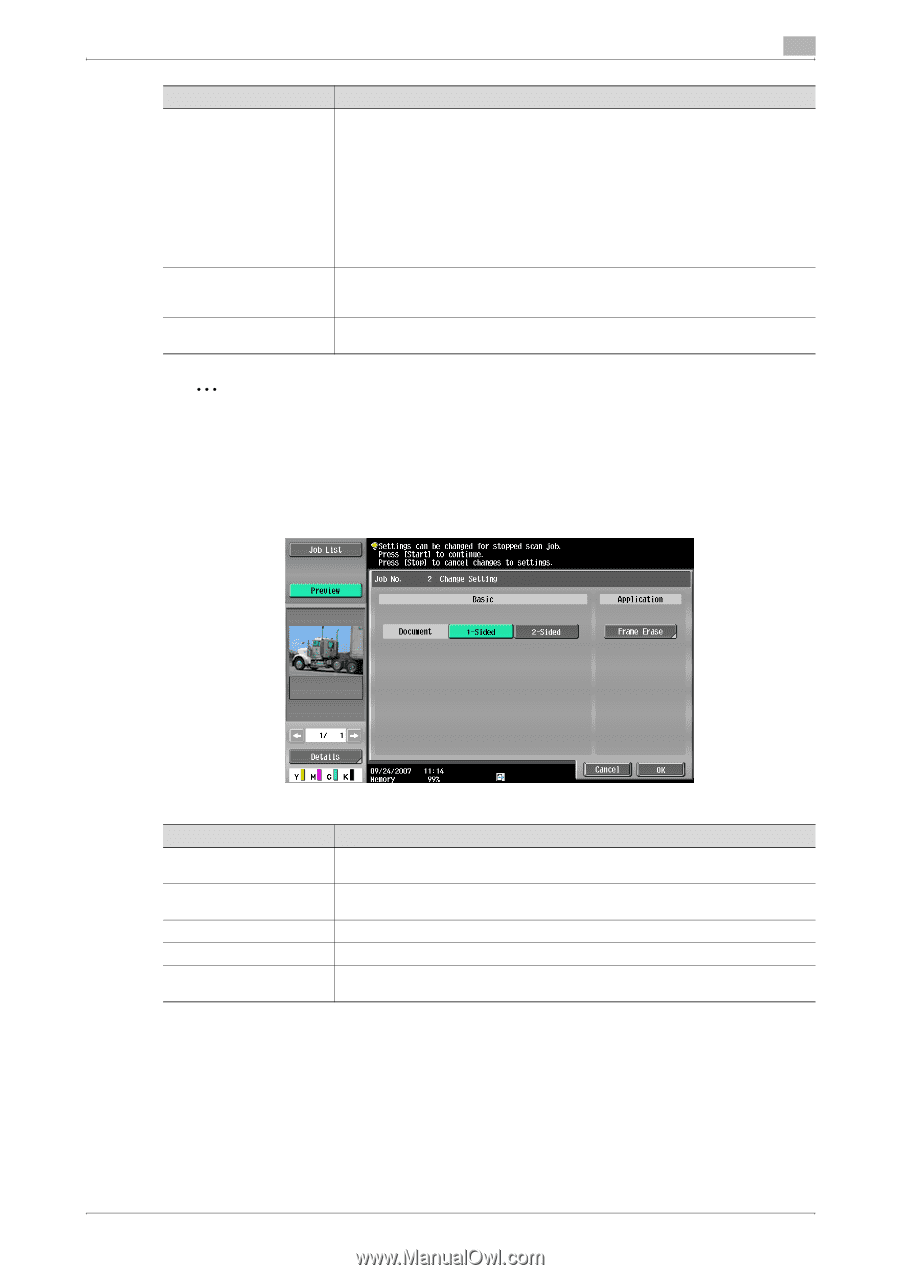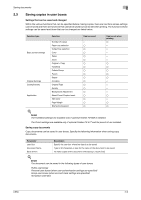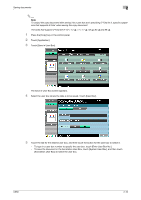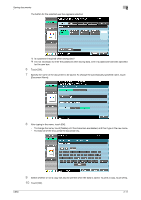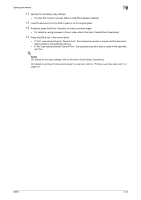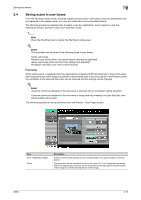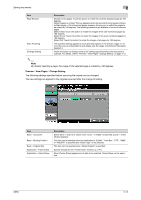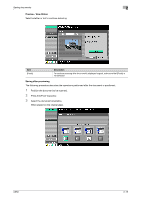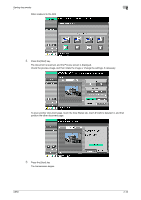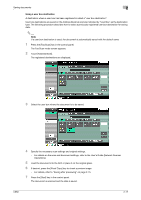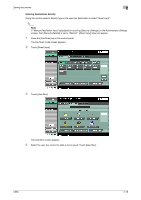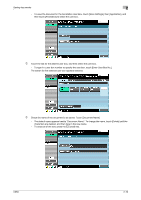Konica Minolta bizhub C650 bizhub C650 Box Operations User Manual - Page 39
Preview - View s - Change Setting, By directly selecting
 |
View all Konica Minolta bizhub C650 manuals
Add to My Manuals
Save this manual to your list of manuals |
Page 39 highlights
Saving documents 2 Item Page Rotation [View Finishing] [Change Setting] Description [Rotate current page]: Touch this button to rotate the currently displayed page by 180 degrees. [Select page(s) to rotate]: This key appears when the document being saved contains multiple pages. A list of scanned pages appears, allowing you to select the pages to be rotated by 180 degrees. The following operations are available in the list of scanned pages. [Select Odd]: Touch this button to rotate the images of the odd-numbered pages by 180 degrees. [Select Even]: Touch this button to rotate the images of the even-numbered pages by 180 degrees. [Select All]: Touch this button to rotate the images of all pages by 180 degrees. The specified settings appear as icons and descriptions in the preview image. To remove the icons and descriptions and display only the image, touch [View Finishing] to deselect it. Touch this button to change some of the settings specified before the document is scanned. For details, refer to "Preview - View Pages - Change Setting" on page 2-14. 2 Note By directly selecting a page, the image of the selected page is rotated by 180 degrees. Preview - View Pages - Change Setting The following settings specified before scanning the original can be changed. The new settings are applied to the originals scanned after the change of setting. Item Basic - Document Basic - Binding Position Basic - Original Size Application - Frame Erase Application - Center Erase Description Select either 1-sided or 2-sided. If the "Cover + 2-Sided" is specified, [Cover + 2-Sided] also appears. This item can be selected when the destination of "E-Mail", "User Box", "FTP", "SMB" or "WebDAV" is specified and "Book Copy" is not selected. This item can be selected when "Mixed Original" is specified. Specify settings for the "Frame Erase" function. (p. 2-41) When [Center Erase] appears and is able to be selected, Center Erase can be specified. C650 2-14