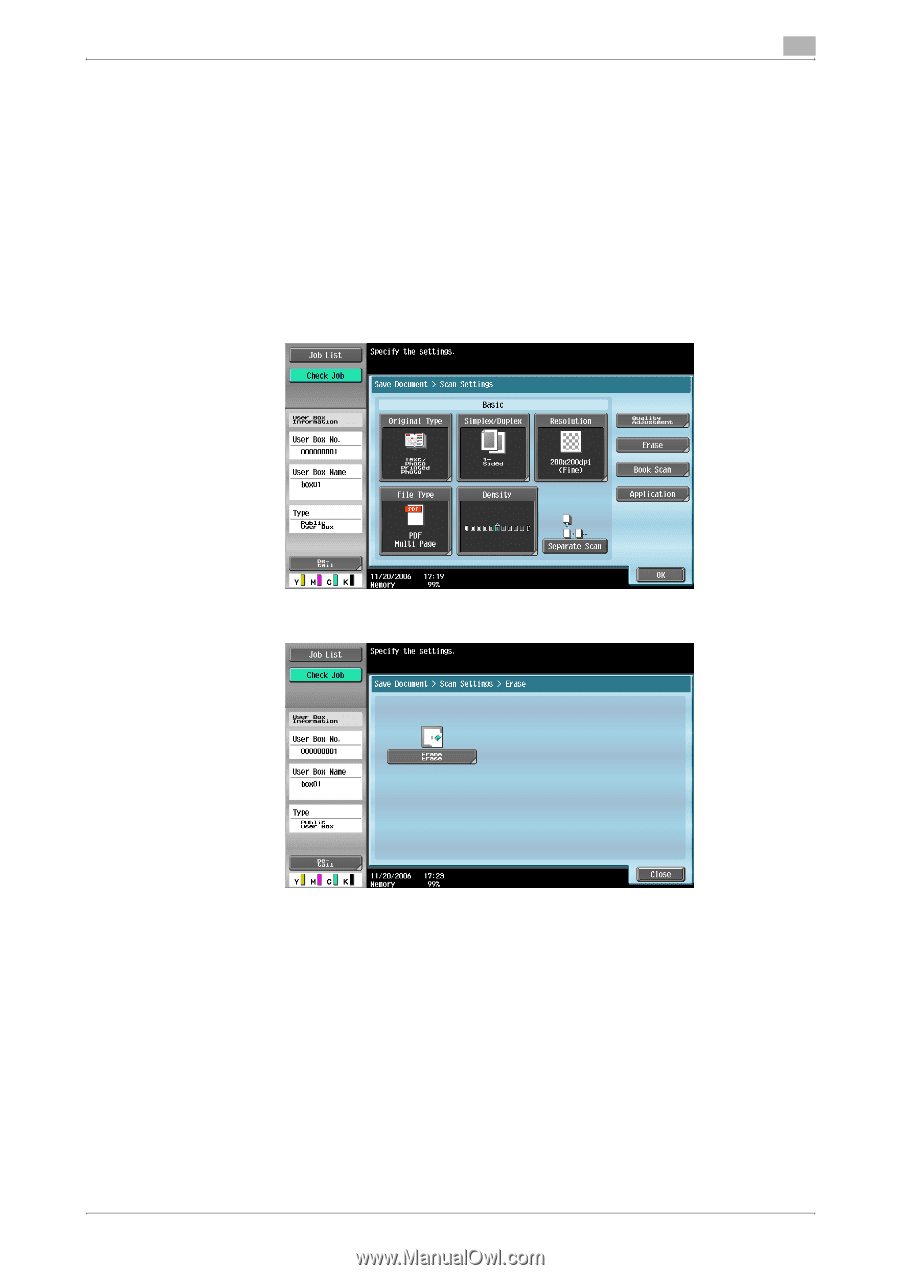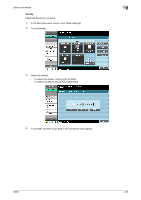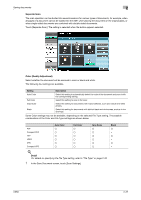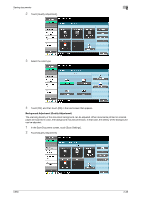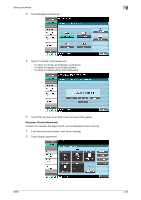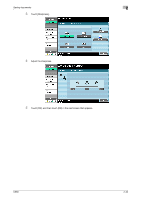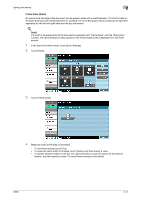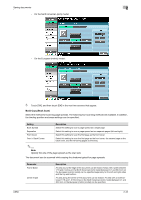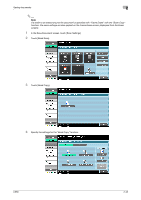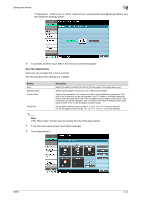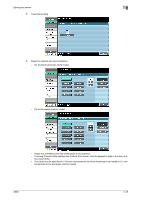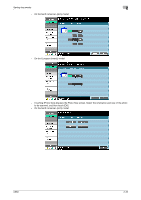Konica Minolta bizhub C650 bizhub C650 Box Operations User Manual - Page 66
Frame Erase (Erase), Touch [Frame Erase].
 |
View all Konica Minolta bizhub C650 manuals
Add to My Manuals
Save this manual to your list of manuals |
Page 66 highlights
Saving documents 2 Frame Erase (Erase) An area around the edge of the document can be erased. Areas with a width between 1/16 and 2 inches on the North American (inch) model (between 0.1 and 50.0 mm on the European (metric) model) can be specified separately for the left and right sides and the top and bottom. ! Detail If a width to be erased around the document is specified with "Frame Erase" with the "Book Copy" function, the same settings are also applied on the Frame Erase screen (displayed from the Erase screen). 1 In the Save Document screen, touch [Scan Settings]. 2 Touch [Erase]. 3 Touch [Frame Erase]. 4 Select the width of the area to be erased. - To use frame erasing, touch [Yes]. - To erase the same width on all sides, touch [Frame], and then specify a value. - To specify different widths for the top, left, right and bottom, touch the button for the desired location, and then specify a value. To cancel frame erasing, touch [None]. C650 2-41