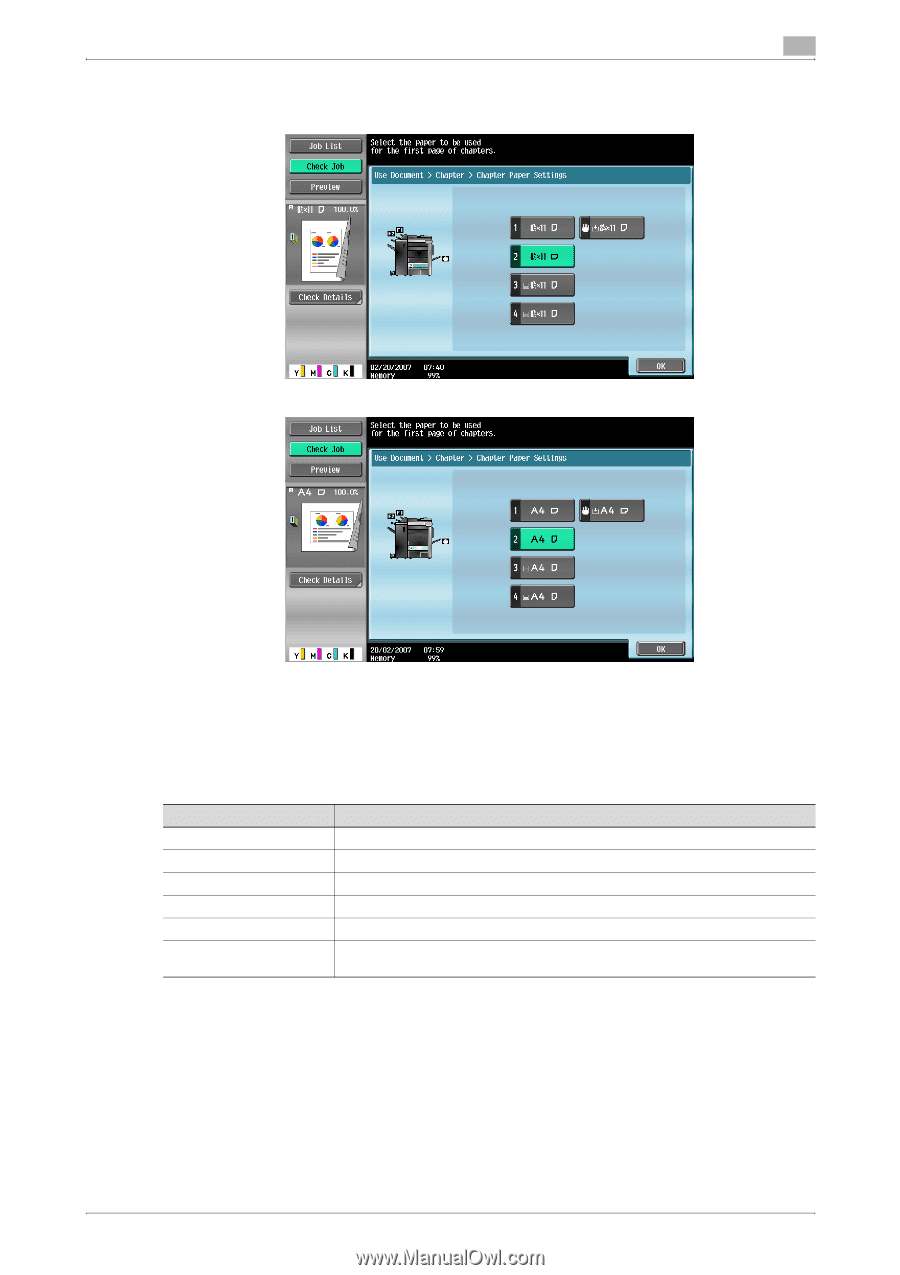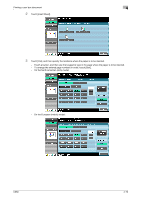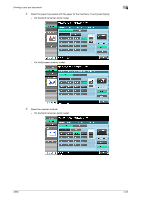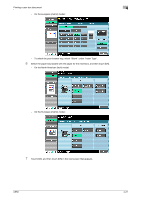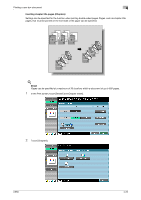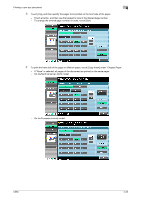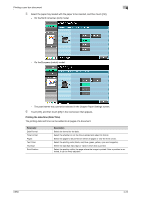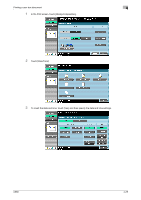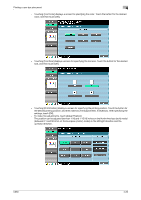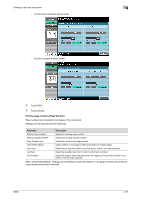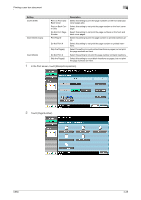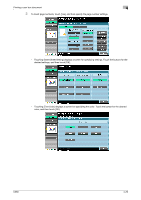Konica Minolta bizhub C650 bizhub C650 Box Operations User Manual - Page 125
Printing the date/time (Date/Time
 |
View all Konica Minolta bizhub C650 manuals
Add to My Manuals
Save this manual to your list of manuals |
Page 125 highlights
Printing a user box document 4 5 Select the paper tray loaded with the paper to be inserted, and then touch [OK]. - On the North American (inch) model: - On the European (metric) model: - The post inserter tray cannot be selected in the Chapter Paper Settings screen. 6 Touch [OK], and then touch [OK] in the next screen that appears. Printing the date/time (Date/Time) The printing date and time can be added to all pages of a document. Parameter Date Format Time Format Pages Text Color Text Size Print Position Description Select the format for the date. Select the whether or not the time is added and select its format. Select the pages to be printed on (either all pages or only the front cover). Select the printing color (black, red, blue, green, yellow, cyan and magenta). Select the size (8pt,10pt,12pt or 14pt) in which text is printed. Select the position within the page where the image is printed. After a position is selected, it can be finely adjusted. C650 4-24