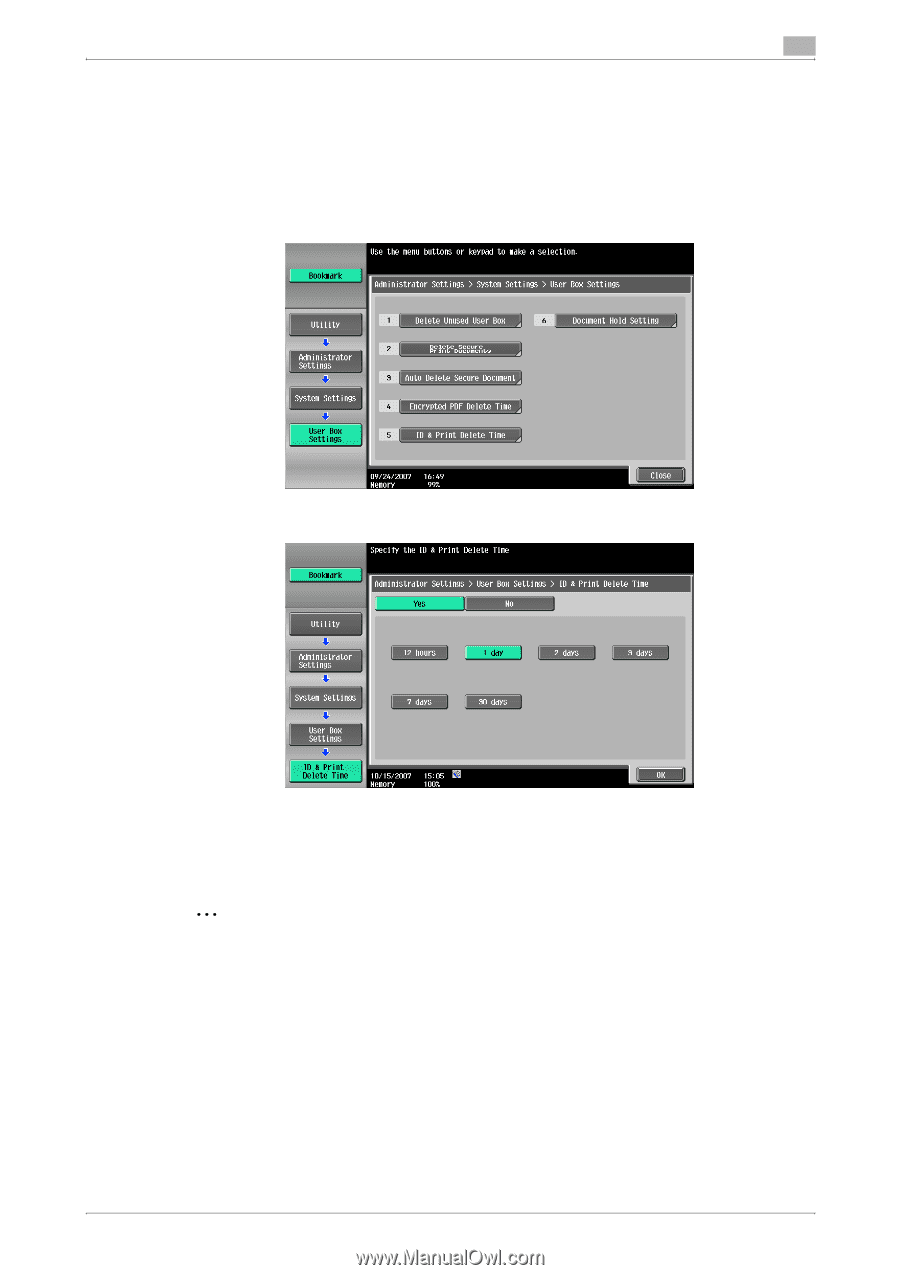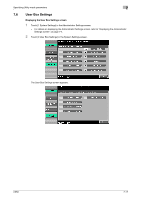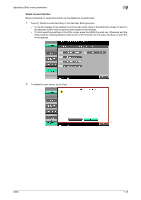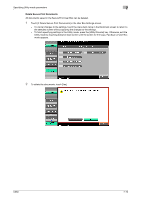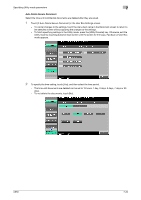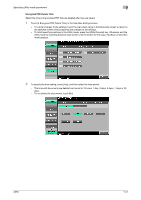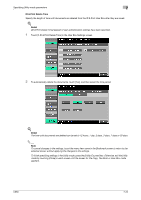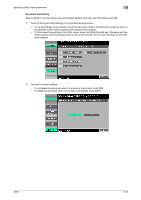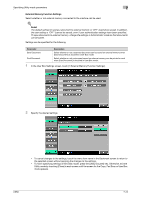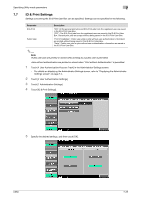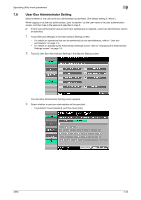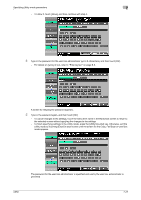Konica Minolta bizhub C650 bizhub C650 Box Operations User Manual - Page 252
ID & Print Delete Time, Touch [5 ID & Print Delete Time] in the User Box Settings screen.
 |
View all Konica Minolta bizhub C650 manuals
Add to My Manuals
Save this manual to your list of manuals |
Page 252 highlights
Specifying Utility mode parameters 7 ID & Print Delete Time Specify the length of time until documents are deleted from the ID & Print User Box after they are saved. ! Detail [ID & Print Delete Time] appears if user authentication settings have been specified. 1 Touch [5 ID & Print Delete Time] in the User Box Settings screen. 2 To automatically delete the documents, touch [Yes], and then select the time period. ! Detail The time until documents are deleted can be set to 12 hours, 1 day, 2 days, 3 days, 7 days or 30 days. 2 Note To cancel changes to the settings, touch the menu item name in the Bookmark screen to return to the selected screen without applying the changes to the settings. To finish specifying settings in the Utility mode, press the [Utility/Counter] key. Otherwise, exit the Utility mode by touching [Close] in each screen until the screen for the Copy, Fax/Scan or User Box mode appears. C650 7-22