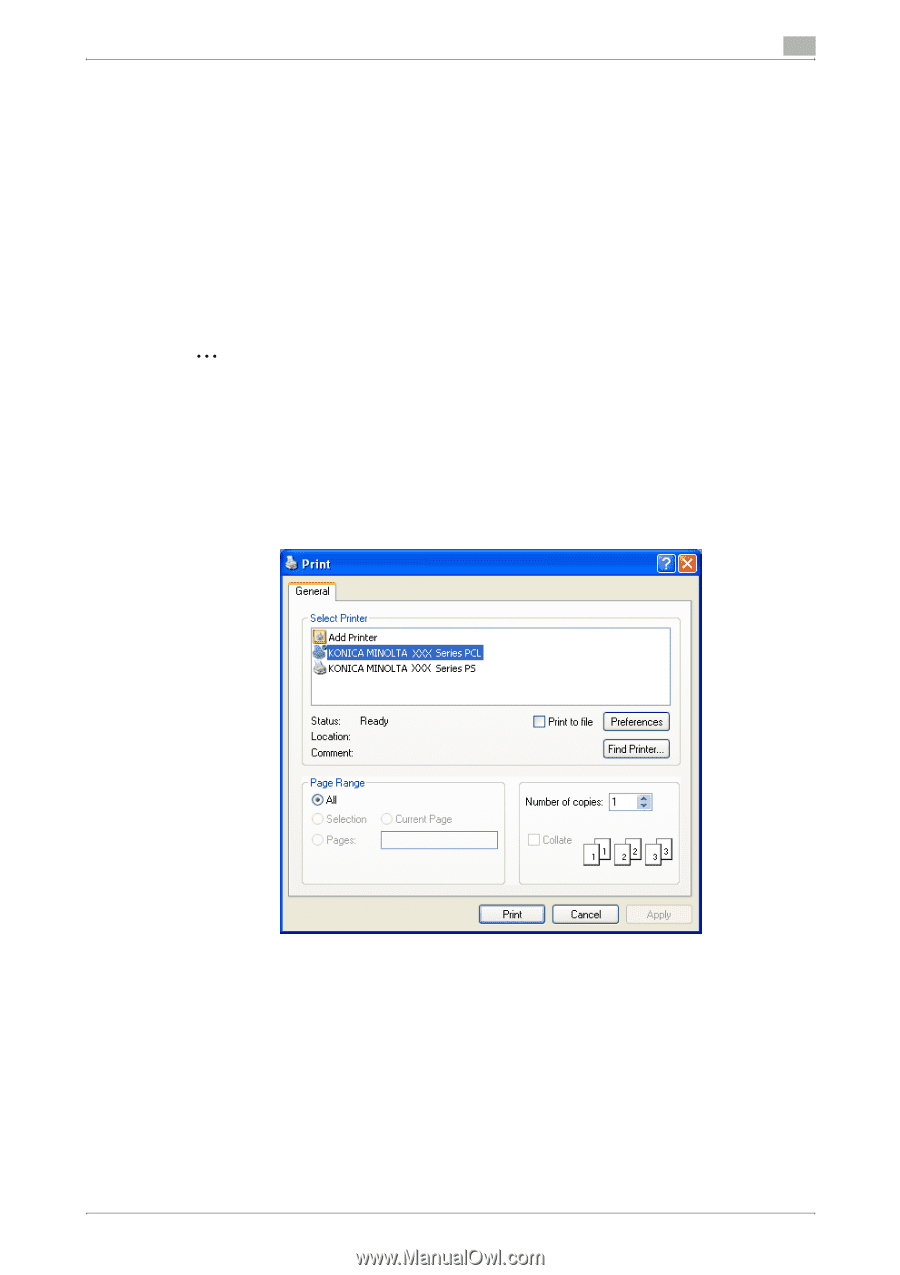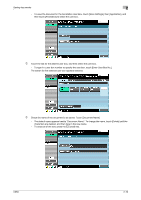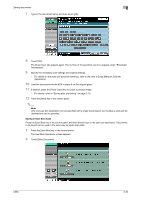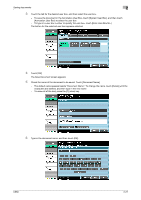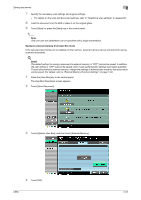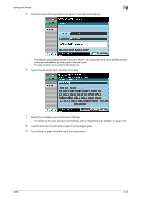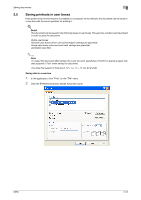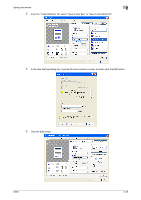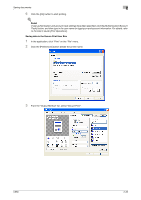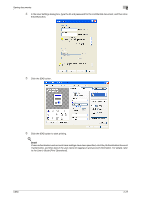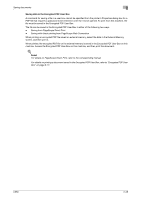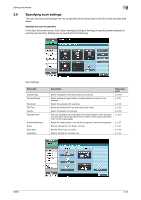Konica Minolta bizhub C650 bizhub C650 Box Operations User Manual - Page 49
Saving printouts in user boxes, Saving data in a user box
 |
View all Konica Minolta bizhub C650 manuals
Add to My Manuals
Save this manual to your list of manuals |
Page 49 highlights
Saving documents 2 2.5 Saving printouts in user boxes If the printer driver for this machine is installed on a computer on the network, the document can be saved in a user box with the same operation for printing it. ! Detail The document can be saved in the following types of user boxes. The user box number must be entered in order to save the document. Public user boxes Personal user boxes (when user authentication settings are specified) Group user boxes (when account track settings are specified) Annotation User Box 2 Note To output the document after saving it to a user box and specifying Z-Fold for it, specify a paper size that supports Z-Fold when saving the document. The sizes that support Z-Fold are 8-1/2 × 14, 11 × 17, A3, B4 and 8K. Saving data in a user box 1 In the application, click "Print" on the "File" menu. 2 Click the [Preferences] button beside the printer name. C650 2-24