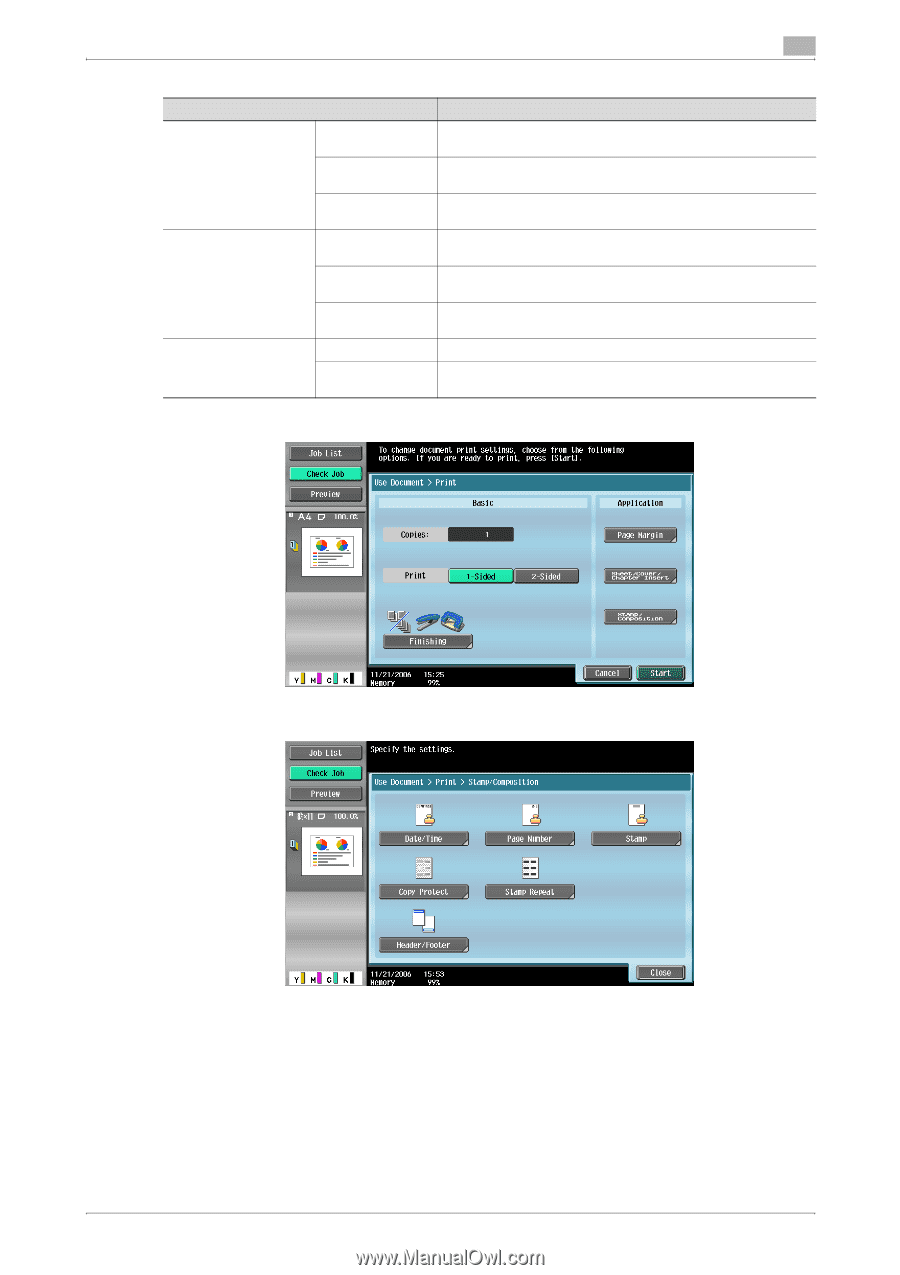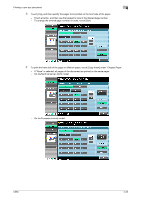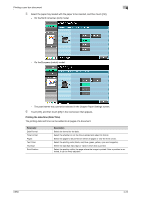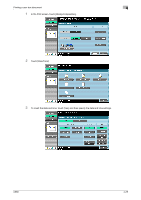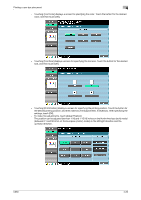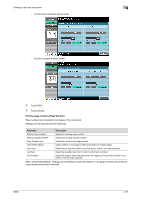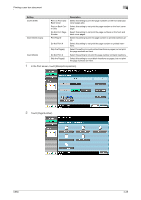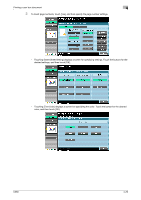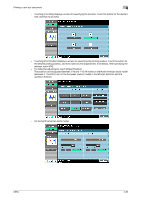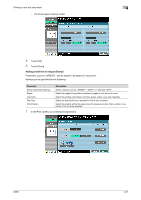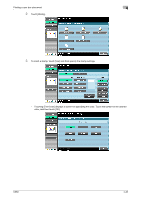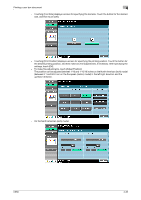Konica Minolta bizhub C650 bizhub C650 Box Operations User Manual - Page 129
Printing a user box document, In the Print screen, touch [Stamp/Composition]., Touch [ Number
 |
View all Konica Minolta bizhub C650 manuals
Add to My Manuals
Save this manual to your list of manuals |
Page 129 highlights
Printing a user box document 4 Setting Cover Sheet Insert Sheet (Copy) Insert (Blank) Print on Front and Back Cover Print on Back Cover Only Do Not Print Page Number Print Page # Do Not Print # Skip the Page(s) Do Not Print # Skip the Page(s) Description Select this setting to print the page numbers on the front and back cover pages also. Select this setting to not print the page number on the front cover page. Select this setting to not print the page numbers on the front and back cover pages. Select this setting to print the page number on printed insertions also. Select this setting to not print the page number on printed insertions. Select this setting to count printed insertions as pages, but not print the page numbers on them. Select this setting to not print the page number on blank insertions. Select this setting to count blank insertions as pages, but not print the page numbers on them. 1 In the Print screen, touch [Stamp/Composition]. 2 Touch [Page Number]. C650 4-28