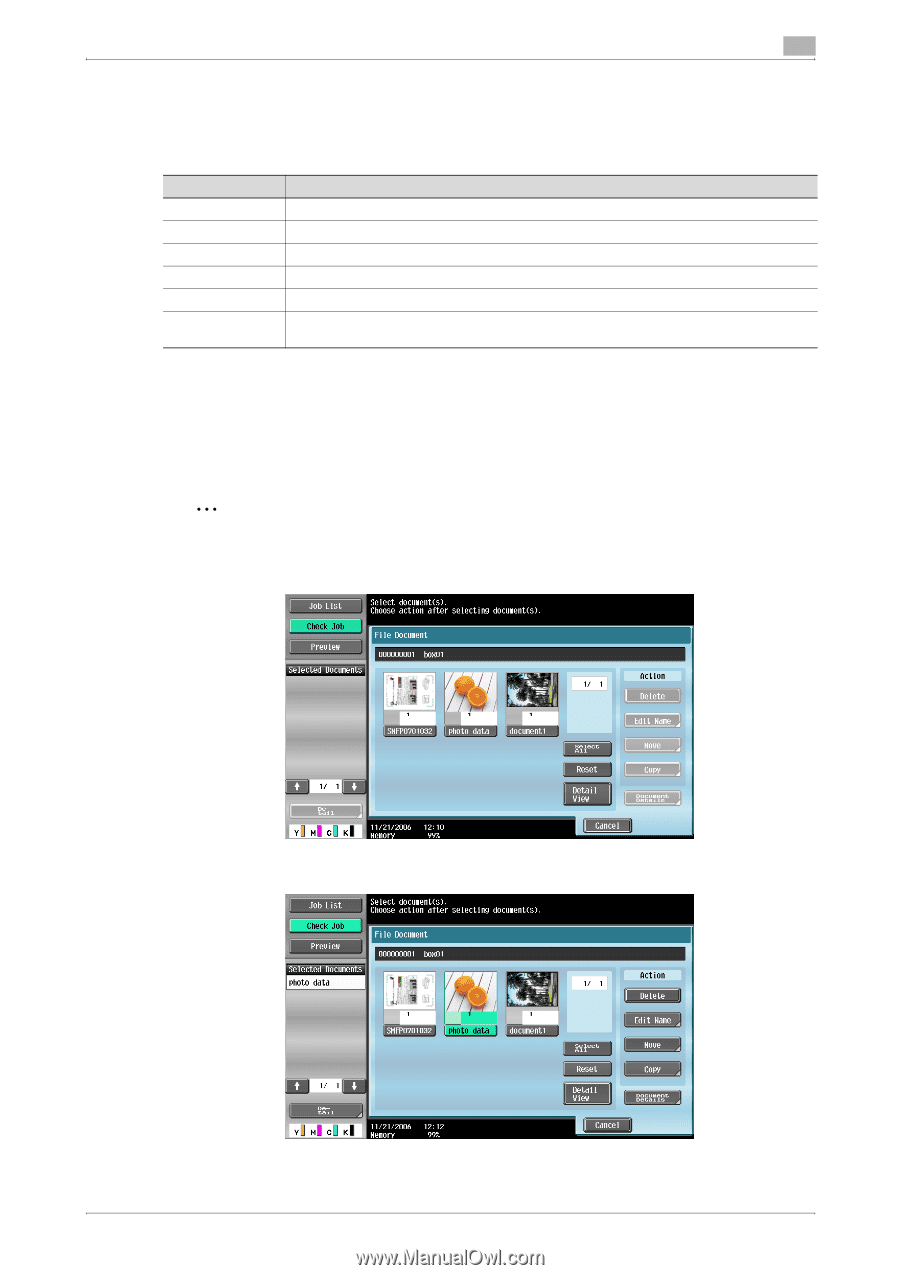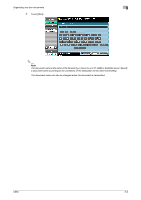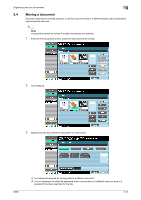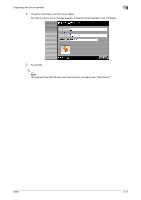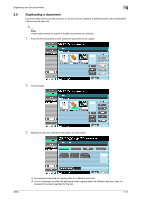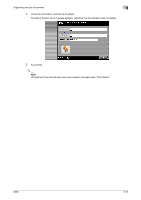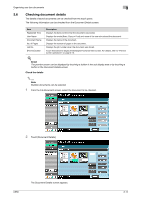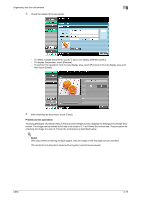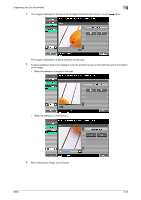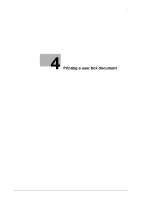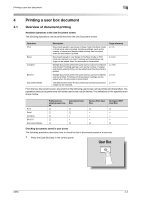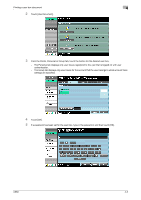Konica Minolta bizhub C650 bizhub C650 Box Operations User Manual - Page 99
Checking document details, Check the details
 |
View all Konica Minolta bizhub C650 manuals
Add to My Manuals
Save this manual to your list of manuals |
Page 99 highlights
Organizing user box documents 3 3.6 Checking document details The details of saved documents can be checked from the touch panel. The following information can be checked from the Document Details screen. Item Registered Time User Name Document Name No. of Pages Job No. [Preview] button Description Displays the date and time that the document was stored. Displays the mode (Scan, Copy or Print) and name of the user who stored the document. Displays the name of the document. Displays the number of pages in the document. Displays the job number when the document was stored. Touch this button to display the Enlarged Thumbnail View screen. For details, refer to "Preview screen operations" on page 3-15. ! Detail The preview screen can be displayed by touching a button in the sub display area or by touching a button in the Document Details screen. Check the details 2 Note Multiple documents can be selected. 1 From the File Document screen, select the document to be checked. 2 Touch [Document Details]. C650 The Document Details screen appears. 3-14