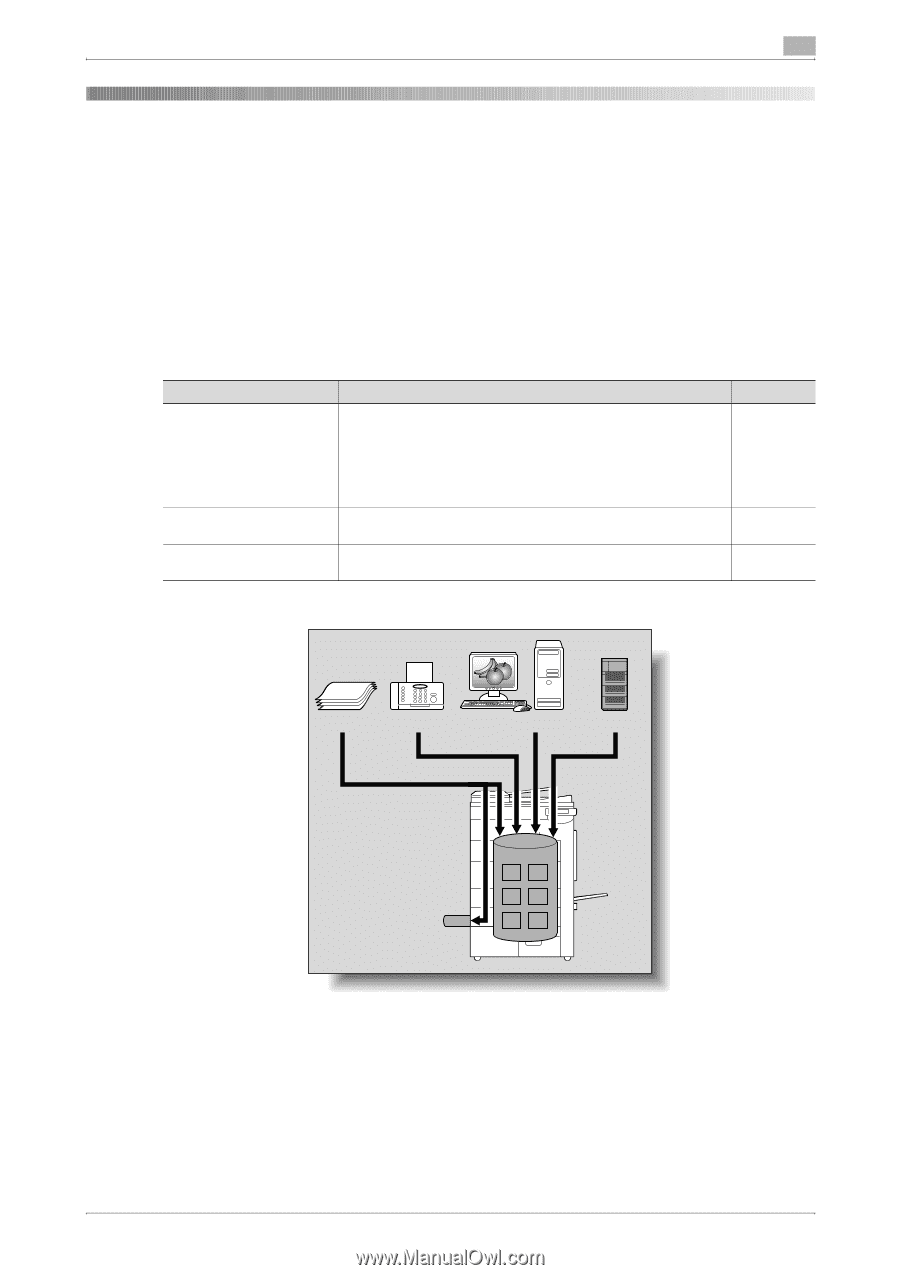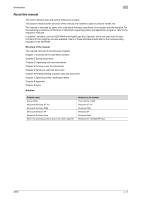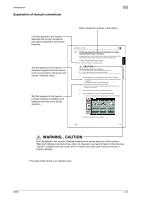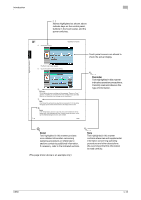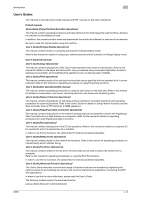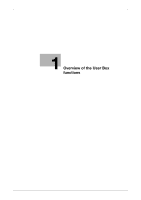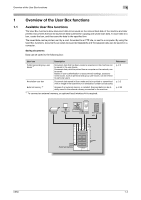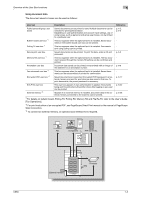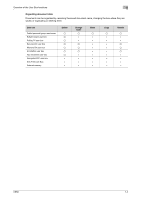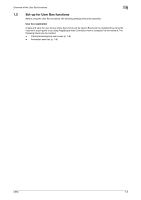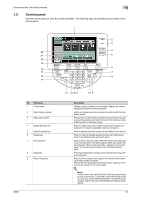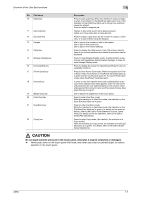Konica Minolta bizhub C650 bizhub C650 Box Operations User Manual - Page 17
Overview of the User Box functions, 1.1 Available User Box functions, Saving documents
 |
View all Konica Minolta bizhub C650 manuals
Add to My Manuals
Save this manual to your list of manuals |
Page 17 highlights
Overview of the User Box functions 1 1 1.1 Overview of the User Box functions Available User Box functions The User Box functions allow document data to be saved on the internal hard disk of the machine and later printed. Documents that can be saved are data scanned for copying and saved scan data. To save data to a box, create the box, and then save the data to the specified box. The saved data can be printed, sent by e-mail, forwarded to an FTP site, or sent to a computer. By using the User Box functions, documents can easily be scanned repeatedly and the separate data can be saved on a computer. Saving documents Data can be saved to the following box: User box Description Public/personal/group user boxes *1 Document data that has been copied or scanned on this machine can be saved in the user boxes. Document data, which is printed from a computer on the network, can be saved. Based on user authentication or account track settings, access to some boxes, such as personal and group user boxes, can be limited to particular users. Annotation user box External memory *2 Document data saved in Scan mode and to be printed or transmitted with an image of the date/time or an annotation number can be saved. Appears if an external memory is installed. Scanned data can be directly saved in the external memory connected to the machine. *1 To connect an external memory, an optional local interface kit is required. Reference p. 2-2 p. 2-2 p. 2-22 Original Fax Computers FTP server etc. External memory C650 1-2