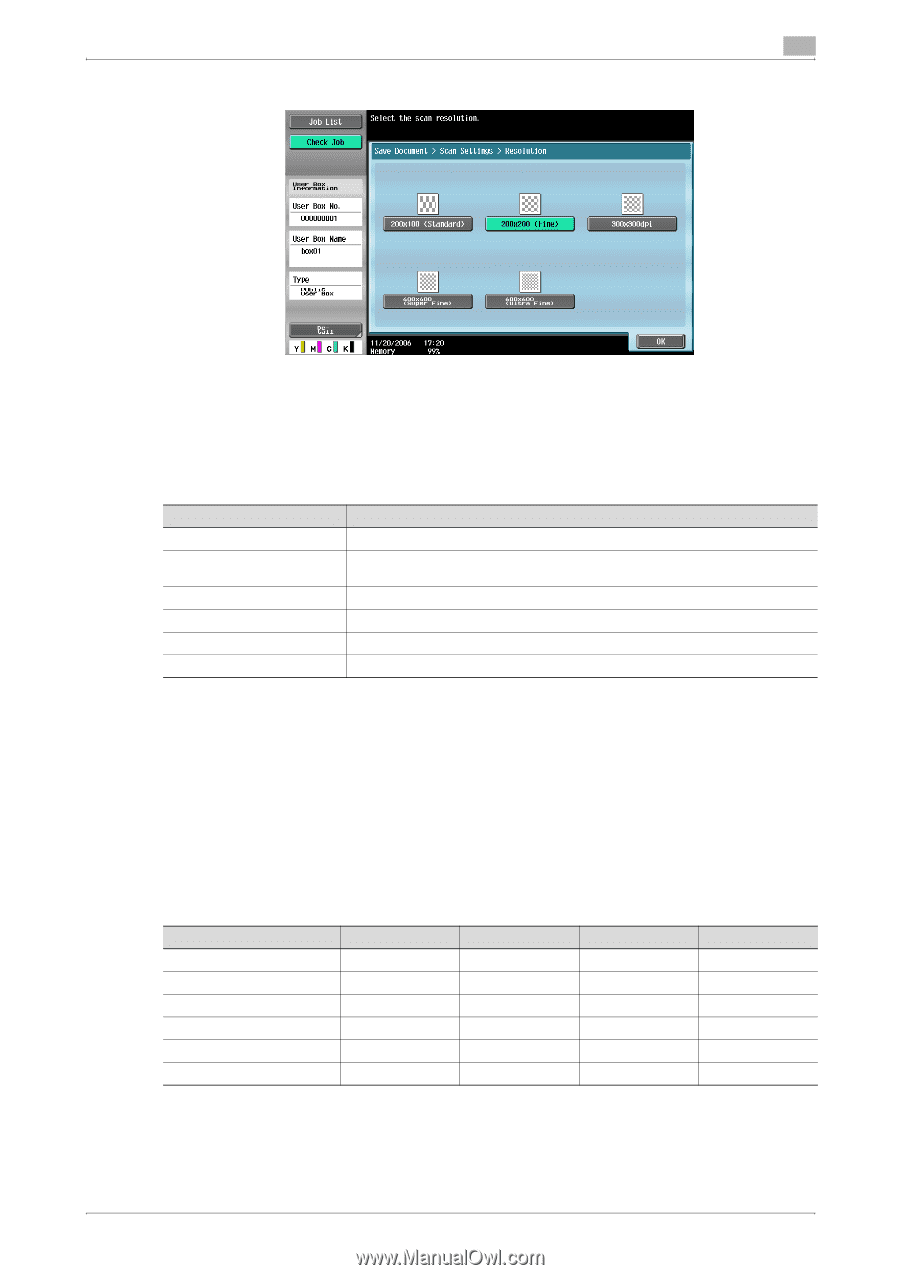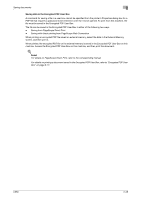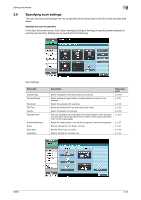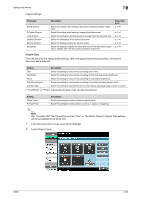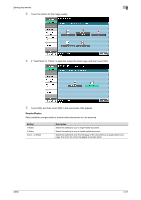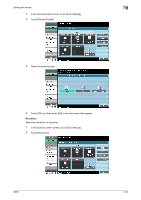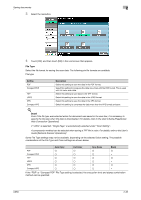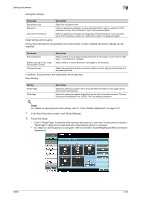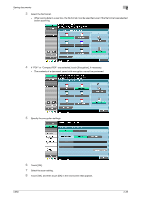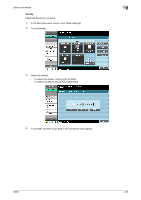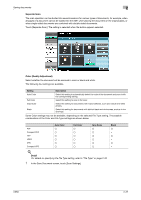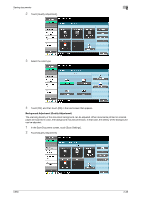Konica Minolta bizhub C650 bizhub C650 Box Operations User Manual - Page 58
File Type, Guide [Network Scanner Operations].
 |
View all Konica Minolta bizhub C650 manuals
Add to My Manuals
Save this manual to your list of manuals |
Page 58 highlights
Saving documents 2 3 Select the resolution. 4 Touch [OK], and then touch [OK] in the next screen that appears. File Type Select the file format for saving the scan data. The following six file formats are available. File type Setting PDF Compact PDF TIFF JPEG XPS Compact XPS Description Select this setting to save the data in the PDF format. Select this setting to compress the data more than with the PDF format. This is used with full-color scan data. Select this setting to save data in the TIFF format. Select this setting to save the data in the JPEG format. Select this setting to save the data in the XPS format. Select this setting to compress the data more than the XPS format and save. ! Detail Even if the file type was selected when the document was saved in the user box, it is necessary to specify the file type when the date is downloaded. For details, refer to the User's Guide [PageScope Web Connection Operations]. If "JPEG" is selected, "Single Page" is automatically selected under "Scan Setting". A compression method can be selected when saving a TIFF file in color. For details, refer to the User's Guide [Network Scanner Operations]. Some File Type settings may not be available, depending on the selected Color setting. The possible combinations of the File Type and Color settings are shown below. PDF Compact PDF TIFF JPEG XPS Compact XPS Auto Color o o o o o o Full Color o o o o o o Gray Scale o o o o o o Black o × o × o × If the "PDF" or "Compact PDF" File Type setting is selected, the encryption level and stamp combination method can be specified. C650 2-33