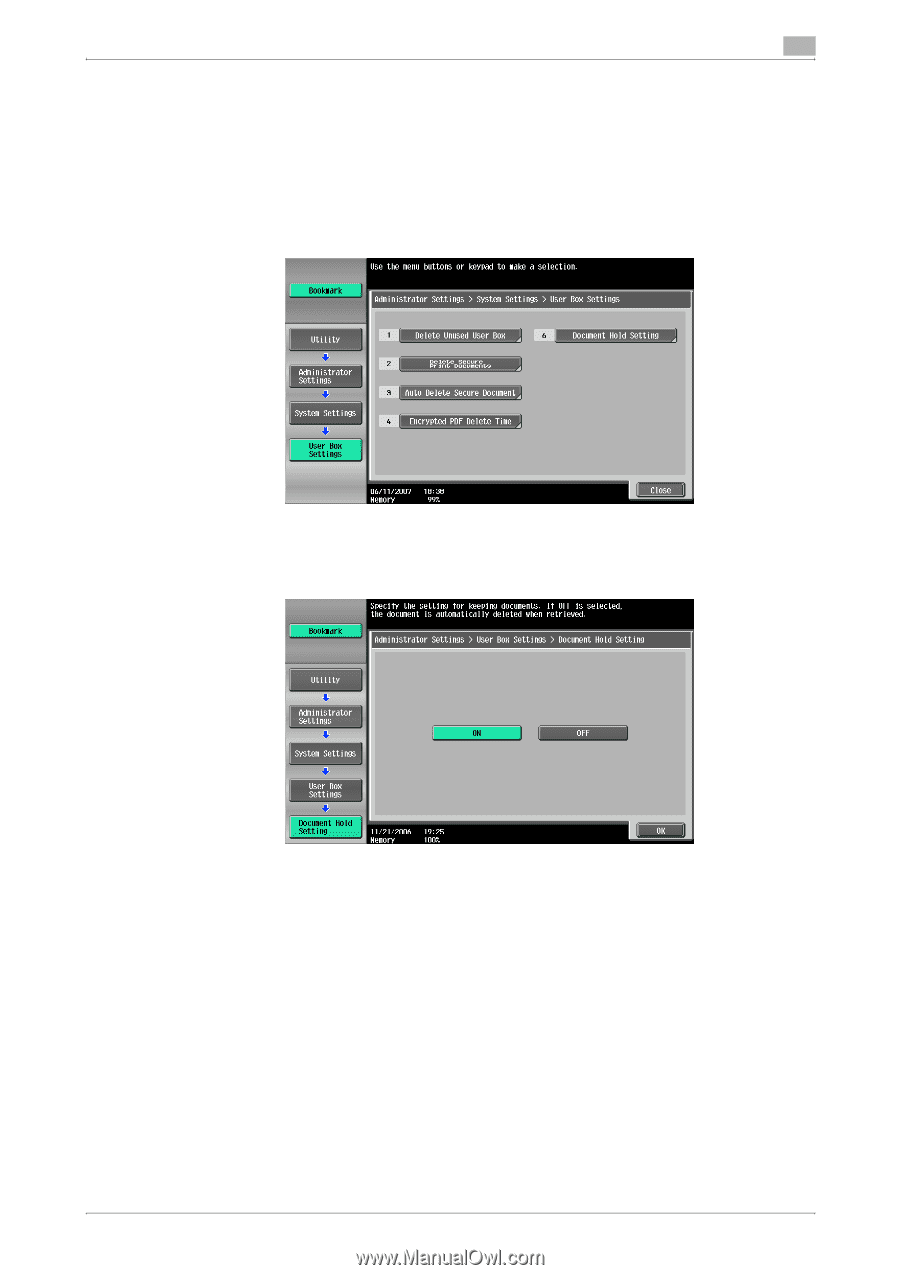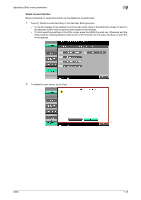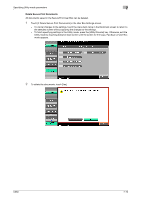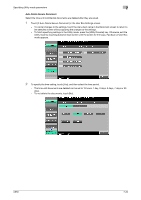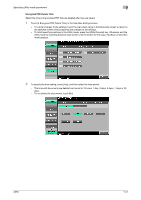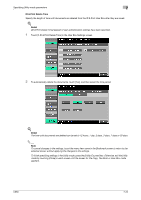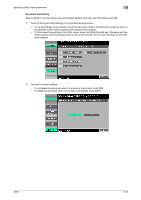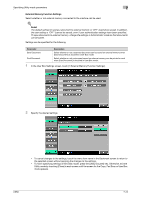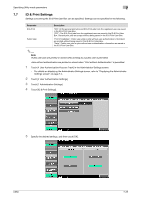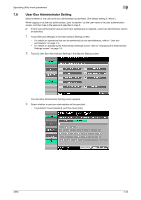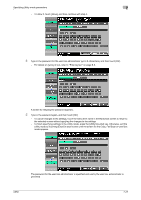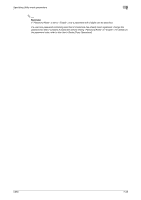Konica Minolta bizhub C650 bizhub C650 Box Operations User Manual - Page 253
Document Hold Setting, Touch [6 Document Hold Setting] in the User Box Settings screen.
 |
View all Konica Minolta bizhub C650 manuals
Add to My Manuals
Save this manual to your list of manuals |
Page 253 highlights
Specifying Utility mode parameters 7 Document Hold Setting Select whether or not documents are automatically deleted when they are transmitted or printed. 1 Touch [6 Document Hold Setting] in the User Box Settings screen. - To cancel changes to the settings, touch the menu item name in the Bookmark screen to return to the selected screen without applying the changes to the settings. - To finish specifying settings in the Utility mode, press the [Utility/Counter] key. Otherwise, exit the Utility mode by touching [Close] in each screen until the screen for the Copy, Fax/Scan or User Box mode appears. 2 Specify the desired settings. - To not delete the document when it is printed or transmitted, touch [ON]. - To delete the document when it is printed or transmitted, touch [OFF]. C650 7-23