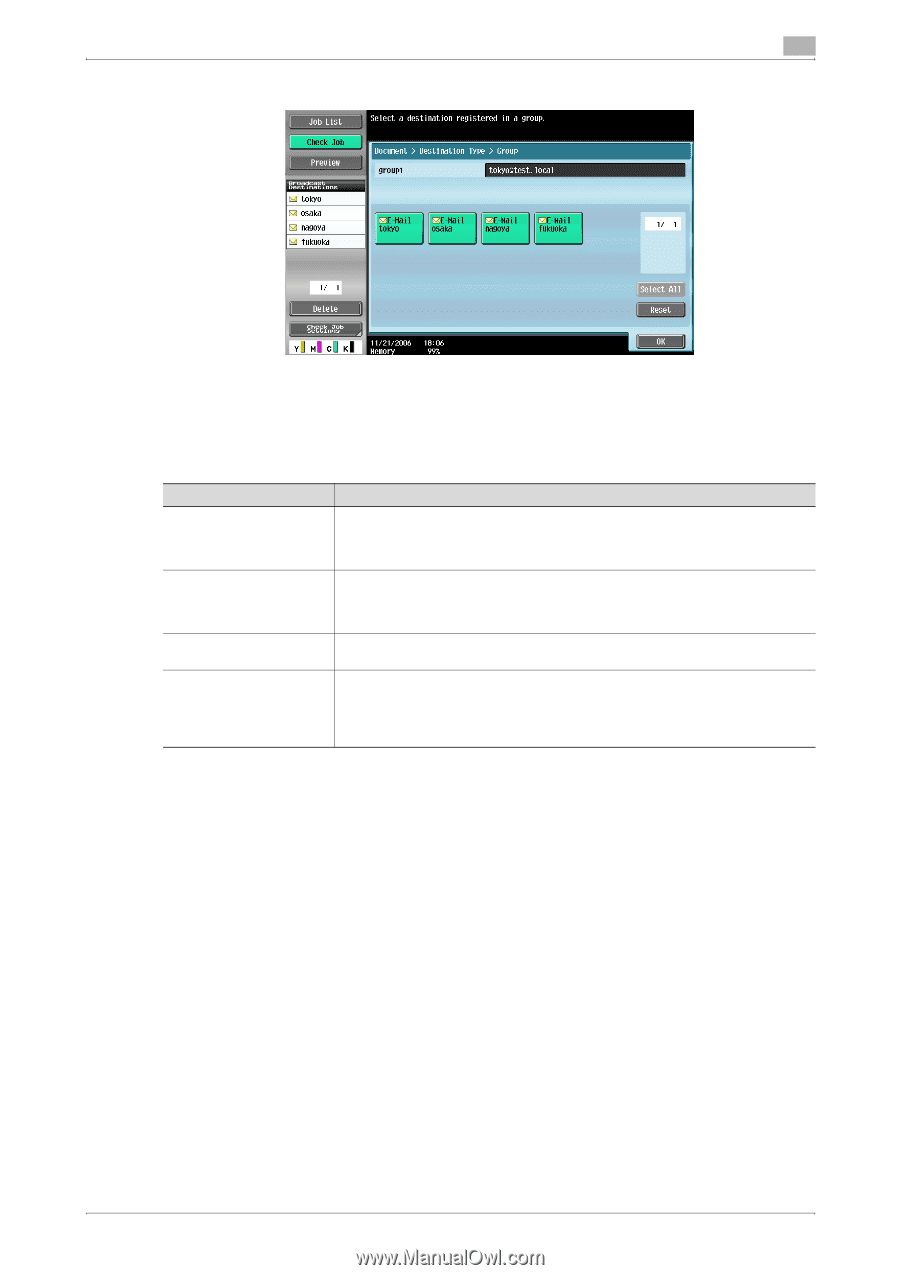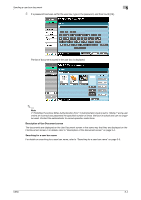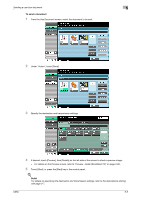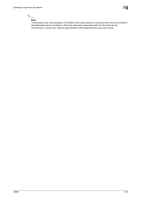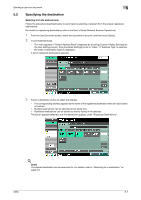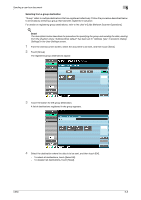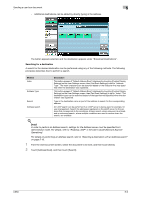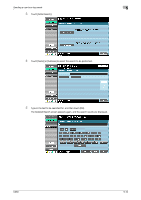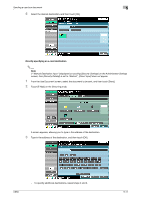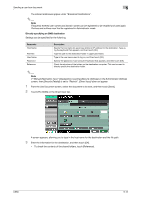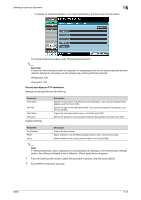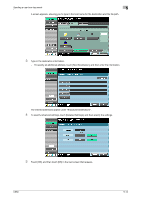Konica Minolta bizhub C650 bizhub C650 Box Operations User Manual - Page 165
Searching for a destination, Detail
 |
View all Konica Minolta bizhub C650 manuals
Add to My Manuals
Save this manual to your list of manuals |
Page 165 highlights
Sending a user box document 5 - Additional destinations can be added by directly typing in the address. The button appears selected, and the destination appears under "Broadcast Destinations". Searching for a destination A search for the desired destination can be performed using any of the following methods. The following procedure describes how to perform a search. Method Index Address Type Search Address search Description This button appears if "Default Address Book" (displayed by touching [Custom Display Settings] on the User Settings screen, then [Fax/Scan Settings]) is set to "Address Type". The index characters can be searched based on the character that was specified when the destination was registered. This button appears if "Default Address Book" (displayed by touching [Custom Display Settings] on the User Settings screen, then [Fax/Scan Settings]) is set to "Index". The destination types can be searched based on the type that was specified when the destination was registered. Type in the destination name or part of the address to search for the corresponding address. An LDAP search can be performed if an LDAP server is being used, for example, for user management. Search the addresses registered on the LDAP server for the address that corresponds to the conditions. A basic search, where a keyword is entered, and an advanced search, where multiple conditions are used to narrow down the search, are available. ! Detail In order to perform an Address search, settings for the Address server must be specified from Administrator mode. For details, refer to "Enabling LDAP" in the User's Guide [Network Scanner Operations]. For details on performing an Address search, refer to "Selecting a destination with an Address search" on page 5-16. 1 From the Use Document screen, select the document to be sent, and then touch [Send]. 2 Touch [Address Book], and then touch [Search]. C650 5-9