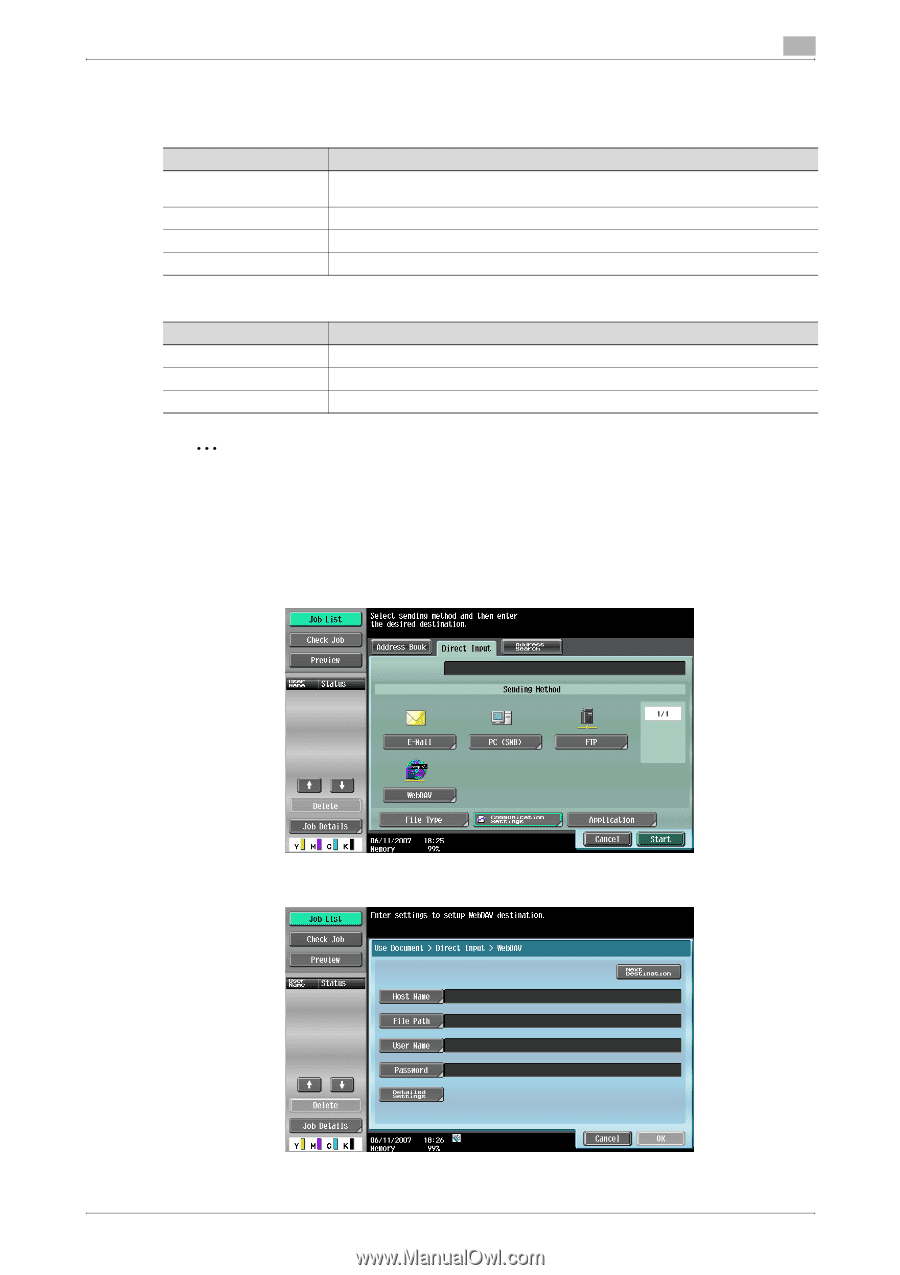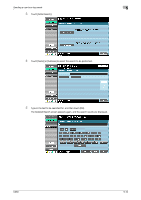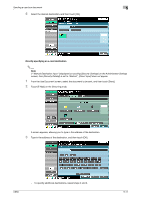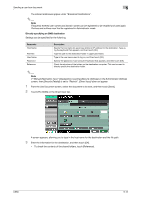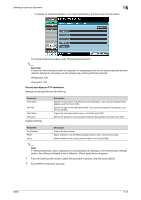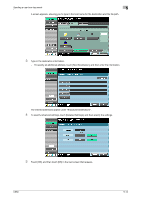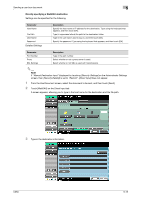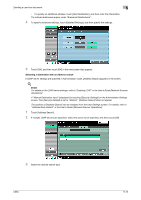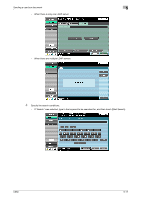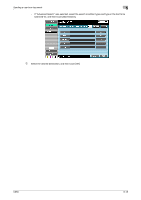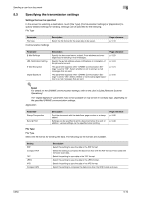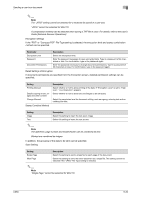Konica Minolta bizhub C650 bizhub C650 Box Operations User Manual - Page 171
Directly specifying a WebDAV destination
 |
View all Konica Minolta bizhub C650 manuals
Add to My Manuals
Save this manual to your list of manuals |
Page 171 highlights
Sending a user box document 5 Directly specifying a WebDAV destination Settings can be specified for the following. Parameter Host Name File Path User Name Password Detailed Settings Description Specify the host name or IP address for the destination. Type using the keyboard that appears, and then touch [OK]. Type (in uppercase letters) the path to the destination folder. Type in the user name used to log on, and then touch [OK]. Specify the password. Type using the keyboard that appears, and then touch [OK]. Parameter Port Number Proxy SSL Settings Description Type in the port number. Select whether or not a proxy server is used. Select whether or not SSL is used with transmissions. 2 Note If "Manual Destination Input" (displayed by touching [Security Settings] on the Administrator Settings screen, then [Security Details]) is set to "Restrict", [Direct Input] does not appear. 1 From the Use Document screen, select the document to be sent, and then touch [Send]. 2 Touch [WebDAV] on the Direct Input tab. A screen appears, allowing you to type in the host name for the destination and the file path. 3 Type in the destination information. C650 5-15