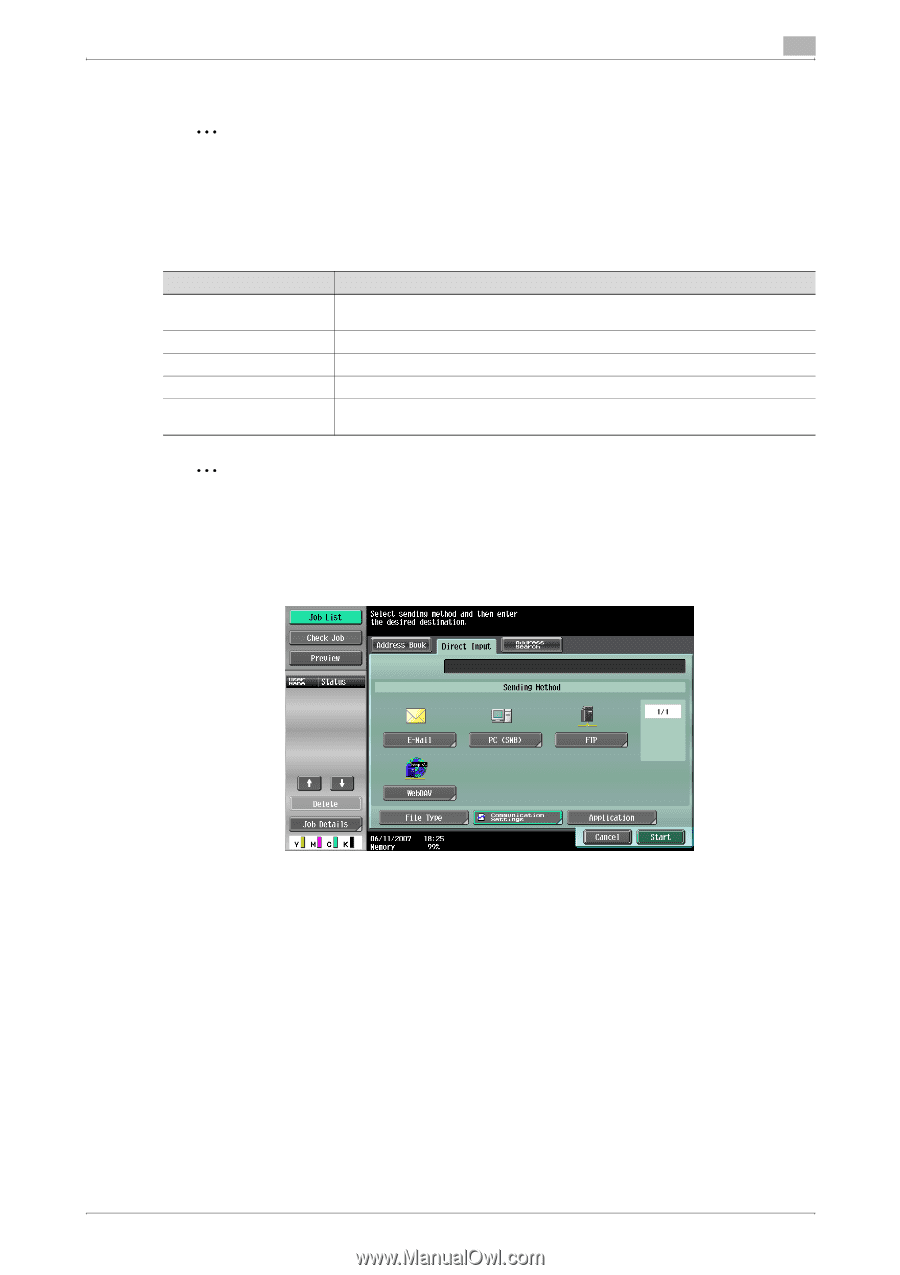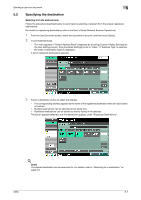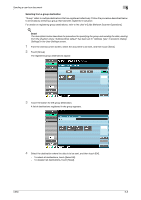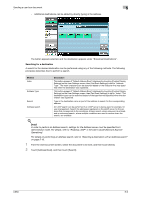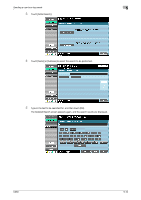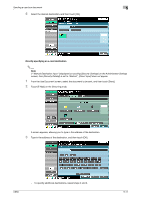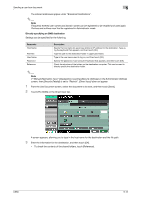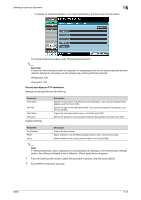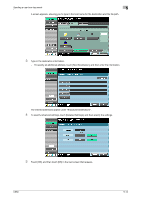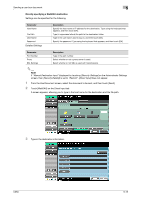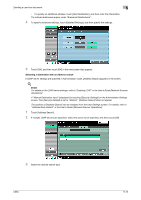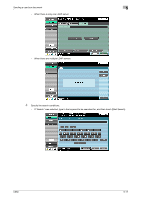Konica Minolta bizhub C650 bizhub C650 Box Operations User Manual - Page 168
Directly specifying an SMB destination, Touch [PC SMB] on the Direct Input tab.
 |
View all Konica Minolta bizhub C650 manuals
Add to My Manuals
Save this manual to your list of manuals |
Page 168 highlights
Sending a user box document 5 The entered addresses appear under "Broadcast Destinations". 2 Note Frequently entered user names and domain names can be registered to be recalled and used again. Prefixes and suffixes must first be registered in Administrator mode. Directly specifying an SMB destination Settings can be specified for the following. Parameter Host Name File Path User Name Password Reference Description Specify the host name (in uppercase letters) or IP address for the destination. Type using the keyboard that appears, and then touch [OK]. Type the path to the destination folder in uppercase letters. Type in the user name used to log on, and then touch [OK]. Specify the password. Type using the keyboard that appears, and then touch [OK]. Check the structure of the folders on the destination computer. This can be used to directly specify the destination folder. 2 Note If "Manual Destination Input" (displayed by touching [Security Settings] on the Administrator Settings screen, then [Security Details]) is set to "Restrict", [Direct Input] does not appear. 1 From the Use Document screen, select the document to be sent, and then touch [Send]. 2 Touch [PC (SMB)] on the Direct Input tab. A screen appears, allowing you to type in the host name for the destination and the file path. 3 Enter the information for the destination, and then touch [OK]. - To check the contents of the shared folders, touch [Reference]. C650 5-12