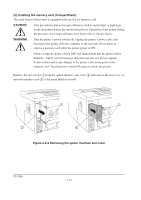Kyocera FS-1050 Service Manual - Page 34
Insert the DIMM
 |
View all Kyocera FS-1050 manuals
Add to My Manuals
Save this manual to your list of manuals |
Page 34 highlights
Open the clips 2 on both ends of the DIMM socket 3. Insert the DIMM 4 into the DIMM socket 3 so that the notches on the DIMM align with the corresponding protrusions in the slot. Close the clips 5 on the DIMM slot to secure the DIMM. Step 1 4 Step 2 2 25 5 3 Figure 2-2-8 Inserting the DIMM (5) Testing the expansion memory After installing DIMM in the printer, test the printer to see if the installation has been successful. To test the expansion memory, turn printer power on and print a status page. If the installation has been successful, the Available Memory item of the status page will show the expanded memory size corresponding to the amount of memory added. 2-11 FS-1050

FS-1050
2-11
Open the clips
2
on both ends of the DIMM socket
3
. Insert the DIMM
4
into the DIMM socket
3
so that the notches on the DIMM align with the corresponding protrusions in the slot. Close the
clips
5
on the DIMM slot to secure the DIMM.
Figure 2-2-8 Inserting the DIMM
(5) Testing the expansion memory
After installing DIMM in the printer, test the printer to see if the installation has been successful. To
test the expansion memory, turn printer power on and print a status page. If the installation has been
successful, the Available Memory item of the status page will show the expanded memory size
corresponding to the amount of memory added.
2
3
5
2
5
4
Step 1
Step 2