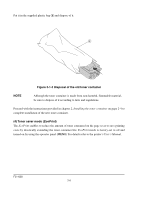Kyocera FS-1050 Service Manual - Page 55
Downloading the firmware from the parallel interface, CAUTION
 |
View all Kyocera FS-1050 manuals
Add to My Manuals
Save this manual to your list of manuals |
Page 55 highlights
(2) Downloading the firmware from the parallel interface This section explains how to download firmware data from the parallel interface. The printer system can automatically recognize whether the data to be overwritten is for controller firmware. CAUTION Downloading the firmware takes several minutes. Do not turn power off during downloading. NOTE MS-DOS is required for a downloading from the parallel interface. The computer must be connected to the printer with a parallel cable. 1 Turn power switch on. 2 At the DOS prompt, send the command to the printer that engages the printer in the supervisor mode. 3 Copy the firmware data to the printer. (See the flow chart below) [System firmware ex. A93K8000.bcmp] Start 1 Power switch: On Message display Self test Ready 2 PC display >ECHO !R!UPGR'SYS';EXIT;>PRN >Supervisor mode Parallel waiting 3 >COPY/B A938000.bcmp PRN To the next page FS-1050 3-10