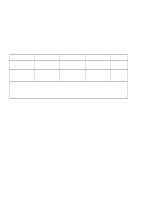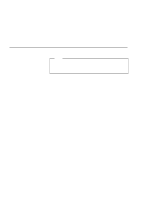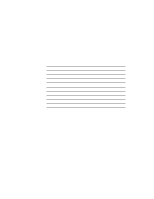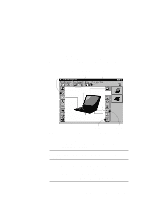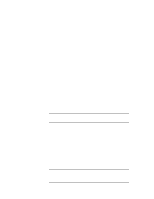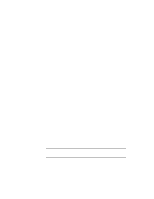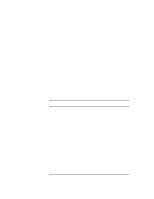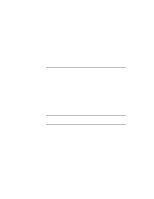Lenovo ThinkPad 600E ThinkPad 600 Suppliment to the User's Guide - Page 100
How do I use my infrared port as a communication port?, Infrared, Enable, Disable Device, Serial Port
 |
View all Lenovo ThinkPad 600E manuals
Add to My Manuals
Save this manual to your list of manuals |
Page 100 highlights
How do I use my infrared port as a communication port? You can disable your computer's infrared port to free resources for another communication device, such as the serial port. If the infrared port is disabled, you must enable it before you can use it again. To enable your infrared port, do as follows: 1 Save your work and quit any program you are using. 2 Start the ThinkPad Configuration program. 3 Click on the Infrared button. 4 Click on Enable. A "Warning" might appear that the hardware resource is being used by another communication device. 5 Click on Disable Device. Another "Warning" window prompts you to restart your computer. 6 Click on OK. The computer restarts. Note: If you check your infrared port and it is already enabled, you can use it immediately without changing any settings. After your infrared port is enabled, you can use it as a communication port. If it does not work properly, you might have a problem with your communication software or the device that you are trying to communicate with. Check the online help system for your communication software if the other device appears to be working properly. How do I use my serial port as a communication port? You can disable your computer's serial port to free resources for another communication device, such as the infrared port. If it is disabled, you must enable it before you can use it again. To enable your serial port, do as follows: 1 Save your work and any program you are using. 2 Start the ThinkPad Configuration program. 3 Click on the Serial Port button. 94 IBM ThinkPad 600 Online Book