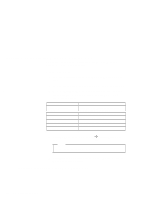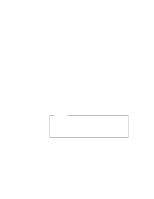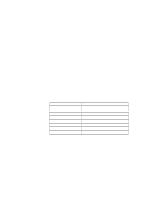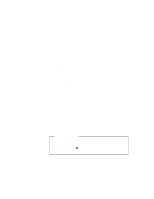Lenovo ThinkPad 600E ThinkPad 600 Suppliment to the User's Guide - Page 172
Installing PC Card Support Software for Windows 3.11
 |
View all Lenovo ThinkPad 600E manuals
Add to My Manuals
Save this manual to your list of manuals |
Page 172 highlights
Verify that Display has changed to your desired resolution type (an example is shown in the following window). If the item has not changed, return to step 3. Windows Setup Setup has determined that your system includes the following hardware and software components. If your computer or network appears on the Hardware Compatibility List with an asterisk, press F1 for Help. Computer: Display: Mouse: MS-DOS System with APM MagicGraph 128XD 8 x6 Microsoft, or IBM PS/2 256 small font 8 Press Enter to continue the installation. Installing PC Card Support Software for Windows 3.11 To install the PC Card support software for Windows 3.11: 1 Start Windows. 2 Select File from the "Program Manager" window; then select Run... from the pull-down menu. 3 Insert the CardWizard for Windows 3.11 Diskette into the diskette drive. 4 Type A:\SETUP in the "Run" window that appears on the screen. 5 Click on OK. Follow the instructions on the screen. Installing the Audio Device Driver for Windows 3.11 To install the audio device driver for Windows 3.11: 1 Start Windows. 2 Select File from the "Program Manager" window; then select Run... from the pull-down menu. 166 IBM ThinkPad 600 Online Book