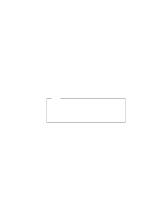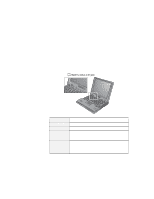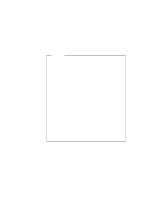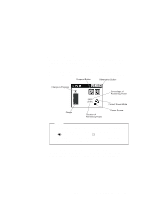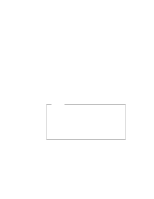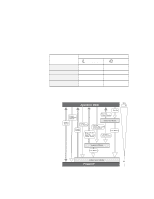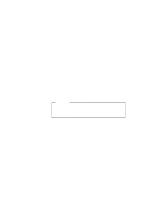Lenovo ThinkPad 600E ThinkPad 600 Suppliment to the User's Guide - Page 31
Start the ThinkPad Configuration program., Windows NT, Windows 3.11, or OS/2
 |
View all Lenovo ThinkPad 600E manuals
Add to My Manuals
Save this manual to your list of manuals |
Page 31 highlights
- Pressing the Fn+F4 keys - Closing the cover - Selecting the Suspend button ( program ) in the Fuel-Gauge RediSafe* To prevent loss of data during suspend mode when the battery is critically low, your ThinkPad computer has a RediSafe function. Once you set this function, the hibernation file is activated each time the computer enters suspend mode, and is ready to enter hibernation mode from suspend mode whenever the battery is low. Set RediSafe as following: Windows 95: 1. Start the ThinkPad Configuration program. 2. Click on the Power Management button ( ). 3. Select the Hibernation tab. 4. Enable hibernation mode if it is disabled. a) Click on the Enable Hibernation.. button. b) Click on Create Now; then Close. 5. Select RediSafe. 6. Click on OK. Windows NT, Windows 3.11, or OS/2: 1. Start the ThinkPad Configuration program. 2. Click on the Power Management button ( ). 3. Select the Suspend/Hibernation/Resume Options button ( ). 4. Enable hibernation mode if it is disabled. a) Click on the Enable Hibernation.. button. b) Click on OK. 5. Select RediSafe. 6. Click on OK. Hibernation Mode Chapter 4. Using Your Computer with a Battery Pack 25