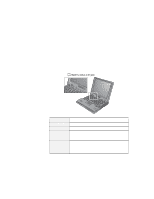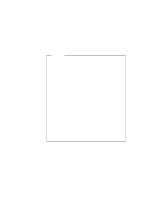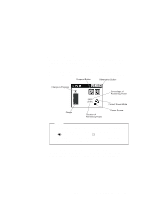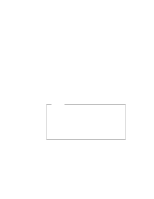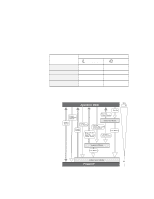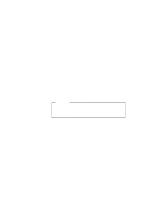Lenovo ThinkPad 600E ThinkPad 600 Suppliment to the User's Guide - Page 32
ThinkPad Configuration program. See Enabling Hibernation, For Windows NT Users, Hibernation, Notes
 |
View all Lenovo ThinkPad 600E manuals
Add to My Manuals
Save this manual to your list of manuals |
Page 32 highlights
In this mode, your computer stops all tasks and stores all data in the hard disk; then it powers off. You should set your computer to this mode when you want to maintain the present operating condition until the next day, for instance. To use this mode, you have to create a hibernation file with the ThinkPad Configuration program. (See Enabling Hibernation Mode.) For Windows NT Users You cannot create a hibernation file in a Windows NT system that uses the NTFS file format, the Windows NT default. If you want to use hibernation mode, you should reinstall Windows NT with the FAT file format. You can set hibernation mode by doing any of the following: - Pressing the Fn+F12 keys. - Selecting the Hibernation button ( program. ) in the Fuel-Gauge Notes You cannot enter hibernation mode when you are using the communication network. Hibernation mode might be terminated if you connect your computer to a docking station or if you use a particular PC Card. The following table shows how the indicator behaves in each power management mode: 26 IBM ThinkPad 600 Online Book