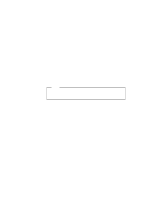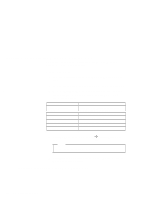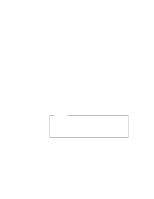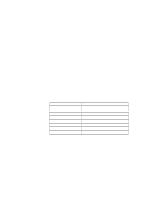Lenovo ThinkPad 600E ThinkPad 600 Suppliment to the User's Guide - Page 171
Installing the ThinkPad Configuration Program for Windows 3.11
 |
View all Lenovo ThinkPad 600E manuals
Add to My Manuals
Save this manual to your list of manuals |
Page 171 highlights
Installing the ThinkPad Configuration Program for Windows 3.11 If you are going to use Windows, install the ThinkPad Configuration program for DOS first. Program for DOS. Installing the ThinkPad Configuration Then do the following to install the ThinkPad Configuration program for Windows 3.11: 1 Start Windows. 2 Select File from the "Program Manager" window; then select Run... from the pull-down menu. 3 Insert the Utility Diskette for Windows 3.11 into the diskette drive; then type A:\INSTALLW and press Enter. 4 Follow the instructions on the screen. Default choices are already selected in the "Installation Options" window. Installing the ThinkPad Display Driver for Windows 3.11 Do the following to install the ThinkPad display driver for Windows 3.11 so that you can get a correct display setting and better performance: 1 Start DOS; then go to the WINDOWS subdirectory. 2 Type SETUP to start the Windows setup program. 3 Using the Up Arrow key, highlight Display and press Enter. 4 Select Other (Requires disk...) from the list. 5 Insert the Video Features Diskette III for Windows 3.11 into the diskette drive. 6 Type A: and press Enter. 7 Select your desired resolution from the menu and press Enter. Chapter 8. Installing Software 165