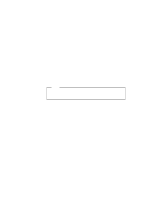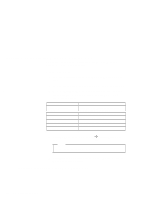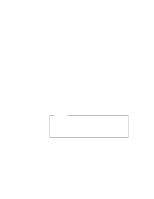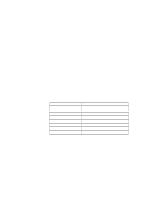Lenovo ThinkPad 600E ThinkPad 600 Suppliment to the User's Guide - Page 170
E:\autoexec.bat, C:\windows\mouse.com /y, Share.exe, C:\windows\smartdrv.exe
 |
View all Lenovo ThinkPad 600E manuals
Add to My Manuals
Save this manual to your list of manuals |
Page 170 highlights
Verify that Computer has changed to MS-DOS System with APM. If the item has not changed, return to step 1d. 2 Make sure the Display: choice is set to VGA. (Do not change this choice.) 3 When you have completed the installation of Windows, edit the AUTOEXEC.BAT file so that the computer will use the correct mouse driver: a At the DOS command prompt (usually C:\>), type E:\AUTOEXEC.BAT and press Enter. b Find the line: C:\WINDOWS\MOUSE.COM /Y c Change it to: C:\DOS\MOUSE.COM /Y d Find the line that includes SHARE.EXE and delete that line. e Save the file and restart the computer. 4 After installing Windows, you should check the creation date of the following drivers in the DOS subdirectory, the Windows subdirectory, and the CDROM subdirectory: EMM386.EXE (loaded by CONFIG.SYS) HIMEM.SYS (loaded by CONFIG.SYS) SMARTDRV.EXE (loaded by AUTOEXEC.BAT) MSCDEX.EXE (loaded by AUTOEXEC.BAT) Then use the newest program among the ones for the DOS, Windows, and CDROM directories for each drivers. You can easily use the newer one by changing the subdirectory name in the CONFIG.SYS or AUTOEXEC.BAT. For example, if the ones in DOS were the newest: C:\WINDOWS\SMARTDRV.EXE (change WINDOWS to DOS) C:\DOS\SMARTDRV.EXE If you start Windows from the DOS prompt, do not close the LCD while the program is loading; if you do, the computer will stop running. 164 IBM ThinkPad 600 Online Book