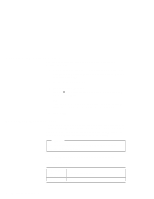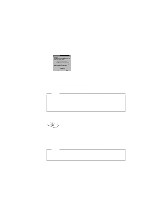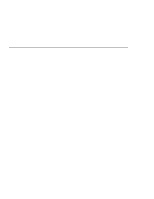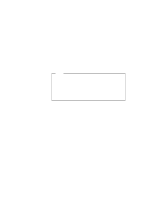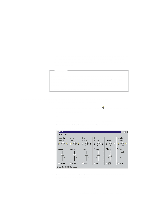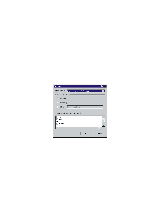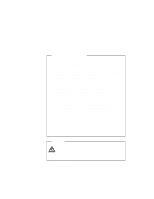Lenovo ThinkPad 600E ThinkPad 600 Suppliment to the User's Guide - Page 13
Using the 3D Sound Retrieval System (SRS) Function
 |
View all Lenovo ThinkPad 600E manuals
Add to My Manuals
Save this manual to your list of manuals |
Page 13 highlights
The 3D Sound Retrieval System (SRS) function compensates for flat, two-dimensional sound image limitations by reestablishing the necessary information that allows the human ear to hear in three dimensions. Attention Do not enter suspend or hibernation mode when you are using audio features. You need to turn off any automatic timers that put the computer into suspend or hibernation mode. If the computer enters suspend or hibernation mode, data from a running audio program will be lost. Using the 3D Sound Retrieval System (SRS) Function To use the SRS function, do the following: 1 Double-click on the small speaker icon ( ) at the bottom right of the Windows desktop. or Click on the Start button, and then select Programs, Accessories, Multimedia, and Volume Control. The "Master Out" window appears: 2 Make sure that the SRS Balance column is displayed and the Mute check box is unchecked. Chapter 2. Using Audio and Modem Features 7