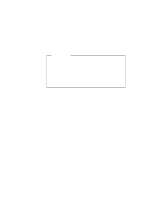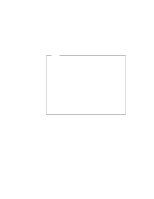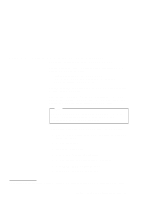Lenovo ThinkPad 600E ThinkPad 600 Suppliment to the User's Guide - Page 62
Using a PC Card in Windows 3.11 (with CardWizard), Capability to check, SystemSoft Tools, CardWizard
 |
View all Lenovo ThinkPad 600E manuals
Add to My Manuals
Save this manual to your list of manuals |
Page 62 highlights
Using a PC Card in Windows 3.11 (with CardWizard) This section describes the PC Card support software for Windows 3.11 and how to format the PC Card. CardWizard is the PC Card support software for Windows 3.11. It increases the usability of PC Cards. CardWizard has following features: Capability to check Self-Check If you have a problem, refer to this section. Help Help You can get help for most of the windows. To start CardWizard, do as follows: 1 Start Windows 3.1. 2 Double-click on SystemSoft Tools on the "Program Manager" panel. 3 Double-click on CardWizard. The CardWizard window appears. You can see up-to-date information about the PC Card slots in your computer in the window. The first line shows the card name. The second line shows the manufacturer. The third line shows the card's function or type. If you have a multifunction card installed, you will see up to two functions at a time. You can scroll to see available functions if more than one function are activated on your card. Functions are labeled by slot number followed by function number. For example: 1-2 means slot 1, function number 2 2-1 means slot 2, function number 1 56 IBM ThinkPad 600 Online Book