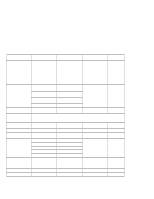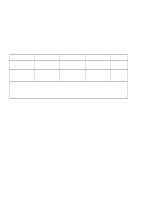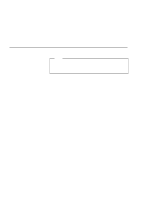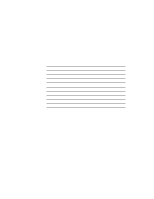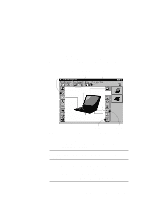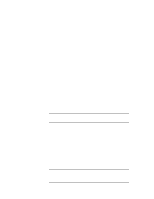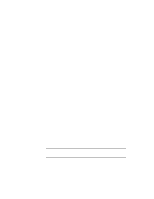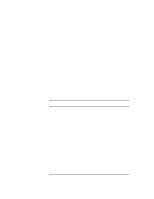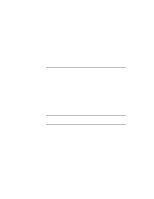Lenovo ThinkPad 600E ThinkPad 600 Suppliment to the User's Guide - Page 99
TrackPoint, Display Device, Presentation, Serial, Infrared, then click
 |
View all Lenovo ThinkPad 600E manuals
Add to My Manuals
Save this manual to your list of manuals |
Page 99 highlights
To solve the problems discussed in this section, you need to use the ThinkPad Configuration program. To start the ThinkPad Configuration program, find the ThinkPad icon on the taskbar; then double-click on the icon. The ThinkPad Configuration program window appears: TrackPoint Display Device Presentation Serial Infrared Note: You can also open the ThinkPad Configuration program as follows: 1. Click on Start. 2. Move the cursor on Programs, ThinkPad; then click on ThinkPad Configuration. My screen keeps blanking when I do not want it to. How do I stop this? You can disable any system timers, such as the LCD turnoff timer or the power management mode timers with the ThinkPad Configuration program. 1 Start the ThinkPad Configuration program. 2 Click on the Disable Screen Blanking button. Chapter 7. Solving Computer Problems 93