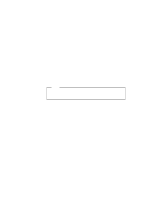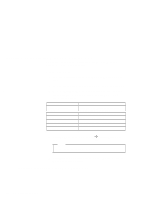Lenovo ThinkPad 600E ThinkPad 600 Suppliment to the User's Guide - Page 164
Installing the Infrared Device Driver for Windows NT, After the installation, COM 1, IRQ 4
 |
View all Lenovo ThinkPad 600E manuals
Add to My Manuals
Save this manual to your list of manuals |
Page 164 highlights
5 Click on the Next button and follow the instructions on the screen. You should be able to use your ThinkPad Modem with all the modem communication applications supported by Windows NT. Installing the Infrared Device Driver for Windows NT You can use infrared features using Windows NT dial-up networking. The Windows NT infrared device driver provides you IrDA 1.0 compliant functions, enabling infrared communication up to 115 Kbps. To install the infrared device driver for Windows NT: 1 Start Windows NT, and log on with the user ID authorized as an administrator. 2 Click on Start and Run. 3 Insert the Infrared Features Diskette II into the diskette drive. 4 Type A:\INSTALL and press Enter. Follow the instructions on the screen. 5 Restart the computer. After the installation, COM 1, IRQ 4, and I/O address X'3F8' are assigned for the infrared port. To enable the infrared port as COM 1, use the ThinkPad Configuration program. You have finished the entire procedure. If you want to change the COM port for the infrared communication, go on to Changing the COM Port for the Infrared Port. If you want to configure the infrared port for dial-up networking, go on to Configuring the Infrared Port for Dial-Up Networking. 158 IBM ThinkPad 600 Online Book