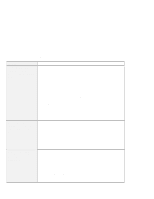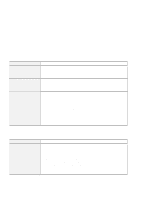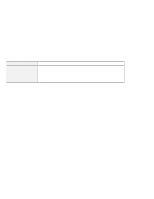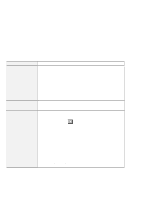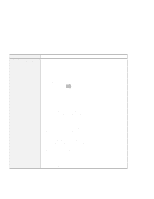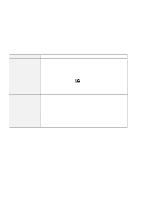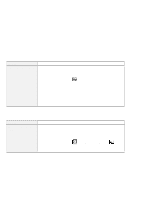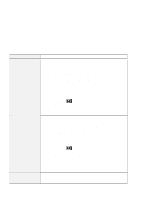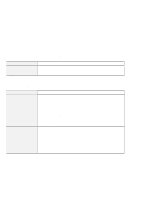Lenovo ThinkPad 600E ThinkPad 600 Suppliment to the User's Guide - Page 127
Hardware RTS/CTS, My Computer
 |
View all Lenovo ThinkPad 600E manuals
Add to My Manuals
Save this manual to your list of manuals |
Page 127 highlights
Problem | Your PC Card modem || does not work | | | | | | | | | | | | | | | | Action Make sure that the infrared port is disabled and the modem is set up correctly. You can disable the infrared port from the ThinkPad Configuration program or the "Device Manager" window. Open the ThinkPad Configuration program and do as follows: 1. Click on Start. 2. Move the cursor to Programs and ThinkPad; then click on ThinkPad Configuration. 3. Click on Infrared ( ). 4. Select Disable. 5. Click on OK. For Windows 95: To set up the modem, do the following: 1. Double-click on My Computer, Control Panel, and then Modem. The "Modem Properties" window appears. 2. Make sure the PC Card (PCMCIA) modem is in the window. 3. Click on Properties, not Dialing Properties. 4. Click on the Connection tab. 5. Remove the check mark in the Wait for dial tone before dialing box if it is checked. 6. Click on Advanced. 7. If there is a check mark in the Use error control box, click and remove it. 8. Add a check mark to the Use flow control by clicking on the box and make sure that the Hardware (RTS/CTS) is selected. 9. Close the window by clicking on OK. 10. Return to the "Modem Properties" window by clicking on OK. 11. Click on Dialing Properties in the "Modem Properties" window, and fill in all boxes. Note: Click on either Tone dialing or Pulse dialing. Most telephones today use tone dialing. 12. Click on OK. 13. Click on Close to close the window. 14. Close all active windows. Run your modem application again. Chapter 7. Solving Computer Problems 121