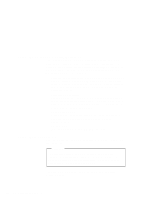Lenovo ThinkPad 600E ThinkPad 600 Suppliment to the User's Guide - Page 145
Overall Procedure, Your Version of Windows 95, Start, Settings, Control, Panel, Control Panel, System
 |
View all Lenovo ThinkPad 600E manuals
Add to My Manuals
Save this manual to your list of manuals |
Page 145 highlights
Your Version of Windows 95 You can check which version of Windows 95 you are using by clicking on Start and moving the cursor to Settings and Control Panel, and then double-clicking on Control Panel and System. The following window appears: You can check the version in this window. Read the numbers under "System." 4.00.950 means that it is Windows 95 OSR0. 4.00.950a means that it is Windows 95 OSR1. 4.00.950B means that it is Windows 95 OSR2 or OSR2.1. Overall Procedure 1 Have the Windows 95 installation package in hand. 2 Back up your software and personal data files on the hard disk. 3 Create the installation diskettes of the device drivers using the Diskette Factory program preloaded on the hard disk. You need to create at least the following device driver diskettes: Chapter 8. Installing Software 139