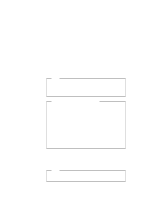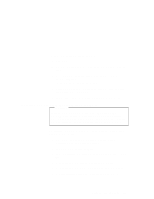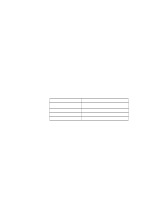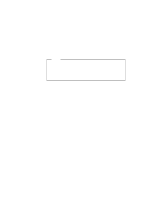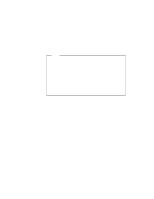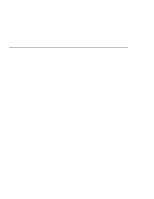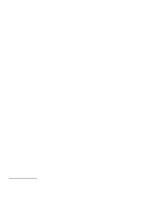Lenovo ThinkPad 600E ThinkPad 600 Suppliment to the User's Guide - Page 184
Installing PC Card Support Software for DOS, Installing the Audio Device Driver for DOS, Notes, Enter
 |
View all Lenovo ThinkPad 600E manuals
Add to My Manuals
Save this manual to your list of manuals |
Page 184 highlights
Installing PC Card Support Software for DOS Notes If you are going to use a docking station with your computer, you need to uninstall CardSoft for DOS first, and then reinstall it. If you are going to use CardWizard for Windows 3.11, do not install CardSoft for DOS. To install the PC Card support software for DOS: 1 Insert the CardSoft for DOS Diskette into the diskette drive. 2 At the DOS command prompt, type A:\INSTALL and press Enter. The installation window appears. 3 Follow the instructions on the screen. During installation, use the Arrow keys (↓ or ↑) to highlight your selection; then press Enter. 4 After the installation is complete, remove any diskette from the diskette drive and restart the computer. Installing the Audio Device Driver for DOS To install the audio device driver: 1 Start DOS. 2 Insert the Audio Features Diskette for DOS into the diskette drive. 3 Type A:\INSTALL and press Enter. Installing the CD-ROM Device Driver for DOS To install the CD-ROM device driver for DOS: 1 Start DOS. 2 Insert the CD-ROM Driver Diskette into the diskette drive; then type A:\UINSTALL and press Enter. 178 IBM ThinkPad 600 Online Book