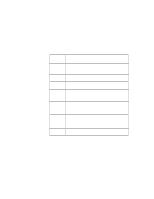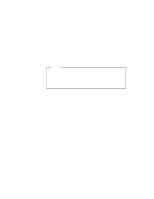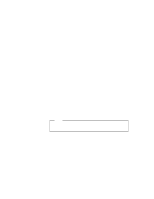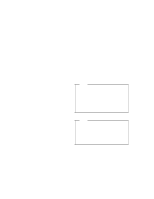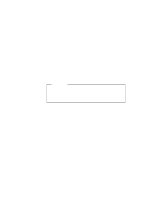Lenovo ThinkPad 600E ThinkPad 600 Suppliment to the User's Guide - Page 79
Avoiding PC Card Resource Conflicts, If you are using OS/2 Warp, use RESERVE.SYS to register
 |
View all Lenovo ThinkPad 600E manuals
Add to My Manuals
Save this manual to your list of manuals |
Page 79 highlights
cards cannot be enabled when other devices are using COM1 and COM2. (For example, as a default, COM1 is used by the infrared device and COM2 is used by the ThinkPad Modem.) Error messages are displayed to tell you that the I/O port address 3F8 or 2F8, or IRQ level 3 or 4, were not allocated. If this is the case, use the ThinkPad Setup Utility in the ThinkPad Configuration program to disable the devices using COM1 or COM2; then restart the system. Avoiding PC Card Resource Conflicts PC Card Director checks the resources for most devices used by the system to avoid resource conflicts, but it does not recognize all option devices used. Especially if you are using the docking station, there is a possibility that the I/O port address or IRQ level might conflict with the PC Card. Check the status of the PC Card by using PC Card Director. When the PC Card is set to "Ready," the resources used for that PC Card are displayed. Refer to the manuals supplied with the system or option adapters to check that the resources for the devices in the system or for the option adapters do not conflict with the resources for the IRQ level, I/O port address, or memory window of the PC Card. If you are using OS/2 Warp, you can check the assigned system resources using RMVIEW.EXE. If there is a conflict: If you are using OS/2 Warp, use RESERVE.SYS to register those resources in OS/2. To set RESERVE.SYS, refer to the manuals or online help for OS/2 Warp, or refer to the README file of PC Card Director. If you are using Auto Configurator, change the enabling order or resource information using the Auto Configurator Utility. Using the Auto Configurator Utility Change the parameter for the PC Card enabler. Refer to the manuals supplied with the PC Card. If you are using network cards, change the resource information for the PC Card stated in the PROTOCOL.INI or NET.CFG file. Chapter 5. Using Your Computer with a PC Card 73